Update the phone number associated with your Samsung account for two-step verification

Your Samsung account holds a lot of important personal information, so it is protected with two-step verification. You'll receive a text message containing a code on your mobile device to confirm that it is you logging into the account. If your mobile number has changed, and you can't receive the text, you'll need to change the phone number on your account.
Note: If you cannot sign in to your Samsung account, you can use another Galaxy device that you are already signed in to. Or, you can use one of the backup codes provided when you set up your account.
Review the following scenarios and choose the one that is the closest to your personal situation:
Scenario 1: You set up a Samsung account on an older Galaxy device but can't recall the login details and/or you no longer use the phone number associated with that account. If this is the case, particularly if you have no other Samsung devices linked to this account, starting fresh by creating a new Samsung account may be the most effective solution.
Scenario 2: You previously set up a Samsung account on your Galaxy device but forgot to update your account when you changed your phone number. Now, you need a security code to access your account but can't receive it due to the outdated number. If you still have a Galaxy device connected to your Samsung account, simply log into your Samsung account using your email and password. Once logged in, you can update your phone number information by adding the new number and removing the old one. For detailed steps on how to do this, please refer to the following sections: “Add a new phone number and delete the old number on your Galaxy device” or “Add or delete a phone number using a web browser.”
Scenario 3: You registered your Samsung account with an older phone number and didn’t update it after changing your number, do not have a Galaxy device connected to your account, and need to access it because you own multiple Samsung devices linked to it. You can update your phone number to the new one. Due to security reasons, this process may take up to two weeks to complete. For detailed steps on this process, please refer to the section titled “Request to change your phone number.”
For two-step verification to work effectively, your Samsung account must have a current phone number registered. If you find that an outdated phone number is linked to your account and it's no longer accessible, you can easily update your account by adding your new phone number. Once the new number is added, you can then remove the old one. These steps can be used if you have a Galaxy device currently connected to your Samsung account.
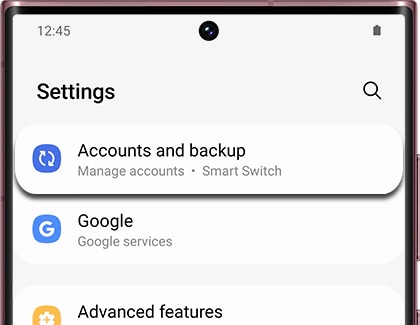
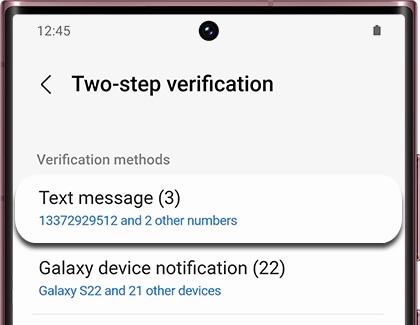
You can easily manage and update your personal information, including phone numbers, on your Samsung account through a web browser on any computer or device. To update your phone number, make sure you have your Samsung account credentials (email address and password) handy. Additionally, ensure you have access to a Galaxy device that is currently linked to your Samsung account. A security code will be sent to this device via a pop-up notification (not as a text message), which you'll need to complete the update process.
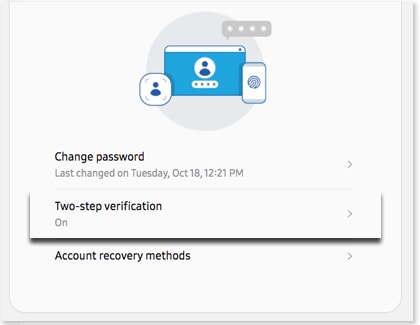
Note: To ensure the security of your Samsung account, it's required to have at least one registered phone number. Therefore, when updating your phone number, first add the new number to your account before deleting the old one that's no longer in use.
If you've changed your phone number, you won't receive the verification code without updating the phone number on your Samsung account. Your number can be changed to your new one, but for security reasons the process may take two weeks.

Note: Exceeding five incorrect attempts when entering your phone number will temporarily restrict your ability to complete the process. Please wait a few hours before trying again.
Find your Samsung ID
If you've forgotten the ID of your Samsung account, you can retrieve it using your phone, tablet, or computer. Just remember, you'll need access to the phone number or recovery email address linked to your account.
❶ Navigate to the Account retrieval page on the Samsung website.
❷ Enter the phone number or the recovery email address associated with your Samsung account and select Continue.
❸ Enter your first name, last name, and date of birth to verify your identity. Then, select Continue.
❹ A verification code will be sent either via text message or email, depending on the method you used. Enter this code, and then select Verify to proceed.
❺ Your Samsung account ID (email address) will be displayed. You can select it and then select Sign in now to log into your Samsung account.


Reset your password using the email account associated with your Samsung account
If you're struggling to remember your Samsung account password, there's no need to worry. You can easily reset it using the email address associated with your Samsung account. This process provides a simple way to regain access to your account.
❶ Use a web browser to navigate to the Reset password page on the Samsung website.
❷ Enter the email address associated with your Samsung account and select Reset password.
❸ The phone number registered with your Samsung account will appear with some of the digits replaced with asterisks. Enter your phone number in the space provided, including the country code at the beginning (for Canadian numbers, it is simply 1). Select Continue when done.
❹ Make sure Email verification is checked and then select Continue.
❺ An email to reset your password will be sent to your account. Please follow the instructions in the email to reset your Samsung password. If you don't receive the email, be sure to check your spam folder.


Reset your password using the phone number associated with your Samsung account
Did you forget the password to your Samsung account? The good news is that you can use the phone number associated with your Samsung account to easily reset it.
❶ Use a web browser to navigate to the Reset password page on the Samsung website.
❷ Enter the email address associated with your Samsung account and select Reset password.
❸ The phone number registered with your Samsung account will appear with some of the digits replaced with asterisks. Enter your phone number in the space provided, including the country code at the beginning (for Canadian numbers, it is simply 1). Select Continue when done.
❹ Select Verify with recovery number or email.
❺ Make sure Recovery phone number is checked and then select Continue.
❻ For security reasons, you will be asked to enter your date of birth. Then, select Continue.
❼ Select Send code. Enter the code that is sent to your phone number, and then select Verify.
❽ Enter the new password two times, and then select Next.
❾ Select Stay signed in on all devices or Sign out of all devices depending on your preference.


Additional resources:
Thank you for your feedback!
Please answer all questions.
The coding for Contact US > Call > View more function. And this text is only displayed on the editor page, please do not delet this component from Support Home. Thank you
