Samsung News on your Galaxy phone or tablet
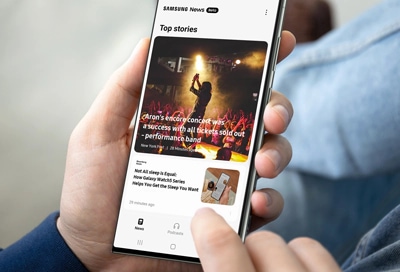
Samsung News gives you access to the latest headlines, and articles from numerous sources, and podcasts. You can stay informed and engaged with curated news content delivered directly to your Samsung devices. It is also possible to customize your news feed and explore a wide range of topics.
Note: The availability of Samsung News may vary depending on your country, carrier, and model.
Samsung News brings you the latest headlines, articles, and your favorite podcasts together all in one convenient place. To access it, simply swipe right while on the Home screen. Review the information, tap Agree, or configure your ad preferences. There are three tabs in the program - News, Podcasts, and Following.
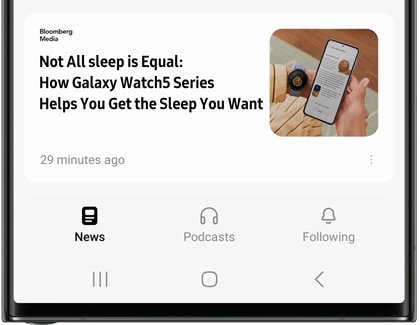
Here's what you can find in each section:
- News: Discover the latest headlines from multiple news sources, so you can always know what is going on in the world. Swipe to browse the available articles. At the bottom of each category, tap More Stories to see more stores from that category. By default, you’ll see many categories of news articles from a variety of sources, but you can customize what categories appear. Please read the "Customize the News tab" section for more details.
- Podcasts: Choose from a wide array of podcasts to enjoy, including categories like Comedy, True Crime, Business, or Fiction. Tap a podcast to listen to an episode or subscribe to it. Please read the “Customize the Podcasts tab” section for more information.
- Following: The Following tab lets you choose locations for local news, and allows you to manage topics and news sources.
The News tab isn't just about news or politics. You can customize it to show other categories like Entertainment, Sports, Tech, or other topics you'd like to learn about.
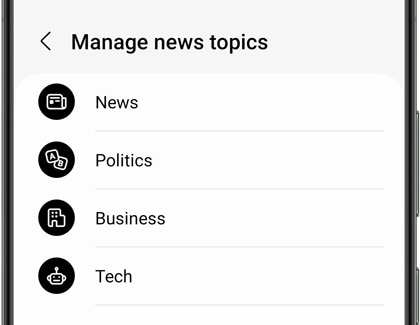
The Podcasts tab has tons of podcasts if you’re looking for something new to listen to while you’re working or cleaning. You can search for podcasts or select from the available categories to discover your new favorite topic.
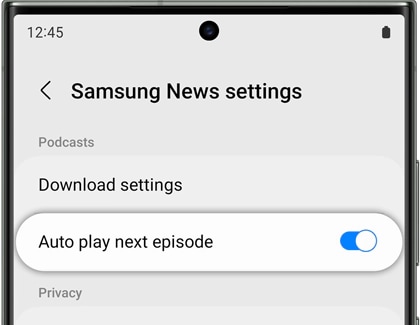
When a podcast is playing, a bar with the podcast’s information will appear at the bottom of the screen. You can use it to pause, play, rewind, or fast forward the podcast. To see the podcast’s episodes, tap the podcast’s title on the bar.
Maybe you like to keep your Home screen clear of distractions. While you can't delete Samsung News, you can disable it to remove them from your Home screens, so it no longer appears when you swipe right.
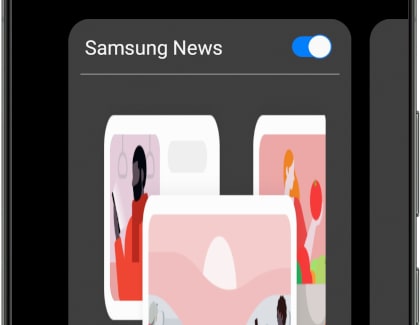
From the Home screen, just touch and hold a blank portion of the screen, and swipe right to the Samsung News page. Tap the switch at the top to turn off the service. If you change your mind, just tap the switch to turn it on again.
Is this content helpful?
Thank you for your feedback!
Please answer all questions.

