Invite members using the SmartThings app
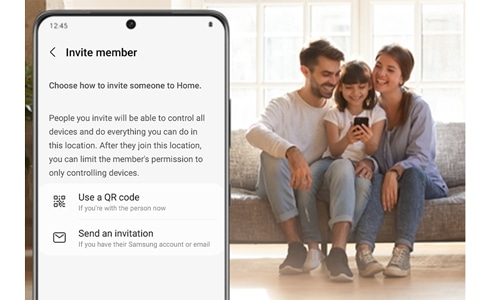
The more, the merrier. You can let your family or friends use your smart devices by inviting them to be members of your SmartThings account. Just send an invitation to a specific location in your account, and if they accept, they'll become members. After accepting, they will be able to control or manage any of the connected devices in that location.
Note: The provided information refers to devices sold in Canada. The available screens and settings may differ for devices sold in other countries. Inviting members is only available for locations. You cannot add a member directly to a room, only the main location.
You can invite members to join certain locations in your account through their Samsung account. Soon, you will all be able to use the same smart devices.
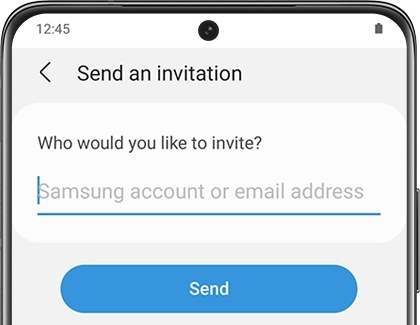
Note: When an invitation is sent an email that is not associated with a Samsung account, the recipient will be prompted to sign up for a Samsung account before being able to accept your invitation.
You can also invite members using a QR code.
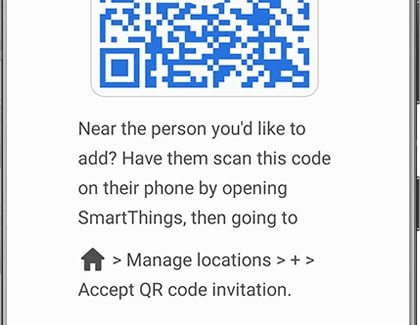
It's not a party unless everyone is invited. To receive an invitation, the person you want to invite must have the SmartThings app installed on their phone and be signed into their Samsung account.
They'll get the invitation as a notification on their phone. All they have to do is tap the notification, then tap Accept. Once this is complete, they can control the devices added in that specific location.
Another option is to open SmartThings and tap Menu (at the bottom of the screen). Tap Notifications; a notification will appear that informs the user of the invitation. They can tap the notice, then tap Accept to be added as a member.
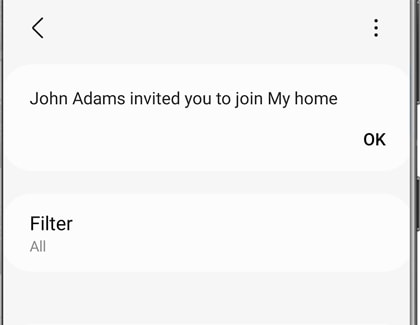
If someone doesn't use SmartThings anymore, the owner of the location can remove their membership. You can also view all members in a location in case you lose track of who has been added.
To view or remove a member, navigate to Favourites. Tap on the Home icon and choose the location you wish to view or remove a member from. After selecting your desired location, tap the More options icon (three dots) located on the top right of the screen. Then, tap Manage My Home. Scroll down and tap Members. Here you can view the location's owner and its current members.
To remove a member, navigate to the location with your desired member, navigate to Favourites. Tap the More options icon (the three vertical dots), then tap Manage My Home Scroll down and tap Members. Tap the More options icon (three vertical dots) on the top right, then tap on Remove members.
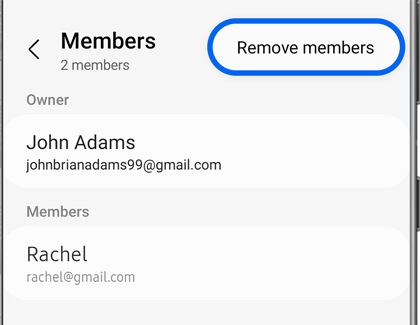
Select the members you want to remove and then tap on Remove (at the bottom of the screen). The member or members you have chosen will now be removed from that location and won't be able to control any of its devices.
Note: Only the owner of the location can remove members.
Thank you for your feedback!
Please answer all questions.
