Transfer data from a Galaxy phone with a broken or damaged screen
If your Galaxy phone's screen is broken and you cannot see or touch the screen to operate your device but need to transfer your data, connect your phone to an external display (monitor, TV, etc.) to utilise screen mirroring. You will also need a mouse and keyboard to operate your device so you can transfer your data.

Note: To complete this process, your Galaxy phone's operating system must be Android 12 or higher and must also support DisplayPort.
Before you can transfer your data from your old, damaged phone to your new Galaxy phone, you need to check that you have all of the necessary equipment and that it is set up correctly.
Items required:
- Smartphone with a broken screen (Android 12 or later, Display port compatible device)
- New smartphone to move data to
- USB-C to HDMI hub adapter (with USB-A port)
- External display (HDMI enabled)
- HDMI cable
- Wired USB mouse
- Wired USB keyboard
Note: None of the following items are included with the purchase of a Galaxy phone: USB-C to HDMI hub adapter, External display, HDMI cable, wired USB mouse, wired USB keyboard.
Step 1. Connect a monitor (TV), mouse, and keyboard to the HDMI hub adapter (not included) on your device. Then, hold down the volume up and down button on your smartphone with a broken screen and connect your phone to the USB-C port of your HDMI hub adapter. You can release the volume button once your phone and the adapter are connected.
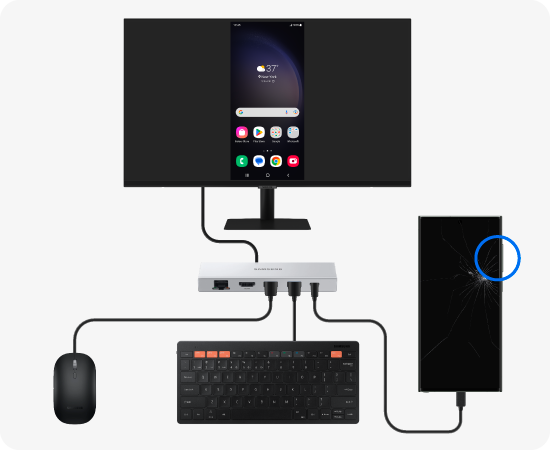
Step 2. Once your phone and the external display are connected, either your phone’s screen will be mirrored on the external display or the Samsung DeX screen will appear. After unlocking or exiting DeX, you can start backing up your data with the Smart Switch.
Note: When the DeX initial setup screen appears, press ESC on your keyboard or (Windows + Backspace) to close it.
When you discover that you need to move your data from one phone to another, the Smart Switch app makes transferring the information a quicker, easier process.
Is this content helpful?
Thank you for your feedback!
Please answer all questions.

















