Connect your Galaxy tablet to your PC using Samsung Flow
Samsung Flow is a platform that allows applications to seamlessly transition your activities across devices and time. Using Flow, you can transfer activities to the device best suited for it, or pause it and get back to it when you have more time.
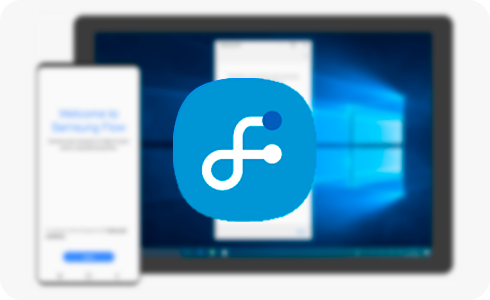
How to connect devices from Samsung Flow
Note: Make sure that the Samsung Flow app is installed on the PC you want to connect to.

Note: If this is your first time using the Samsung Flow app on your tablet, you will be asked to agree to the terms and service and grant the necessary permissions for the app to work.
Note: The available connection methods may vary depending on your personal configuration and the devices used. Also, USB connection between tablet and PC is only available for tablets with Android 12 (or later) operating system.

You have to know several things before connecting your devices:
- When the tablet – PC connection is active, any tablet – phone connection is restricted.
- Some features offered by Samsung Flow may be limited during the tablet – PC connection.
- If you want to connect your tablet to a phone, you must first change the settings on your tablet.
Is this content helpful?
Thank you for your feedback!
Please answer all questions.