Using Google Drive
Back up and Restore data using Google


Delete Google account

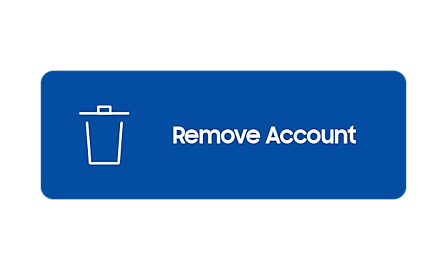
Move photos, videos, or music


Using Samsung Cloud
Back up and move photos, videos, or music using Samsung Cloud

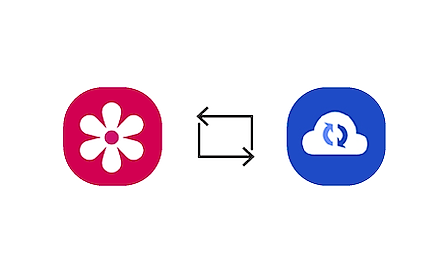
Back up and Restore data using Samsung Cloud

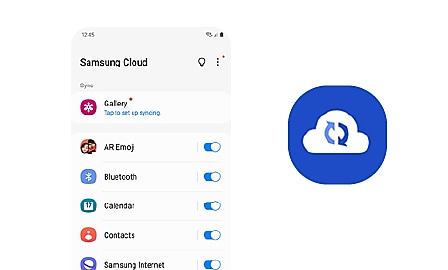
Using Smart Switch
What is Samsung Smart Switch?


Transfer data using Smart Switch
Wirelessly from an Android phone | With a USB cable | From an iOS phone | From a Windows phone


Manage Smart Switch settings
Available settings to protect your backup files and data while they're transferring: enhance transfer security, password-protect files, and more.


Using External Storage
Back up data with a microSD card


Expand your phone storage using a microSD card


Back up, move, and transfer photos, videos, and music
Back up, move, and transfer photos, videos, and music
- Using Google Drive
- Sync in Gallery app


RC01_Static Content : Hide call number function

