The smart way to save energy
With SmartThings Energy1, you can track the energy usage of your home appliances at a glance and even monitor non-smart devices via Smart Plugs2. Activate AI Energy Mode3 and manage energy consumption below a pre-set target.


Know who's there, no matter where you are
You can keep can eye on home visitors and deliveries, whether you are in the kitchen or watching TV. The video doorbell6 shows your front door feed on the smart display of your Family Hub™ Refrigerator and TV, and you can even unlock your door with Samsung Wallet7 on your mobile.


Eight of Canada’s top creators go head to head in the Samsung SmartThings Trivia.
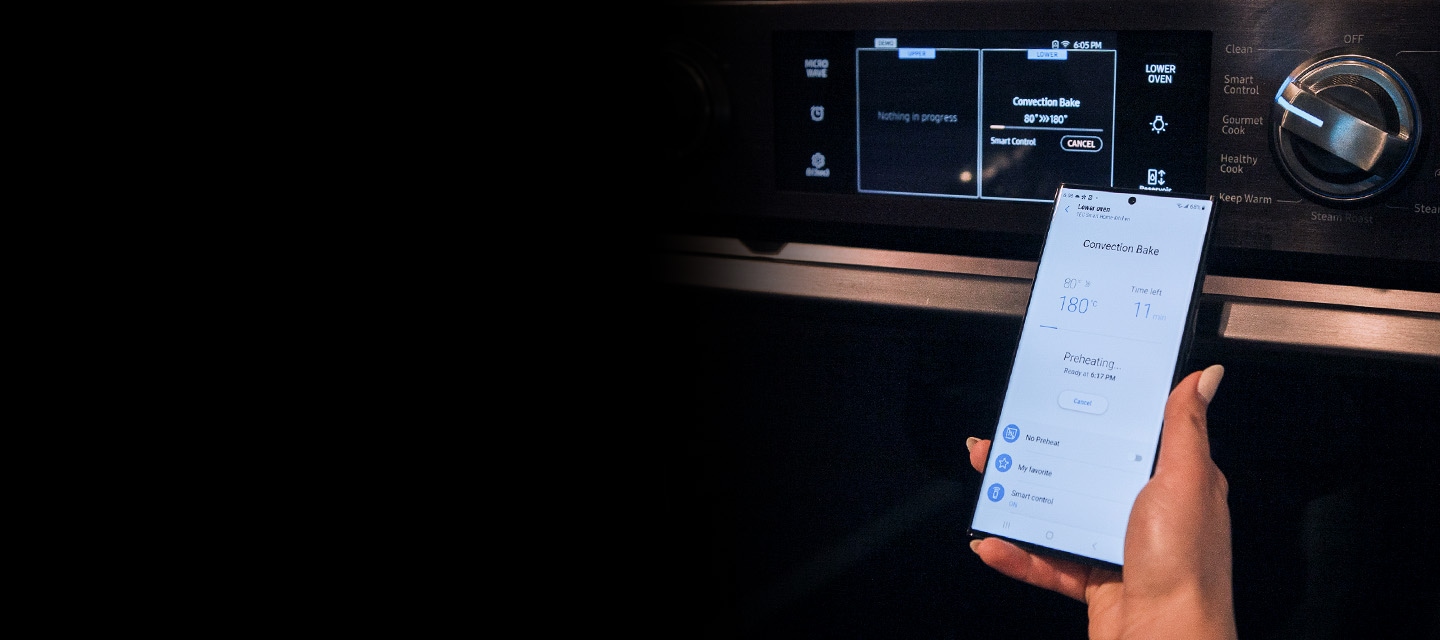
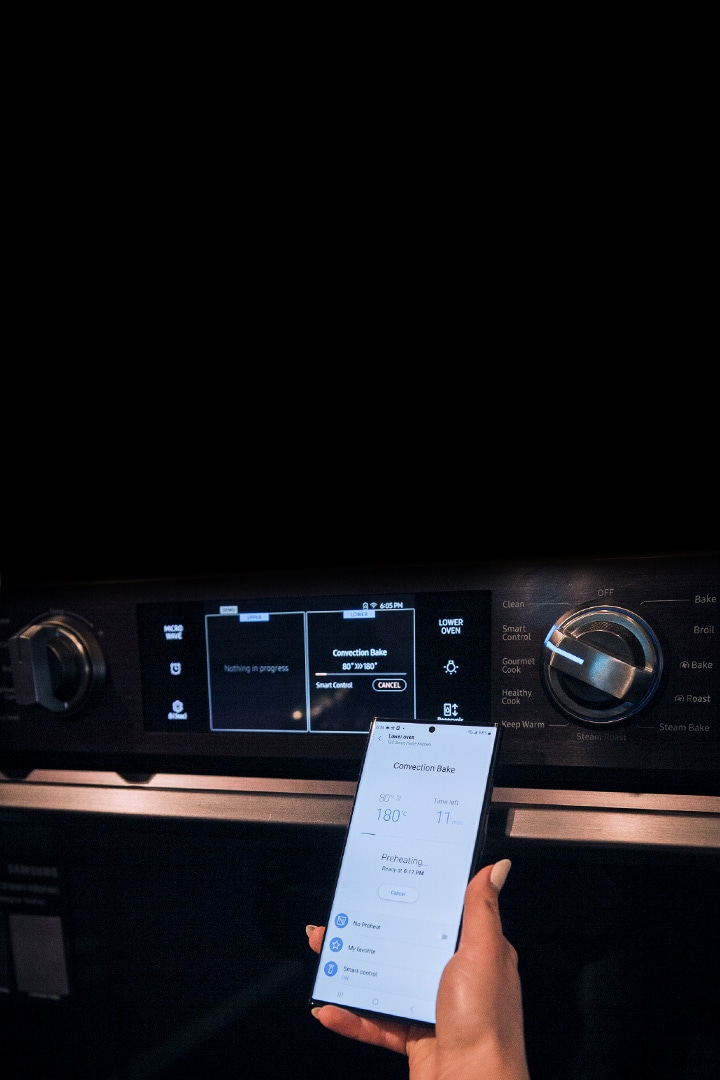
Samsung partnered with eight of Canada's top content creators to take part in the first ever Samsung SmartThings Trivia, where Canadian influencers use Samsung connected devices to compete in a high-stakes trivia game about their country. Watch notable Canadian personalities such as Roy Woods, LittleTFitness, and more battle it out to see who knows the most about Canada in this fun and entertaining series.
How to
Monitor energy usage
Step 1
In SmartThings app, tap ‘Life’ on the bottom tab and download ‘Energy1'.
Step 2
In the ‘Monitor’ tab, check the total energy usage1 of your devices.
Step 3
Check each device’s energy usage1 history - hourly, daily, weekly or monthly - in the ‘Device energy usage’ card.
Step 4
To proactively monitor energy usage, activate ‘AI Energy Mode3, and optimize device settings to meet your preset target.
Set up for a movie
Step 1
In SmartThings app, tap ‘Automations’ on the bottom tab and go to ‘Create scene’ at the top right.
Step 2
Choose a name and icon for your scene and tap '+' to add actions.
Step 3
Go to ‘Control devices’ to customize device settings for your own personalized romantic mood.
Manage your devices
Step 1
In SmartThings app, tap ‘Life’ on the bottom tab and download ‘Home Care11'.
Step 2
Check the status of your devices in the ‘Device care’ card. When a device needs your attention, a notification dot will appear with an alert message.
Step 3
Tap ‘Usage guide’ card to find solution and other useful information.
Optimize wash course
Step 1
In SmartThings app, tap ‘Devices’ on the bottom tab and select the registered washer.
Step 2
Tap ‘Cycle’ and select ‘AI Wash’.
Step 3
Tap ‘Start’ to begin the AI Wash course12. The washer can automatically sense the soil level, and dispenses detergent and water accordingly.
* To use SmartThings, download the app from the Galaxy Store, Play Store, or App Store. The app requires Android OS 10.0↑ with a minimum of 3GB RAM space or iOS 15.0↑.
* The availability of technology, functions, features, and services may vary by country, service provider, network environment, or product and are subject to change without notice.
* All devices must be connected to Wi-Fi or another wireless network and registered with a single Samsung account.
* SmartThings features and specifications may vary depending on the product.
* Supported OS specifications and app screen configuration may change with app updates.
* The maximum number of devices that can be connected to SmartThings is 200 per location. However, the maximum number of devices that can be connected may be limited depending on the user's network environment. Up to 10 locations per account can be used, up to 20 rooms per location, and up to 20 members can be invited per account by the administrator who registered the location.
* Images and on-screen contents are simulated for illustrative purposes. Actual user interface (UI) may vary depending on software version, model, region, and other factors.
- SmartThings Energy service availability varies by country, region, or device. Available on Android OS 10.0↑ and iOS 15.0↑ devices (Android OS 10.0↑, iOS 15.0↑). A Wi-Fi connection and a Samsung Account are required. All devices need to be registered in the SmartThings app to monitor energy consumption.
- Compatible Smart Plug and Smart Home Hub required. Smart Plug should be registered on SmartThings app. Energy Usage monitoring with Smart Plug is available in the “Smart Plug” product card under “Device” tab on the SmartThings app.
- AI Energy Mode feature may vary by country, region, or device. It can switch all of your compatible smart appliances to Energy Saving mode either automatically or if your estimated monthly electricity bill exceeds your preset target. (ex. Refrigerator: optimizing compressor speed and operation and adjusting the set of freezer temperature) The energy usage and estimated cost shown in SmartThings Energy may differ from your actual usage and cost.
- Philips Hue color-capable smart lights, Philips Hue Bridge, Philips Hue Sync App (requires in-app purchase on Samsung TV series released after 2022, QLED TV or higher) or Philips Hue Sync Box (regions where in-app purchases are not available on TV, a Philips Hue Sync Box purchase may be required for proper functionality), and a Samsung account are required. Sold separately.
- Compatible JBL Gaming Headset required. Sold Separately.
- Compatible Video Doorbell is required. Video Doorbell should be registered in the SmartThings app. The following Video Doorbells are currently supported: Ring Video Doorbell Elite, Ring Video Doorbell Pro with Chime Pro, Spotlight Cam Mount, Spotlight Cam Wired, Stick Up Cam Battery, Video Doorbell, Video Doorbell 2, Video Doorbell 3, Video Doorbell Pro, etc. Please note that this list of supported Video Doorbells will be updated.
- Door lock keys are available on all devices that support Samsung Wallet and SmartThings (Android OS 10.0↑ and One UI 3.1↑).
- The availability of the Philips Hue Sync app on Samsung TV may vary by country, region, or device. A paid subscription is required to use the Philips Hue Sync app on Samsung TV for up to five years. After this period, the app can be used as long as the app provider supports it with updates.
- IP Cam options will only appear on Pet Care Monitoring when Jet Bot AI+ is registered. IP Cams must be WWST certified and meet SmartThings IDE guidelines for use.
- A complete home map is required for Pet finding. This can be performed with the Jet Bot AI+ mounted on the charger, or by directing the Jet Bot AI+'s movements through the home map.
- Features available for the SmartThings Home Care service may vary depending on the country and device.
- The Smart Control function of the washer can be activated to enable remote control of the washer through the mobile app.





























