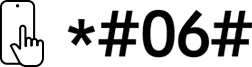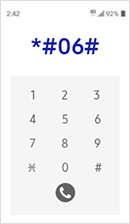Please scan the QR Code with your mobile device and you can virtually see how the device will look in your home.
Highlights
Features
Expand your creative realm


Discover the deeper details
UHD resolution
UHD (3840x2160) resolution reveals greater levels of detail with higher pixel density. Dive into greater colour detail and more screen space to build intricate designs, complex diagrams and dynamic video content with a smoother workflow.


* Images simulated for illustrative purposes.
Enhanced realism through more colour
Brilliant colours with HDR10See a wide gamut of colours for stunning accuracy and detail. HDR10 provides an astounding number of hues and true-to-life colour representation, with dark shadows and bright highlights. Every piece of content becomes a joy to look at and can be experienced as intended.
* Images simulated for illustrative purposes.

Connect and adjust to meet your needs
USB-C and LAN Port
Connect it all to elevate your workspace. A USB-C port allows for 90W charging and data transfer at the same time, while a built-in LAN port offers seamless Ethernet connectivity for laptops.


View with enhanced versatility
Intuitive Design
A height-adjustable screen that tilts gives you the best angle and ultimate utility. Now you can also pivot the screen 90 degrees, which is perfect for viewing long documents with less scrolling.


Easy, seamless shopping
Specifications
-
Screen Size (Class)
32
-
Flat / Curved
Flat
-
Aspect Ratio
16:9
-
Resolution
4K (3,840 x 2,160)
-
Screen Size (Class)
32
-
Flat / Curved
Flat
-
Active Display Size (HxV)
697.306 x 392.234
-
Aspect Ratio
16:9
-
Panel Type
VA
-
Brightness
350 cd/㎡
-
Brightness (Min)
280 cd/㎡
-
Contrast Ratio
3000:1(Typ)
-
Contrast Ratio (Dynamic)
Mega ∞ DCR
-
HDR(High Dynamic Range)
HDR10
-
Resolution
4K (3,840 x 2,160)
-
Response Time
5ms
-
Viewing Angle (H/V)
178°/178°
-
Colour Support
Max 1.07B
-
sRGB Coverage
99% (Typ)
-
Refresh Rate
Max 60Hz
-
Energy Saving Solution
Yes
-
Eye Saver Mode
Yes
-
Flicker Free
Yes
-
Picture-In-Picture
Yes
-
Picture-By-Picture
Yes
-
Image Size
Yes
-
Windows Certification
Windows11
-
Off Timer Plus
Yes
-
Auto Source Switch
Auto Source Switch+
-
Adaptive Picture
Yes
-
KVM Switch
Yes
-
Display Port
1 EA
-
Display Port Version
1.2
-
HDCP Version (DP)
2.2
-
HDMI
1 EA
-
HDMI Version
2
-
HDCP Version (HDMI)
2.2
-
Headphone
Yes
-
USB Hub
3
-
USB Hub Version
3.0 x 3ea
-
USB-C
1 EA
-
USB-C Charging Power
90W
-
USB-B Upstream Port
1
-
HDCP Version (USB-C)
2.2
-
Ethernet (LAN)
1 EA
-
Temperature
10~40 ℃
-
Humidity
10~80, non-condensing
-
Factory Tuning
Yes
-
Front Colour
Black
-
Rear Colour
Black
-
Stand Colour
Black
-
Stand
Has Pivot
-
HAS(Height Adjustable Stand)
120mm(±5.0mm)
-
Tilt
-2.0˚(±2.0˚)~25.0˚(±2.0˚)
-
Swivel
-30.0˚(±3.0˚)~30.0˚(±3.0˚)
-
Pivot
-92.0˚(±2.0˚)~92.0˚(±2.0˚)
-
Wall Mount
100 x 100
-
TCO Certified
Yes
-
Recycled Plastic
Over 10 %
-
Power Supply
AC 100~240V
-
Power Consumption (Max)
180 W
-
Type
Internal Power
-
Set Dimension with Stand (WxHxD)
713.9 x 585 x 220
-
Set Dimension without Stand (WxHxD)
713.9 x 424.7 x 41.8
-
Package Dimension (WxHxD)
798 x 160 x 546 mm
-
Set Weight with Stand
6.9 kg
-
Set Weight without Stand
4.5 kg
-
Package Weight
8.9 kg
-
Power Cable Length
1.5 m
-
USB Type-C Cable
Yes