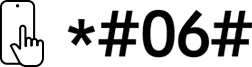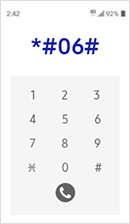34" ViewFinity S6 S65TC Ultra-WQHD Hi-Res Monitor with Thunderbolt™ 4 and HDR10
LS34C650TANXGO
Please scan the QR Code with your mobile device and you can virtually see how the device will look in your home.
Features
Ultra Wide immersion
Ultra-WQHD in 1000R curvatureImmerse yourself in games, movies or design projects. A 34" 1000R curved display surrounds you with a 21:9 aspect ratio. The curve closely matches the human field of sight, so you can maximize your screen real estate and reach new levels of productivity with less eye strain.
Enhanced realism through more colour
1 billion colours with HDR10
See a wider gamut of colours for stunning accuracy and detail. HDR10 provide near limitless hues and true-to-life colour representation, with darker darks and the brighter brights. Every piece of content becomes a joy to look at and can be experienced exactly as intended.
* Screen image simulated.
** HDR mode must be activated through PC settings.
Connect to more
Thunderbolt™ 4 and MoreDitch the clutter with multiple ports. Power devices with 90W charging and transmit data at the same time with Thunderbolt™ 4 connectivity. The HDMI, DisplayPort and USB3 Hub keep you connected to your devices, while a LAN port lets laptops without a port to connect to the monitor for Ethernet use.
Sound without taking up space
Built-in speakerWork, learn and play without the need for additional peripherals. With built-in speakers, you can free up desk space by minimizing the connections needed for a more efficient working environment, while ensuring you can listen to your favorite content with ease.


Minimized stutter for smooth gameplay
100HZ refresh rate and AMD FreeSync™
A 100Hz refresh rate and AMD FreeSync™ work together to keep your screen smooth in your favourite applications, so you can forget about screen stuttering and image tearing.
* Screen image simulated.
** AMD FreeSync™ support available only when connected via HDMI or DisplayPort.
Easy, seamless shopping
Specifications
-
Screen Curvature
1000R
-
Aspect Ratio
21:9
-
Brightness
350 cd/㎡
-
Contrast Ratio
3000:1(Typ)
-
Resolution
UWQHD (3,440 x 1,440)
-
Response Time
5 ms
-
Viewing Angle (H/V)
178/178
-
Refresh Rate
Max 100Hz
-
Screen Size (Class)
34
-
Flat / Curved
Curved
-
Active Display Size (HxV) (mm)
797.22 (H) * 333.72 (V)
-
Screen Curvature
1000R
-
Aspect Ratio
21:9
-
Panel Type
VA
-
Brightness
350 cd/㎡
-
Brightness (Min)
280 cd/㎡
-
Contrast Ratio
3000:1(Typ)
-
Contrast Ratio (Dynamic)
Mega ∞ DCR
-
HDR(High Dynamic Range)
HDR10
-
Resolution
UWQHD (3,440 x 1,440)
-
Response Time
5 ms
-
Viewing Angle (H/V)
178/178
-
Colour Support
Max 1.07B
-
sRGB Coverage
1.15
-
Refresh Rate
Max 100Hz
-
Eye Saver Mode
Yes
-
Flicker Free
Yes
-
Picture-In-Picture
Yes
-
Picture-By-Picture
Yes
-
Image Size
Yes
-
Daisy Chain
Yes
-
Windows Certification
Windows 11
-
FreeSync
Yes
-
Off Timer Plus
Yes
-
Adaptive Picture
Yes
-
KVM Switch
Yes
-
Display Port
1 EA
-
Display Port Version
1.2
-
HDMI
1 EA
-
HDMI Version
2
-
HDCP Version (HDMI)
2.2
-
Headphone
Yes
-
USB Hub
3
-
USB Hub Version
3
-
Thunderbolt 3
2 EA
-
Thunderbolt 3 Charging Power (Port 1)
90W
-
Thunderbolt 3 Charging Power (Port 2)
15W
-
Version of Thunderbolt
4.0
-
Ethernet (LAN)
1 EA
-
Speaker
Yes
-
Speaker Output
5W
-
Temperature
10~40 ℃
-
Humidity
10~80, non-condensing
-
Colour Mode
Entertain / Graphic / Eco / Game Standard / RPG / RTS / FPS / Sports / Original / Custom
-
Front Colour
WARM WHITE
-
Rear Colour
WARM WHITE
-
Stand Colour
Warm White
-
Stand
HAS
-
HAS(Height Adjustable Stand)
120.0mm(±5.0mm)
-
Tilt
-2.0˚(±3.0˚) ~ 20.0˚(±3.0˚)
-
Swivel
-30.0˚(±3.0˚) ~ 30.0˚(±3.0˚)
-
Wall Mount
100 x 100
-
Energy Star (Latest effective version)
Yes
-
Recycled Plastic
10 %
-
Power Supply
AC 100~240V
-
Power Consumption (Max)
200 W
-
Type
Internal Power
-
Set Dimension with Stand (WxHxD) (mm)
806.6 x 561.5 x 241.0 mm
-
Set Dimension without Stand (WxHxD) (mm)
806.6 x 369.4 x 125.0 mm
-
Package Dimension (WxHxD)
807.0 x 125.0 x 367.0 mm
-
Set Weight with Stand
8.1 kg
-
Set Weight without Stand
5.3 kg
-
Package Weight
10.5 kg
-
Power Cable Length
1.5 m
-
HDMI Cable
Yes
-
Thunderbolt 3 Cable
Yes
-
Mini-Display Gender
No
-
USB 3.0 Cable
Yes
-
TCO Certified
Yes
User manual & downloads
You might also like
Recently viewed