A smart wallet is already in your Galaxy.
Upgrade to a digital wallet for a fast and easy everyday routine. Samsung Wallet lets you organize all your essentials into a single app — from important credentials like credit cards, ID cards, bank accounts and passwords to on-the-go items like house keys, car keys, tickets and boarding passes. No need to carry around a million different belongings or worry about leaving anything behind. And you can secure it all behind a PIN number or personal biometric data, so only you can access it. 1

Some of your essentials, all in one screen
Samsung Wallet is your secure on-the-go app for essentials like
your keys, credit cards, and boarding passes. All in one spot, all
accessible with one swipe. Less hassle or jumping from app to app, even
for your Password.


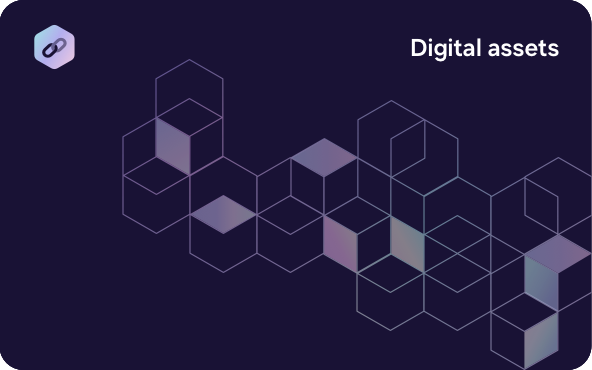
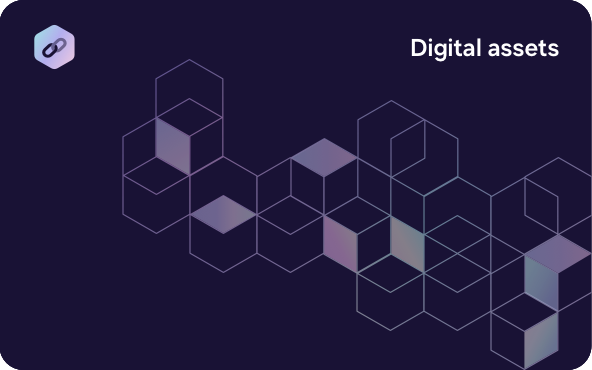
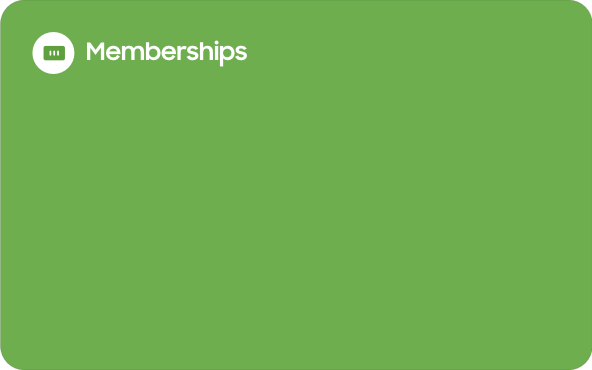
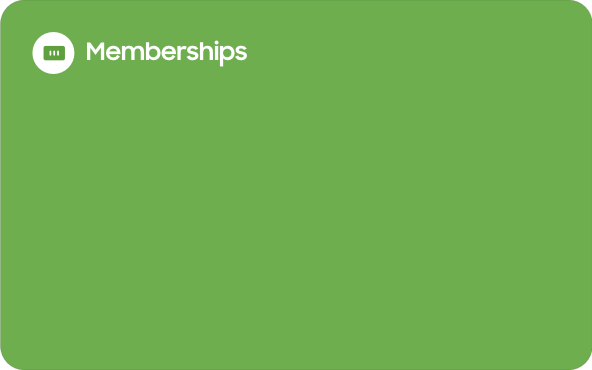
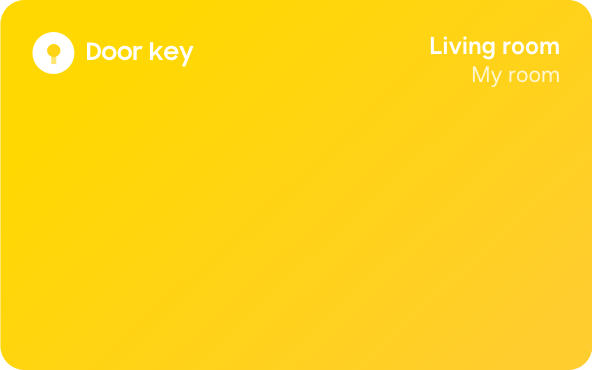
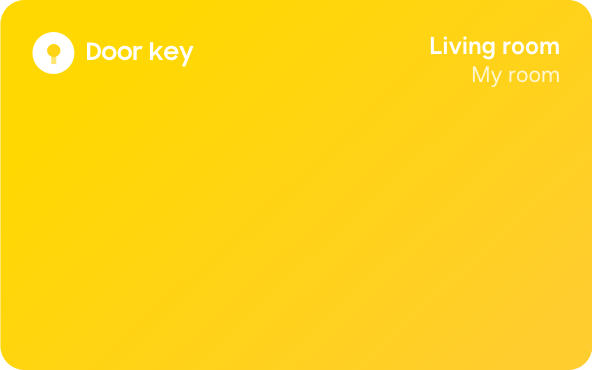
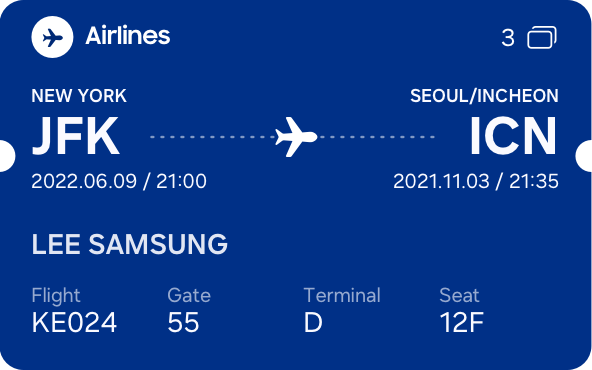
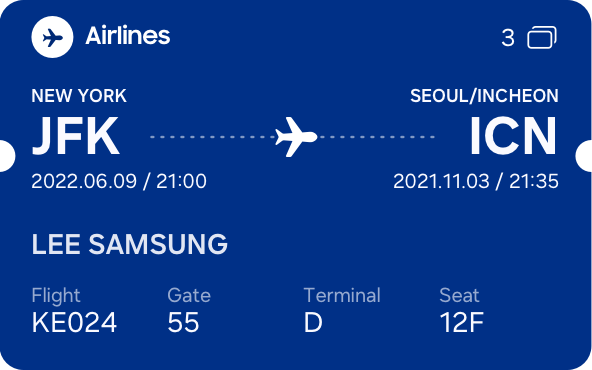
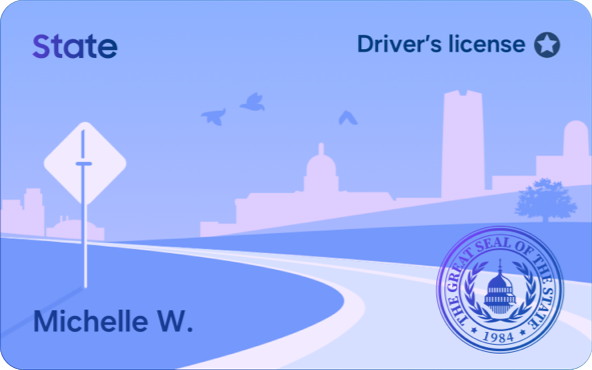
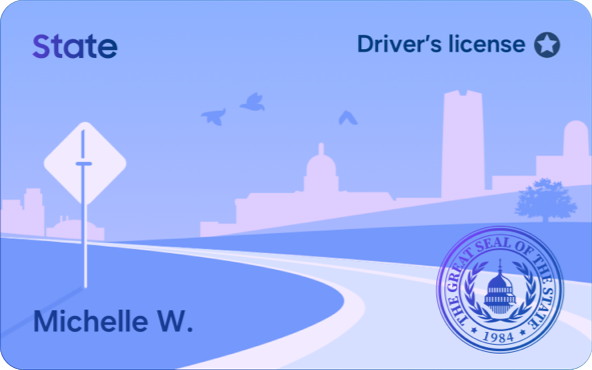


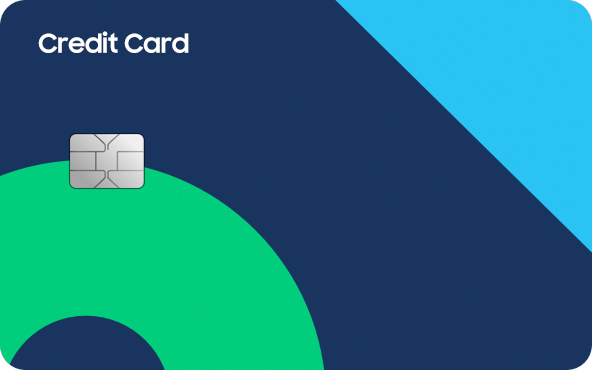
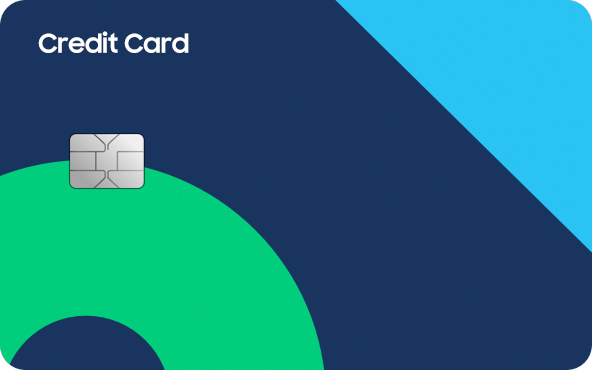
Swiftly open your Wallet, the way you want
Samsung Wallet has 3 ways to use it. Swipe the screen up or tap the icon to open the app. You can also easily open Samsung Wallet by double-tapping the side key. 2
*Samsung Wallet needs to be set for double press action in the side key settings screen.
Zip through registration in a flash
Getting started is a seamless process. You can activate, authenticate and add cards to your Samsung Wallet in just a few simple steps.


Your Wallet. Secured.
Samsung Wallet is protected by Samsung’s security platform, Samsung Knox, which includes fingerprint recognition and encryption to help ensure important user data is protected. And it stores information from your wallet in an isolated environment, which offers an extra layer of defense against potential hacking attempts.


Fast. Secure. Samsung Pay.
Samsung Pay allows you to tap to pay with your device, making in-store transactions quick and contactless. It also has security features that protect your payments, whether you're online shopping or in-store browsing.
You are your password
Get in with a breeze every time with Samsung Pass. Simply verify yourself with your biometric data and you're logged in to your apps and services.


Ready. Set. Go.
Get set and travel smart.1
1. Open the Samsung Wallet app
2. Click on the “All” tab and under the Transit Card section tap “+ select from payment cards”.
3. You will then be prompted to a screen with a brief description of the “Transit Card” feature. Read and then click OK to continue.
4. Select the credit card linked to your Samsung Wallet that you would like to use as your default transit card.
5. On this same page, also toggle “Use transit card” to turn on the feature.
6. You are all set! Simply tap your Galaxy device at any transit card reader, even while the screen is off and the reader will detect the credit card you have designated as your transit card.2
- 1. Latest update to Samsung Wallet App version 5.8.05 or later is required to use the “Transit Card” feature. Only compatible with Visa, MasterCard and American Express credit cards from participating banks. Screen images simulated for illustrative purposes only.
- 2. Transportation provider’s fare rates for credit card use may vary.


- 1. Latest update to Samsung Wallet App version 5.8.05 or later is required to use the “Transit Card” feature. Only compatible with Visa, MasterCard and American Express credit cards from participating banks. Screen images simulated for illustrative purposes only.
- 2. Transportation provider’s fare rates for credit card use may vary.
Store tickets and boarding passes
Store and manage various tickets for movies, sports and performances, and boarding passes for flights, all in one place. You can add them to Samsung Wallet and use the corresponding barcode or QR code to gain admittance.
*Image simulated for illustrative purposes. Actual UI may be different.





All your memberships.
All-in-one
Never miss another chance to use your membership and rewards cards. Simply register them on Samsung Wallet and have them ready wherever you and your Galaxy may go.


Free your hands, just tag your wrist.
Whether it's your ID cards, transit cards or credit cards, you can register them on your Samsung Wallet and use them on your Galaxy Watch, too. Now you can tap through terminals with a digital pass on your wrist that’s fast, easy and always on the go with you.2


• Availability of Samsung Wallet and its features may vary by country/region, device model, carrier and firmware version and are subject to change.
1. Feature availability may vary depending on country. Please check the available features for the Samsung Wallet in your country by opening the Wallet application.
2. Support for digital car keys may vary based on vehicle. Please contact your vehicle manufacturer for more information.





















