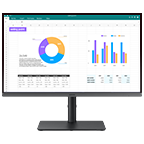Monitors
Find the best monitor for you
Explore Samsung's wide range of monitors
Discover the ideal monitor for your setup
Ultrawide


Curved


4K UHD


1080P Full HD


Choose the right size monitor for your needs
20"-29"


30"-39"


40"-49"


50" or larger






Frequently Asked Question
-
What do monitors do and what are the types of monitors?
Monitors display the visuals from your computer, enhancing your experience across various tasks. The types of monitors you can choose from vary by usage.
Gaming Monitors: Designed for gamers, these monitors offer high refresh rates (120Hz, 144Hz, 240Hz, 360Hz) for smooth visuals and low response times* (1ms, 0.1ms, 0.03ms, etc) to minimise delay. Technologies like G-Sync and FreeSync prevent screen tearing and stuttering.
Ultrawide Monitors: With a wider aspect ratio (21:9 or 32:9), ultrawide monitors provide more screen space for multitasking, gaming, and movies, creating a more immersive experience.
Curved Monitors: Curved screens offer a natural viewing experience by reducing eye strain and providing an immersive display. Ideal for gaming, movies, and professional tasks, they make the screen edges more consistent with your field of view.
High-resolution Monitors: Monitors with resolutions like 4K or 5K UHD provide sharp, detailed images, perfect for graphic design, video editing, and photography.
Smart Monitors: Offer advanced features like internet connectivity, built-in streaming services, voice command support, and IoT integration for enhanced convenience and productivity.**
*Response time may vary by model and measurement method.
** Access to the full range of smart features requires a Samsung Account. -
How do you measure a computer monitor screen size, and what size should I get?
Monitor screen sizes are measured diagonally from one corner of the display to the opposite corner, typically in inches - for example, 24", 27", or 32". This measurement includes only the screen area, not the bezels or the frame.
When choosing a monitor size, it's important to consider how you plan to use it. For example:
- Work or general use: A 24” to 27” monitor is usually sufficient and fits well on most desks.
- Gaming: Gamers often prefer larger screens or ultrawide monitors (34” to 49”, or even 57”) to enhance immersion, especially in racing, flight simulation, or open-world games.
- Entertainment and multitasking: Bigger monitors or dual-monitor setups can improve productivity and the viewing experience.
Other key factors include your viewing distance and desk space. If your desk is small or you're sitting close to the screen, a more compact monitor - around 24" or 27" - will be more ergonomic and easier on the eyes.
Ultimately, the right size depends on your needs, preferences, and workspace constraints. Check our monitor size guide for more info.
-
What does screen resolution mean, and what should the screen resolution be?
Screen resolution refers to the number of pixels displayed on a screen, typically described in terms of width and height. Higher resolutions mean more pixels and sharper, clearer images.
Full HD (1920x1080) is a popular choice for general usage like web browsing and multimedia consumption.
QHD (2560x1440) offers higher resolution, providing sharper images and more screen real estate, suitable for tasks like content creation and gaming.
4K UHD (3840x2160) provides the ultimate in detail and clarity, delivering stunning visuals and crisp graphics, especially for professionals working with high-resolution content and enjoying content with more vivid, lifelike visuals.
Ultimately, the best resolution for you depends on factors like the size of your screen, the distance from which you'll be viewing it, and the tasks you'll be performing most frequently. Check our monitor resolution guide for more info.
-
What is an IPS and VA monitor, and what type of monitor panel is the best?
An IPS (In-Plane Switching) monitor is a type of display panel known for its excellent colour accuracy, wide viewing angles, and consistent brightness levels compared to VA Panels. IPS monitors are ideal for tasks like photo editing, graphic design, and content creation, where colour accuracy is crucial.
VA (Vertical Alignment) panels are a type of display technology known for providing deeper blacks and better contrast ratios. These panels are preferable for tasks like watching movies or gaming, where image depth and contrast are important. Ultimately, the choice between an IPS monitor and a VA monitor depends on your priorities.
For more info, check out our guide on IPS vs VA vs TN vs OLED
-
What is Gsync & Freesync & why do they matter?
FreeSync, developed by AMD and G-Sync, created by NVIDIA are technologies designed to improve the gaming experience by synchronising the monitor's refresh rate with the frame rate output by the graphics card, helping to reduce screen tearing and stuttering during gameplay.
FreeSync and G-Sync can also help reduce input lag, resulting in more responsive gameplay. By synchronising the monitor's refresh rate with the graphics card's frame rate, these technologies minimise delays between player input and on-screen action.
However, the choice between them may depend on personal preference, budget, and the specific graphics card being used. Ultimately, the decision on which technology to choose depends on individual needs and preferences.
-
Are curved monitors good?
Curved monitors can enhance immersion by gently wrapping the screen around your field of view. This may reduce edge distortion and help create a more focused viewing experience.
They are often preferred for gaming, media, and multitasking, but whether they’re right for you depends on your setup, usage, and personal preference.
Check out our article on Curved vs Flat Monitors for more info
-
What is Hz in a monitor, and which refresh rate is better?
Hz in a monitor refers to the refresh rate, which indicates how many times per second the screen updates with new images. A higher refresh rate results in smoother motion and reduced motion blur, particularly beneficial for gaming.
When it comes to choosing the best refresh rate for your monitor, it largely depends on your usage and preferences.
- 144Hz: A popular choice for gaming enthusiasts, 144Hz monitors offer significantly smoother and more responsive gameplay. With 144Hz, games display fluid motion and experience reduced input lag, enhancing the overall gaming experience.
- 240Hz Designed for competitive gamers or those who demand the utmost responsiveness, 240Hz monitors provide an even smoother gaming experience than 144Hz.
Other refresh rates, like 165Hz are also available in monitors.
When considering which hertz is better for you, prioritise factors such as your gaming preferences, the types of games you play, and your budget.
-
What ports and connectivity options should I look for in a monitor?
Monitors support a range of ports, each suited to different needs:
- HDMI: Common and compatible with most PCs, laptops, and gaming consoles.
- DisplayPort: Great for high refresh rates and resolutions, especially in gaming or creative work.
- USB-C monitors: Let you send video, data, and power through a single cable — ideal for modern laptops and clean desk setups.
The right option depends on your devices and how you use your monitor.
-
What is the difference between a monitor and a TV?
Monitors and TVs may look similar, but they’re designed for different uses.
- Monitors are built for close-up tasks like work, browsing, and gaming. They typically offer higher pixel density, lower input lag, and faster refresh rates for smoother, more responsive performance.
- TVs are designed for viewing from a distance and often include built-in speakers, tuners, and smart features for streaming or watching live content.
To learn more, visit our full guide on TV vs monitor.