Use Auto Volume on a Samsung TV
Auto Volume is a feature on Samsung Smart TVs that helps equalise sound automatically when changing between channels or sources on the TV. It's designed to prevent a dramatic increase or decrease of audio from the TV speakers. Turning on Auto Volume will make sure all content sources from apps, channels or external devices will play sound at the same level of volume. Auto Volume can equalise the volume up to 12db.
You'll need to turn Auto Volume off if you want to control the volume of the TV through a soundbar or external speakers. If you use the Auto Volume function with external speakers, the speaker's volume control may not function properly. If you find that your TV is audibly announcing and describing menu options instead, head to our guide Voice Guide Announces What I do on my Samsung TV.
![]() Please Note: The information on this page is for Australian products only. Models, sequences or settings will vary depending on location and/or where the product had been purchased. To be redirected to your local support page please click here.
Please Note: The information on this page is for Australian products only. Models, sequences or settings will vary depending on location and/or where the product had been purchased. To be redirected to your local support page please click here.
Enabling Auto Volume
Note: If you would like to manually adjust your TV volume, flick the volume button up/down or press the Volume +/- button on your TV remote.
 Settings and then All Settings
Settings and then All Settings
Note: Images were taken from a 2024 model TV. Depending on the model of your TV, sequences and steps may vary.
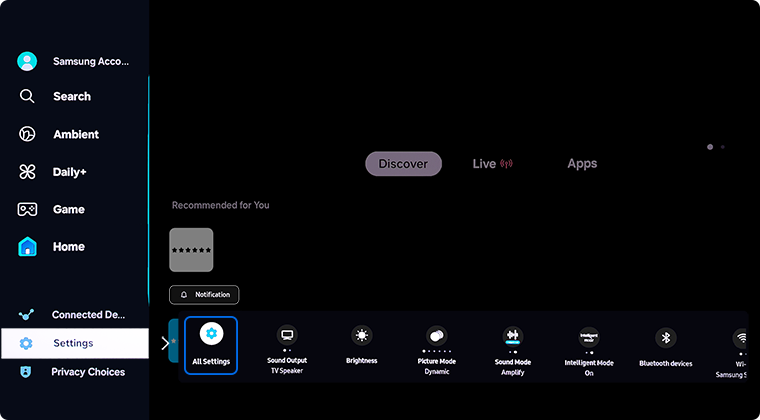
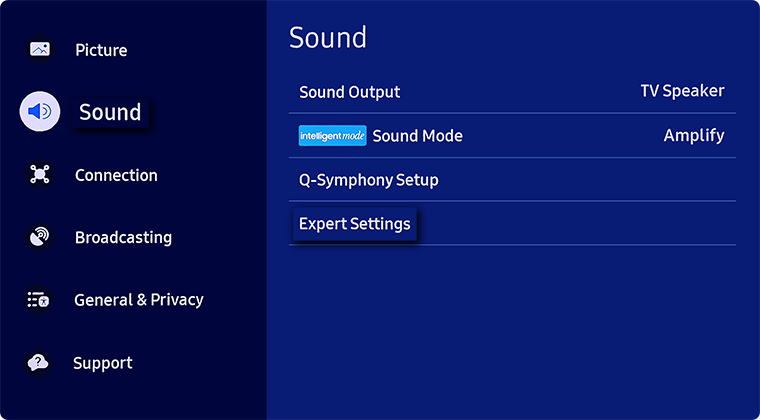
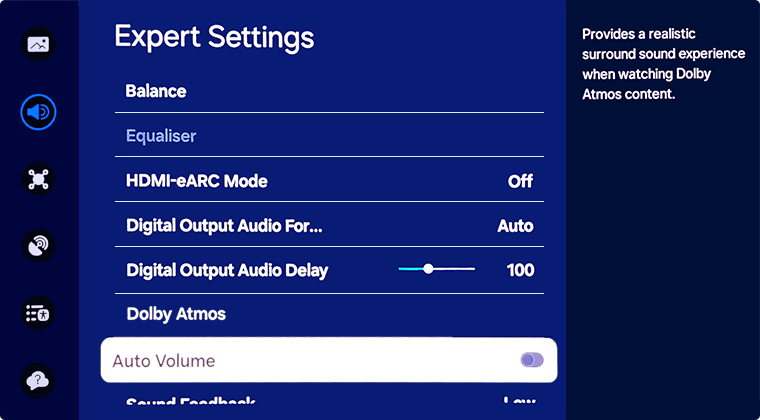
 Home button on your remote control and then select Menu
Home button on your remote control and then select Menu

 Settings and then All Settings
Settings and then All Settings

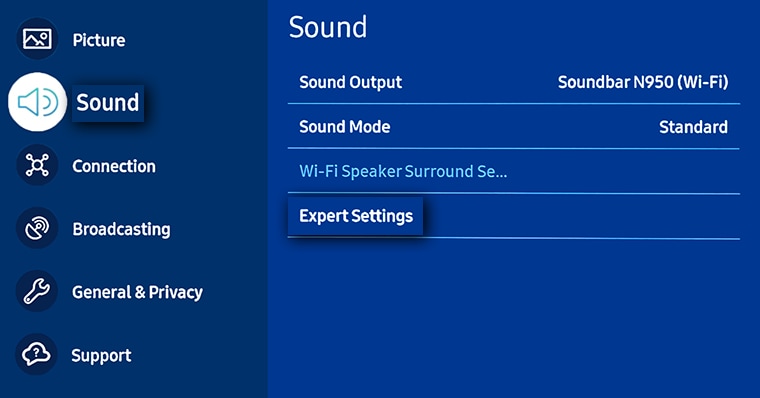
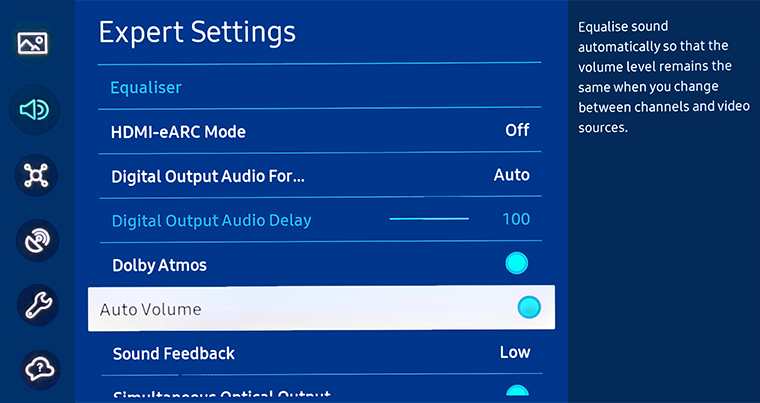
 Home button on your Samsung remote control to bring up the Smart Hub and then select
Home button on your Samsung remote control to bring up the Smart Hub and then select  Settings
Settings

 Sound tab and then select Expert Settings
Sound tab and then select Expert Settings

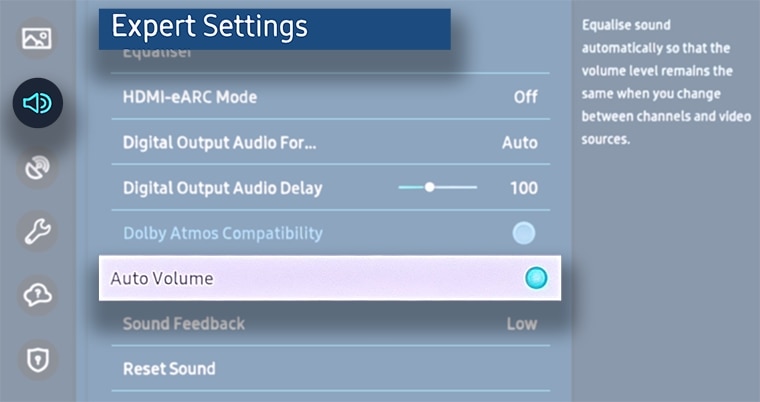
 Settings
Settings
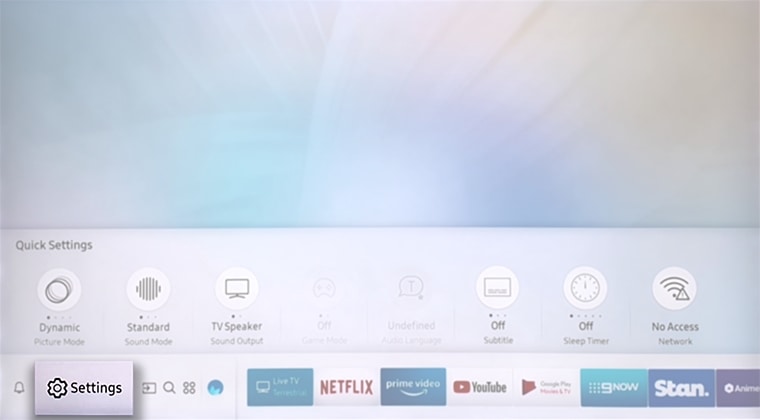
 Sound and then select Expert Settings
Sound and then select Expert Settings
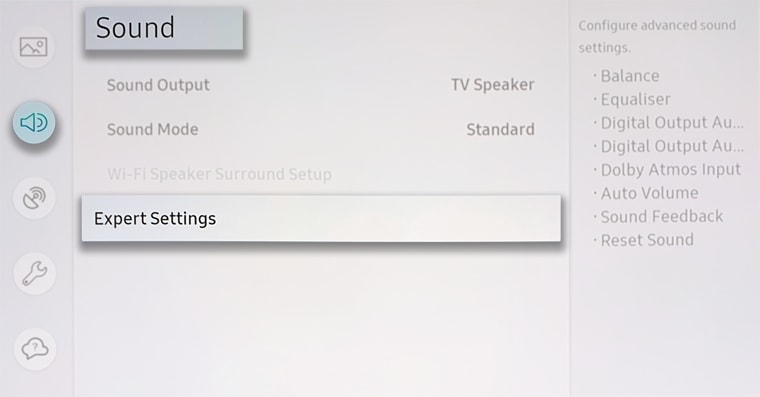

For previous models:
- 2017 (M Series) Model TVs: The Auto Volume function is not available
- 2016 (K Series) Model TVs: Home > Settings > Sound > Expert Settings > Auto Volume
- 2015 (J Series) Model TVs: Menu > Sound > Speaker Settings > Auto Volume
- 2014 (H Series) Model TVs: Menu > Sound > Additional Settings > Auto Volume
For further assistance, please contact our Chat Support or technical experts on 1300 362 603. To find your Samsung product's User Manual, head to Manuals & Downloads.
 This product should be mounted to a wall or other suitable surface to avoid serious injury. Find out more here.
This product should be mounted to a wall or other suitable surface to avoid serious injury. Find out more here.
