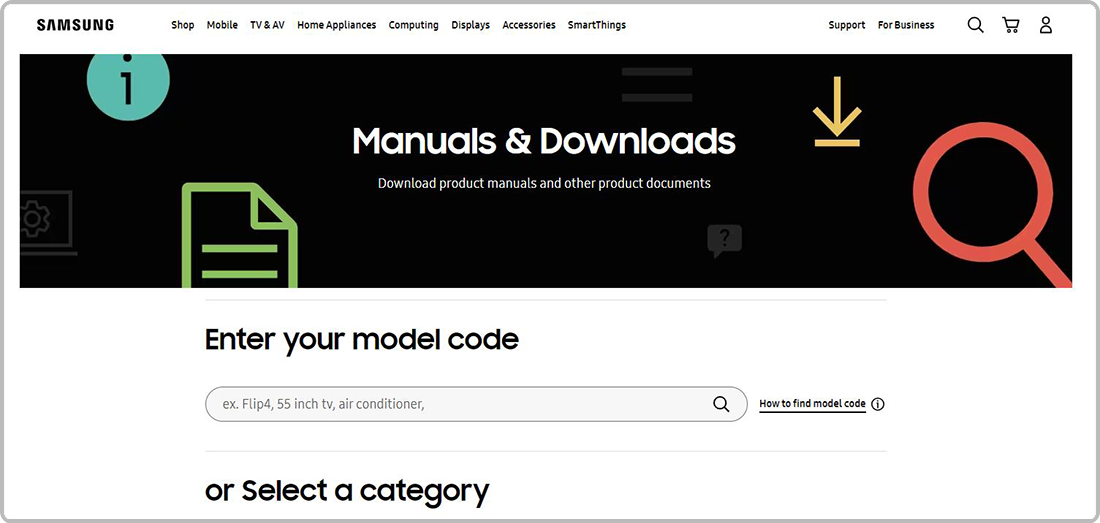Update the Software on your Samsung TV
Updating the software of your Samsung TV can sometimes work out any kinks that might be causing problems with the normal functionality of your TV. There are two ways to update the software on your TV. If your TV is connected to the internet, you can check for available updates through the TV settings. You can also download the software from the Support section of the Samsung website and save it to a USB drive. Follow the guide below for more information.
![]() Please Note: The information on this page is for Australian products only. Models, sequences or settings will vary depending on location and/or where the product had been purchased. To be redirected to your local support page please click here.
Please Note: The information on this page is for Australian products only. Models, sequences or settings will vary depending on location and/or where the product had been purchased. To be redirected to your local support page please click here.
Simply ensure your TV is connected to the internet and then follow the steps below to learn how to update your TV's software.
 Home button on your remote control and then head to Settings
Home button on your remote control and then head to Settings

 All Settings
All Settings

Note: If Software Update is greyed out, please exit and change your TV source to Live TV. Then return to Software Update.
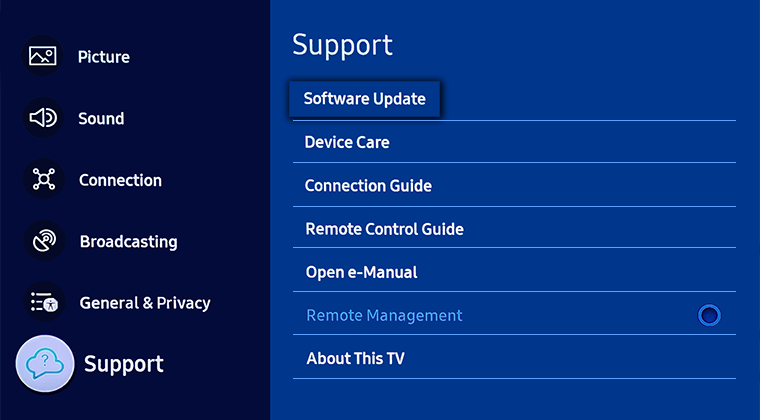
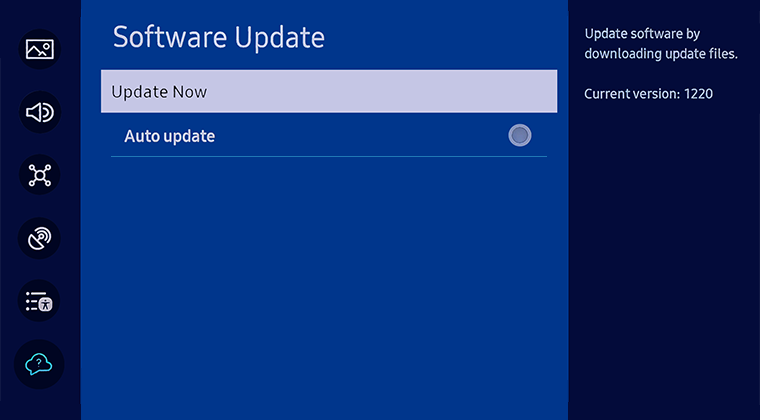
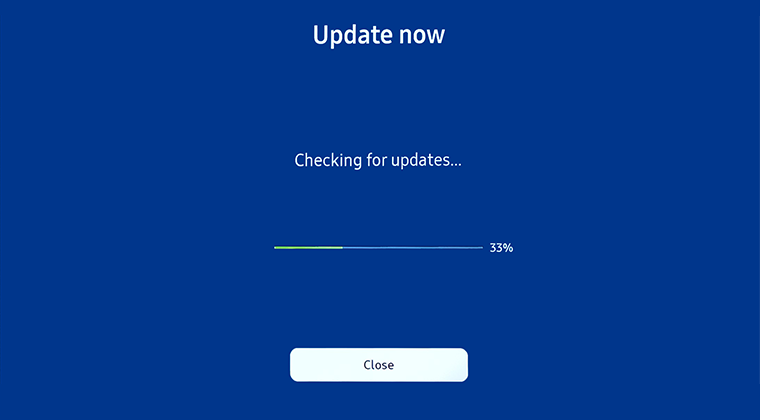
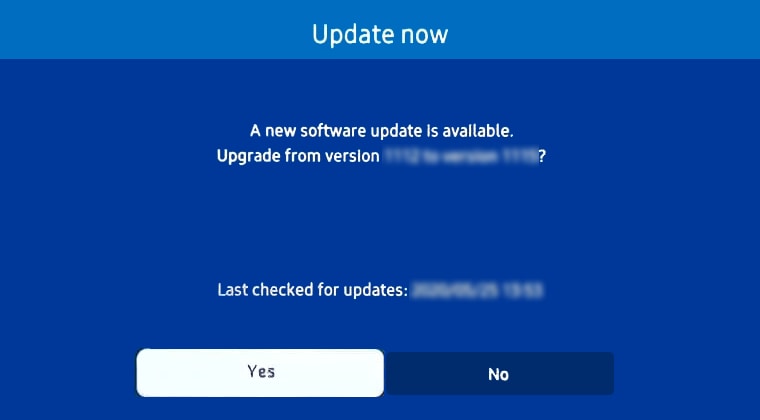
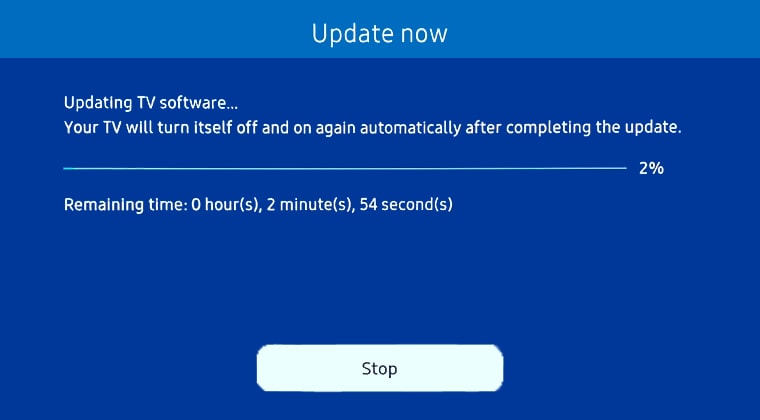
Note: Make sure to search your TV model on the site of the country your TV was purchased from. You are on the Samsung Australia website right now where we only provide firmware dowloads for products sold in Australia. You can get back to your country or regions homepage by clicking the Australia/English button at the very bottom left of this page and selecting from the global options.


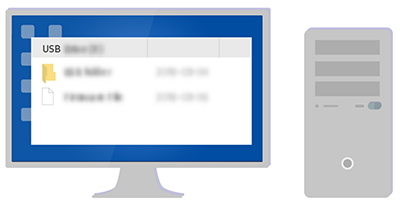

- 2023 - 2024 Models: Settings > All Settings > Support > Software Update
- 2022 Models: Menu > Settings > All Settings > Support > Software Update
- 2016 - 2021 Models: Settings > Support > Software Update > Update Now
- 2015 Models: Menu > Support > Software Update
- 2014 Models: Support > Software Update > Update Now

If the update does not run when using USB:
- Check and compare the version number of the Update file and TV's firmware. You can find the TV's firmware version via Settings > Support > About TV/Contact Samsung. If the version number on the TV is higher, than the TV is up to date
- Update file may be corrupted during unzip or transfer to USB. Retry unzip and transfer the file to USB again.
Sometimes if something is not working quite right, there may not be an update available. If an app is not working on your TV, you can check your internet connection and Reset the Smart Hub to see if this helps. This just might be what is needed.
If you would like to learn How to Reset a Samsung TV follow the linked guide.
For further assistance, please contact our Chat Support or technical experts on 1300 362 603. To find your Samsung product's User Manual, head to Manuals & Downloads.
 This product should be mounted to a wall or other suitable surface to avoid serious injury. Find out more here.
This product should be mounted to a wall or other suitable surface to avoid serious injury. Find out more here.