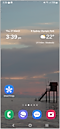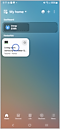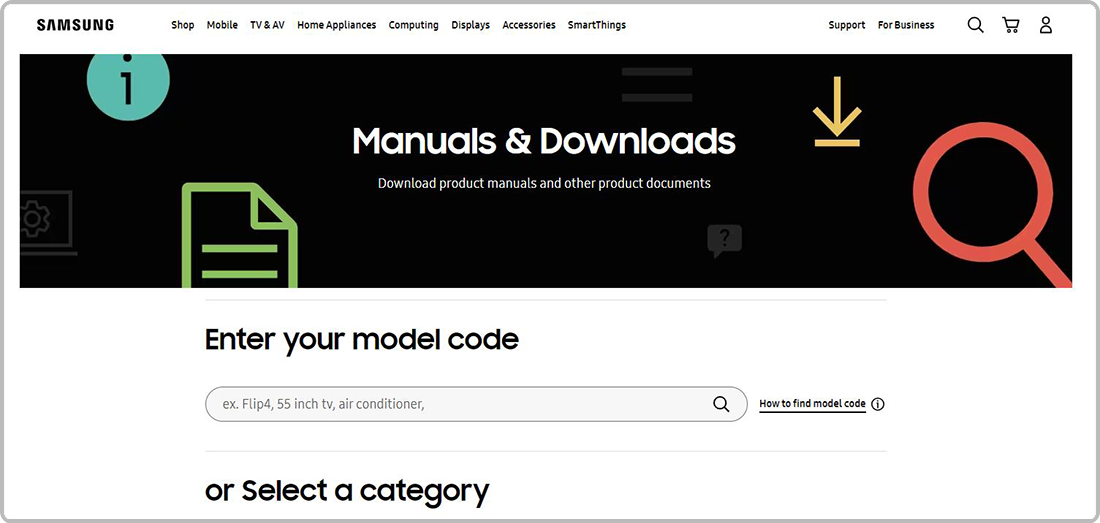Update the Firmware on your
Samsung Soundbar
Learn how to update the firmware of your Samsung Soundbar to enjoy all the latest improvements. If an update is available, you can update your soundbar via the SmartThings app and enable auto-update. You can also update the soundbar by downloading a new, available update in your soundbar model's support page onto a USB and uploading it to your soundbar.
![]() Please Note: The information on this page is for Australian products only. Models, sequences or settings will vary depending on location and/or where the product had been purchased. To be redirected to your local support page please click here.
Please Note: The information on this page is for Australian products only. Models, sequences or settings will vary depending on location and/or where the product had been purchased. To be redirected to your local support page please click here.
Note: Make sure to search your soundbar model on the site of the country it was purchased from. You are on the Samsung Australia website right now where we only provide firmware dowloads for products sold in Australia. You can get back to your country or regions homepage by clicking the Australia/English button at the very bottom left of this page and selecting from the global options.


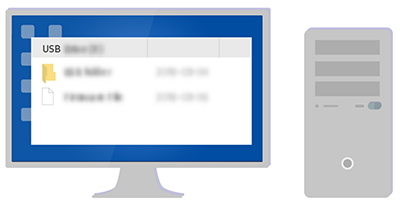
Note: The location of the USB port may differ depending on the model of your soundbar.
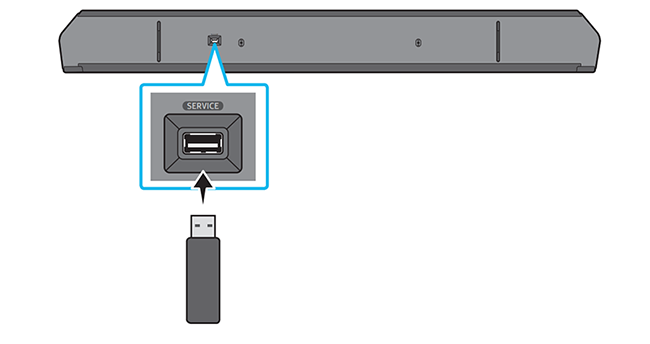
- During an update, do not turn the soundbar off or remove the USB.
- If “UPDATE” does not appear on the display window, remove the power cord from the Soundbar and then reconnect it.
- When the latest version is installed, no update is performed.
- Depending on the USB type, the update may not be supported.
For further assistance, please contact our Chat Support or technical experts on 1300 362 603. To find your Samsung product's User Manual, head to Manuals & Downloads.