Troubleshoot TV Screen Flickering
Unlike analogue TVs, digital TVs may flicker or freeze if the broadcast signal is weak. This is not a malfunction of the product, but an issue with the broadcast signal reception status or more likely an external device cable connection problem. Follow the guide below. If you're watching TV and the screen flickers suddenly, you might wonder if something is wrong with your device. Fortunately, in most cases, you can check and fix the problem with just a few simple steps. Learn what to do step-by-step to fix your flickering TV screen.

Method 1. Start with the simplest method to fix the problem. Disconnect the antenna connection line completely and reconnect it.
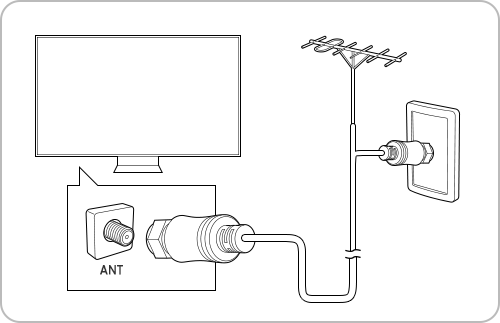
Note: If your TV is attached to a separate, over-the-air antenna, you can use the signal strength information to adjust the antenna for increased signal strength and improved HD channel reception.
Method 2. For a digital TV, check the digital channel signal strength. If the Signal Strength or Signal Quality is a low percentage, the broadcasting signal is weak, so you should check your antennae connection. If the Signal Strength is too high, this can also cause pixelation. It is recommended for Signal Strength to be beteween 50 - 99%.
Step 1. Press the Home button and navigate to Settings.

Step 2. Choose All Settings.

Step 3. Select Support > Device Care.

Step 4. Select Self Diagnosis.

Step 5. Select HDMI Signal in the menu to check the signals, signal records and connections of external devices.

Note:
- This function is only available for digital channels.
- This function may not be supported depending on your geographical area.
- Steps and layout may differ depending on the model of your TV.
Method 1. When watching TV via a set-top box, check if the external input cable, like an HDMI, is properly connected. If the issues continue, they may occur due to abnormalities in the broadcast signal or external device signal. Contact your cable broadcaster for a signal check.
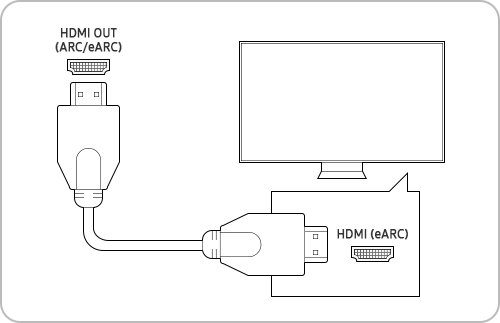
Method 2. Check if the connected HDMI cable is in good condition.
Step 1. Press the Home button and navigate to Settings.

Step 2. Choose All Settings.

Step 3. Select Support > Device Care.

Step 4. Select Self Diagnosis.

Step 5. Select HDMI Troubleshooting in the menu. Then select the HDMI port and check whether the HDMI cable is connected properly.

Note: Steps and layout may differ depending on the model of your TV.
Update the firmware to the latest version to get the best performance from your TV.
Step 1. Press the Home button and navigate to Settings.

Step 2. Choose All Settings.

Step 3. Select Support > Software Update.

Step 4. Select Update Now.

Check whether your TV's pre-installed apps or your HDMI/antennae connection are causing this flickering.
A) If your TV does not flicker when using a pre-installed app but does so only on your Source connected via HDMI, check your HDMI cable and connection.
B) If your TV does not flicker when using a pre-installed app but does so only on Live TV, check your TV's antennae connection and reception.
C) If flickering occurs no matter what Source or App is used, reset your TV. If this continues to occur, please contact us on 1300 362 603 or via Chat Support.
Note:
- If you are having trouble with your Samsung Smart TV, you should always check to see if there are any software updates available as these may contain a fix for your problem.
- Device screenshots and menus may vary depending on the device model and software version.
For further assistance, please contact our Chat Support or technical experts on 1300 362 603. To find your Samsung product's User Manual, head to Manuals & Downloads.
 This product should be mounted to a wall or other suitable surface to avoid serious injury. Find out more here.
This product should be mounted to a wall or other suitable surface to avoid serious injury. Find out more here.
