Reset the Smart Hub on your Samsung TV
The Smart Hub is the intelligent menu system for Samsung Smart TVs. Through the Smart Hub, you have access to all functions of your TV and can even download apps, games and browse the internet. If you feel that your Smart Hub is a bit overcrowded with apps or you just want to start the Smart Hub from scratch, you can perform a Smart Hub reset.
When the Smart Hub is reset all downloaded apps are initialised. User accounts and settings are wiped from the apps and all Smart Hub settings will revert to the factory default. If you have forgotten your Samsung Account Password you can reset your password. Make sure your TV is on Live TV or a HDMI input as you can't reset the Smart Hub when inside the Smart Hub or in an app.
Please Note: The information on this page is for Australian products only. Models, sequences or settings will vary depending on location and/or where the product had been purchased. To be redirected to your local support page please click here.
Note: Resetting the Smart Hub will log you out of all apps and your Samsung Account. This will also remove all apps that are not pre-installed.
Note: The images below were taken on a 2024 model TV. Settings and layout may vary depending on the model of your TV.
 Settings and then All Settings
Settings and then All Settings

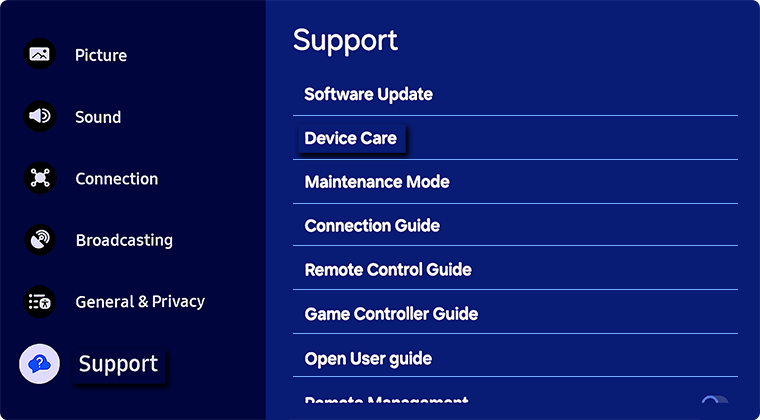
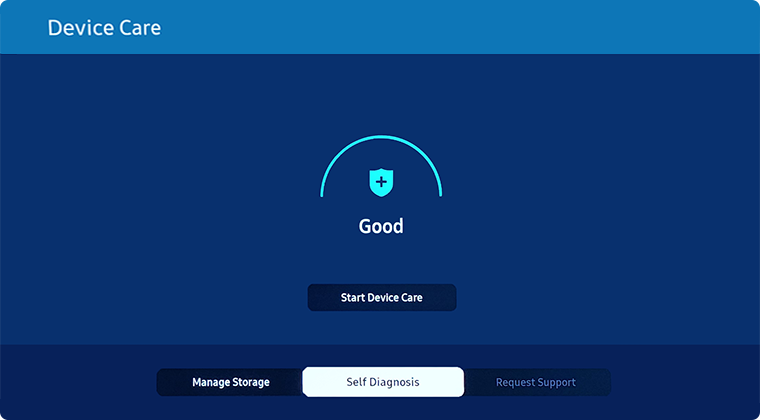
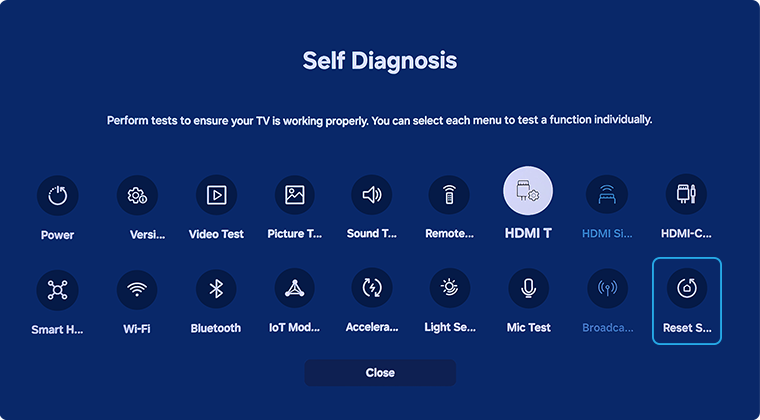
Note: The default PIN is 0000.
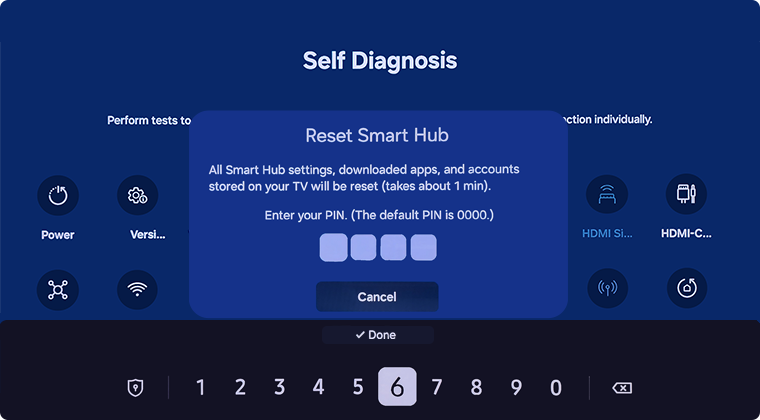
 Home button on your remote control and then select Menu
Home button on your remote control and then select Menu

 Settings and then All Settings
Settings and then All Settings

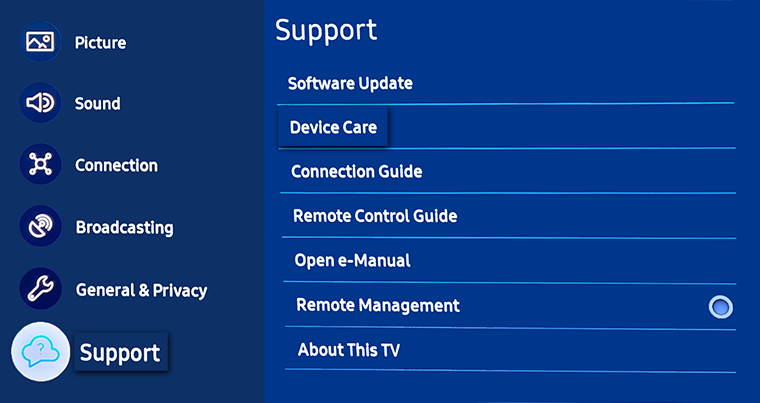
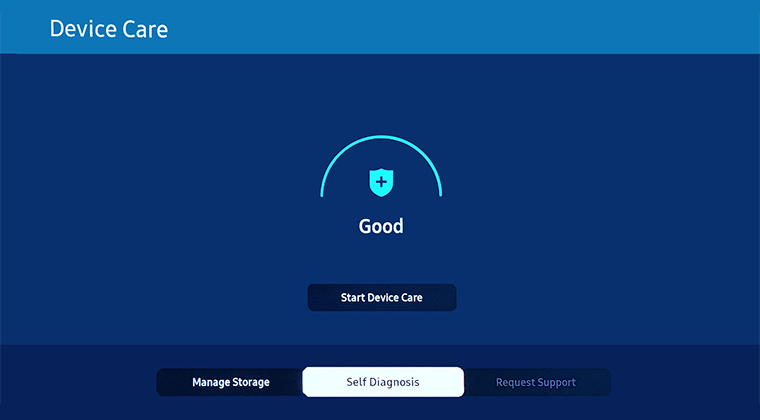
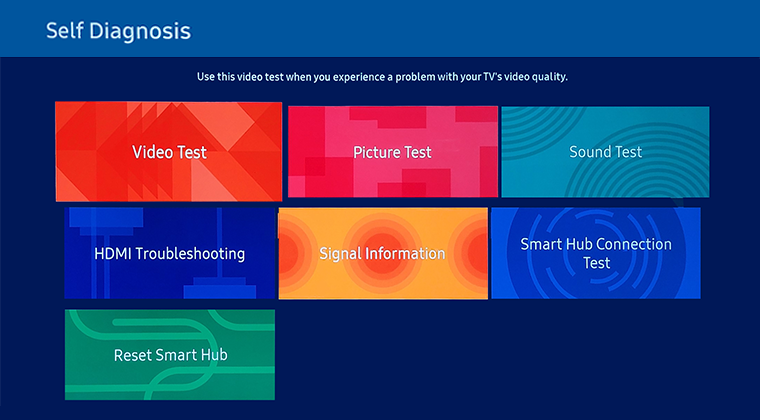
Note: The default PIN is 0000.
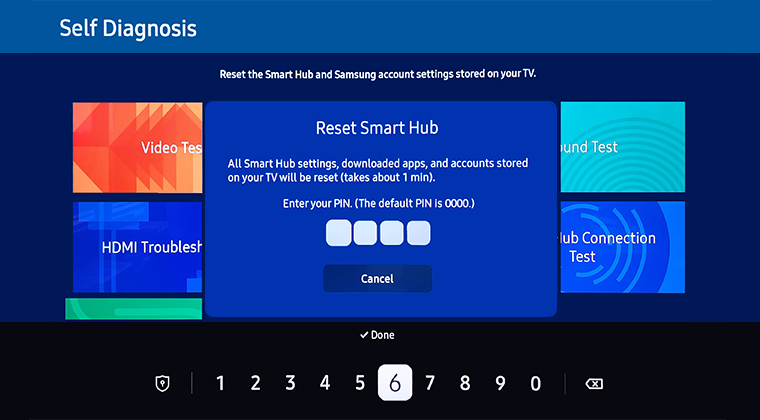
 Home button on your remote control to bring up the Smart Hub and then select
Home button on your remote control to bring up the Smart Hub and then select  Settings
Settings
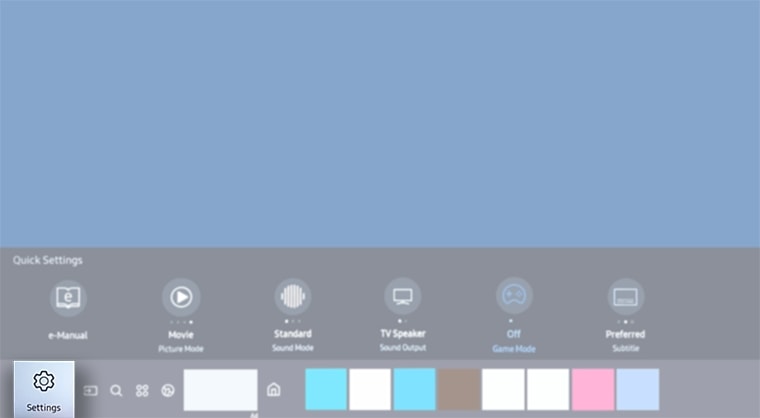
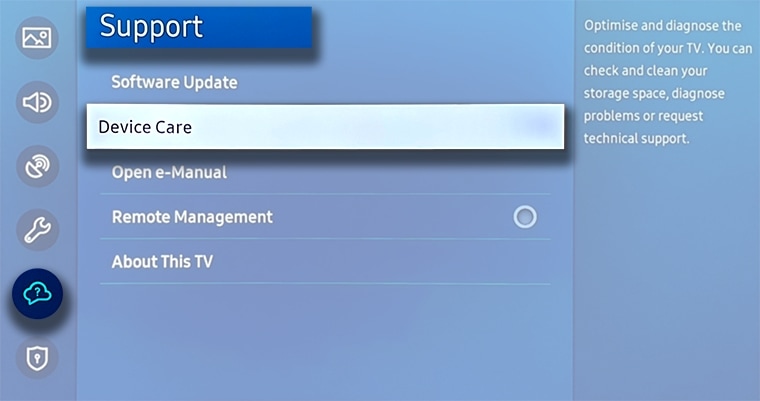
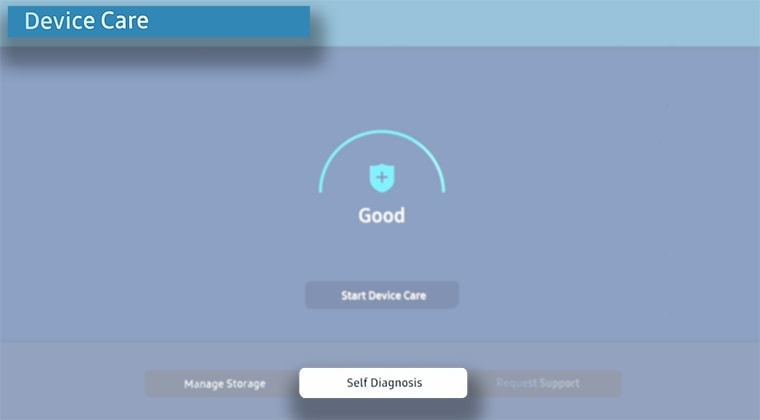
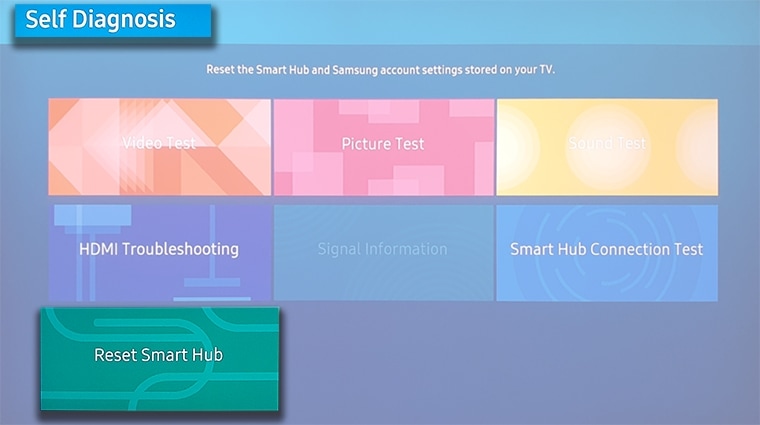
Note: The default PIN is 0000.
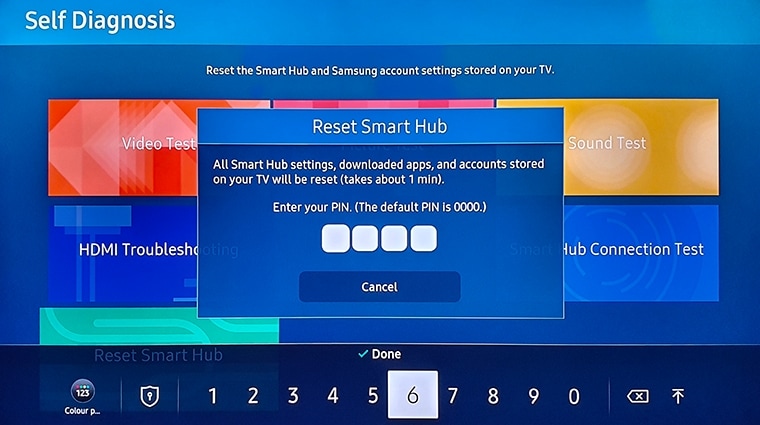
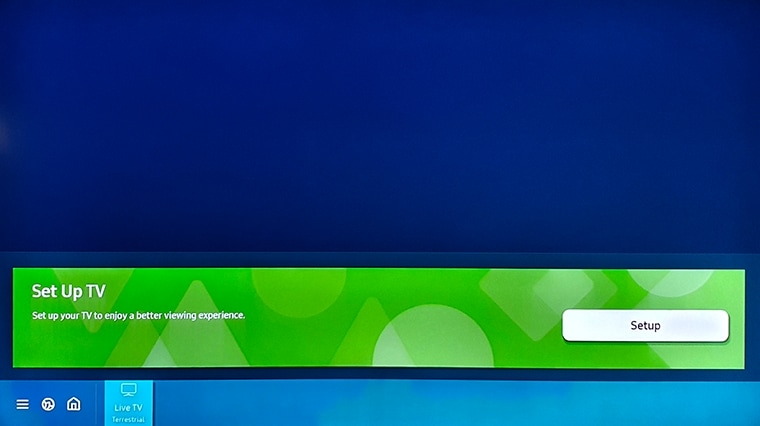
For previous models:
- 2016 - 2019 TVs: Settings > Support > Self Diagnosis > Reset Smart Hub
- 2015 J Series TVs: Menu > Smart Hub > Reset Smart Hub
- 2014 H Series TVs: Menu > Smart Features > Smart Hub Reset
- 2013 F Series TVs: Menu > Smart Hub > Smart Hub Reset
- 2012 E Series TVs: Press Smart Hub button on the remote > Tools > Settings > Reset
For further assistance, please contact our Chat Support or technical experts on 1300 362 603. To find your Samsung product's User Manual, head to Manuals & Downloads.
 This product should be mounted to a wall or other suitable surface to avoid serious injury. Find out more here.
This product should be mounted to a wall or other suitable surface to avoid serious injury. Find out more here.
