How to Find the Serial Number and Model Number of your Samsung TV
On the back of your Samsung television you can find a silver sticker. On that sticker is all the information about your TV when it comes to serial number, model number etc. However if your TV is wall mounted, it can be tricky to access the sticker on the back that has the model number and serial number on it. If your TV powers on and you can access the settings menu, follow the steps below on how to find the serial number in the settings menu on your TV.
Please Note: If your TV has been serviced, particularly if it has had the main board replaced, the serial number information may be missing in the settings menu. You'll need to find the sticker on the back of the TV to find the serial number information.
If your TV is not mounted, you can locate your TV's model and serial number on a sticker at the back of the unit. See the image below as an example.

For a step-by-step guide, follow the instructions below to access your TV's Model Code, Serial Number and Software Version.
 Settings and then All Settings
Settings and then All Settings
Note: Images were taken on a 2024 TV. Steps and sequences may vary depending on the model of your TV.

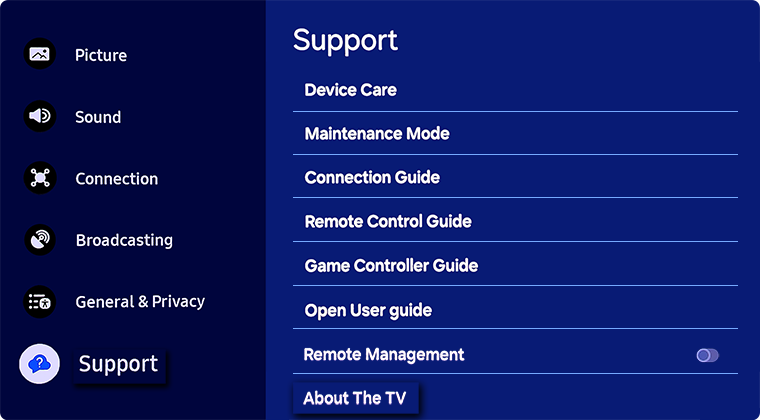
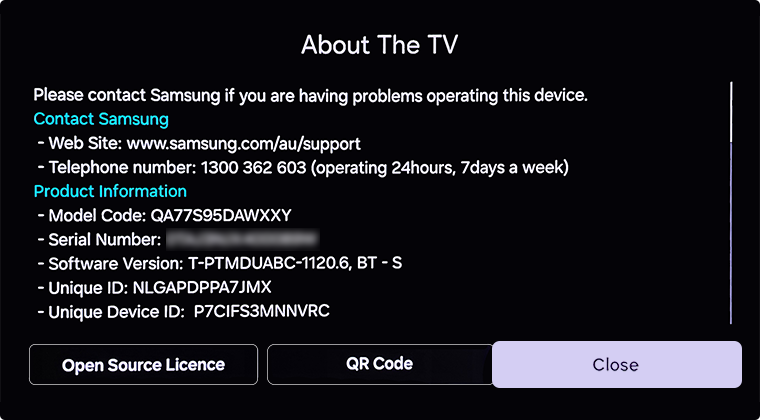
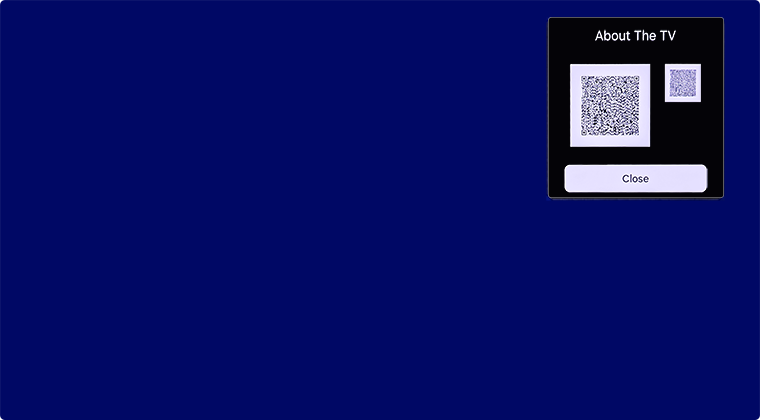
Steps by model year:
- 2023 - 2025 Model TVs: Settings > All Settings > Support > About the TV
- 2022 Model TVs: Menu > Settings > All Settings > Support > About this TV
- 2017 - 2021 Model TVs: Settings > Support > About this TV
- 2016 Model TVs: Settings > Support > Contact Samsung
- 2013 - 2015 Model TVs: Menu > Support > Contact Samsung
For further assistance, please contact our Chat Support. To find your Samsung product's User Manual, head to Manuals & Downloads.
 This product should be mounted to a wall or other suitable surface to avoid serious injury. Find out more here.
This product should be mounted to a wall or other suitable surface to avoid serious injury. Find out more here.
Is this content helpful?
Thank you for your feedback!
Please answer all questions.