Download and Manage Apps
on your Samsung TV
Download and manage apps on your Samsung Smart TV and access the entertainment you love. Through the apps menu, you can install, lock and arrange apps, giving you greater control over who can access your media. You may find that some apps may have been pre-loaded onto your Smart TV. Some of these apps cannot be removed. Ensure you have first connected your TV to the internet and a Samsung Account is signed in on your TV.
Please Note: The information on this page is for Australian products only. Models, sequences or settings will vary depending on location and/or where the product had been purchased. To be redirected to your local support page please click here.

Note:
- The images below were taken from a 2024 model TV. Steps and layout may differ depending on the model of your TV.
- Internet connection and Samsung Account required. Data and subscription charges may apply.
- Apps and UI may be subject to change without notice.
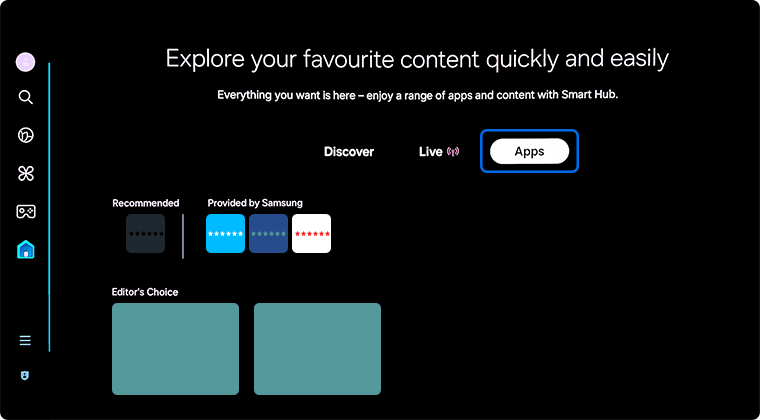
Note: The image above was taken from a 2024 model TV. The layout and location of Apps may differ depending on the model of your TV.
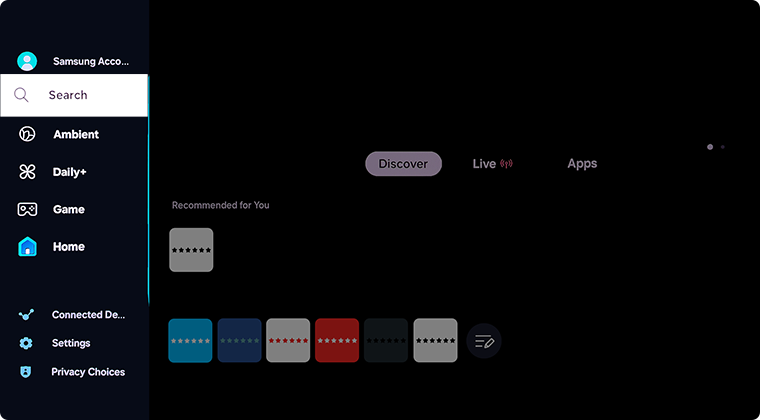
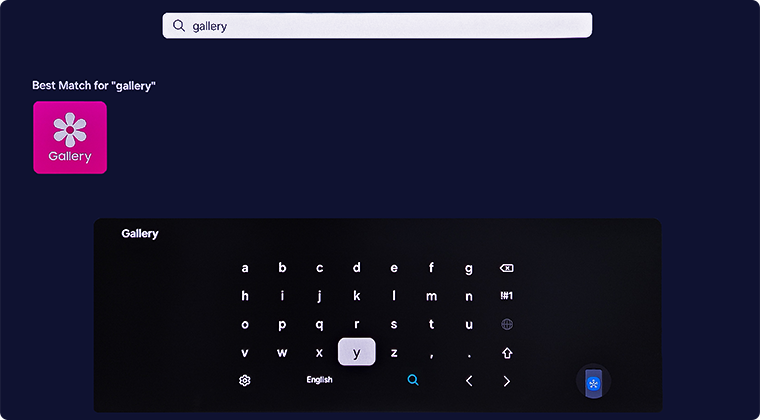
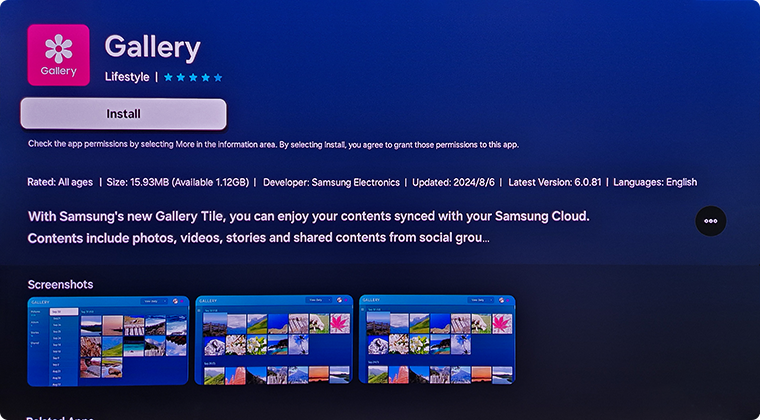
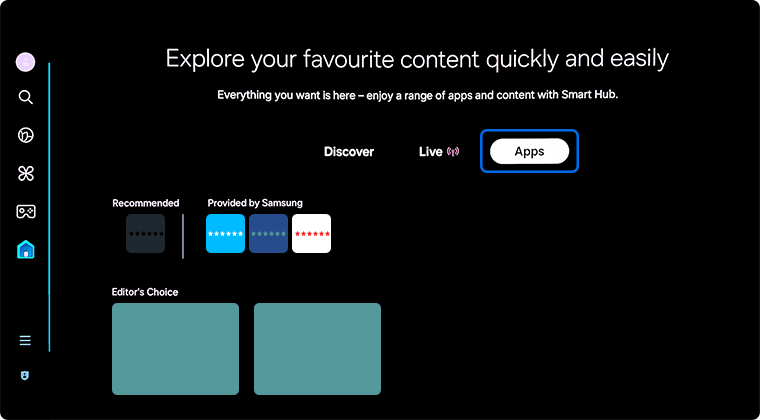
Note: The image above was taken from a 2024 model TV. The layout and location of Apps may differ depending on the model of your TV.
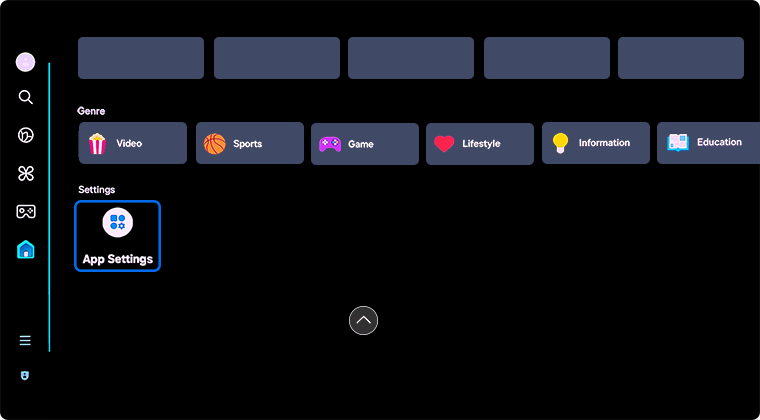
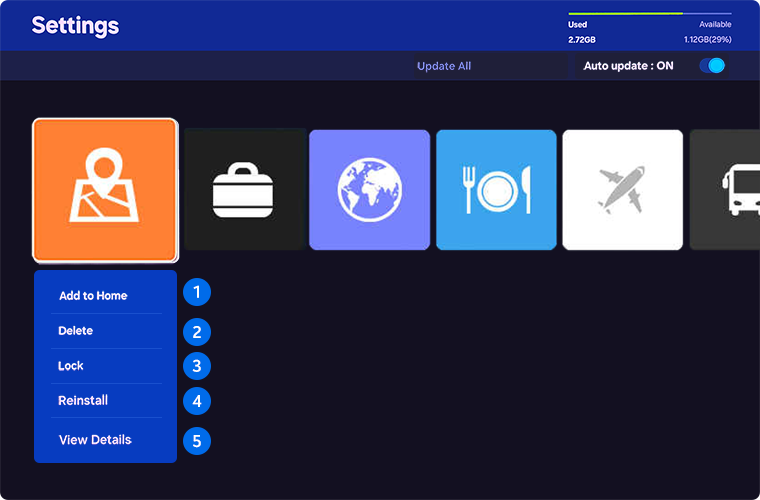
The app settings include:
1. Add to Home: The selected app is added to the Home Screen. If the selected app is already added to the Home Screen, this function is disabled.
2. Delete: Delete the app from your TV.
3. Lock: The selected app is locked or unlocked via a PIN.
4. Reinstall: You can reinstall the selected app if you are experiencing any troubles with the app.
5. View Details: Check the app's information.
Note: App settings may differ or be unavailable depending on the app.
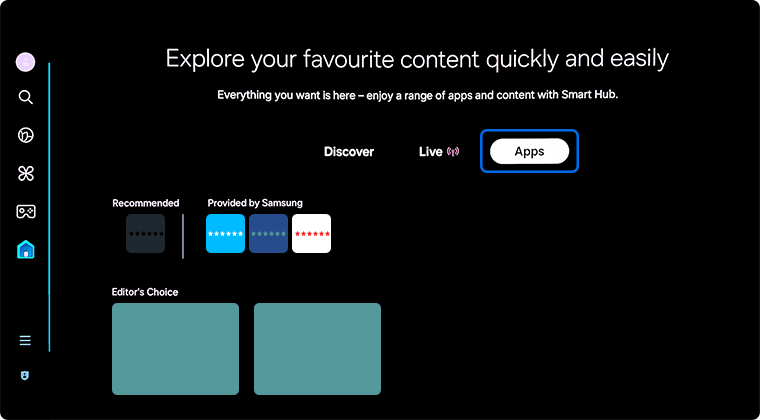
Note: The image above was taken from a 2024 model TV. The layout and location of Apps may differ depending on the model of your TV.
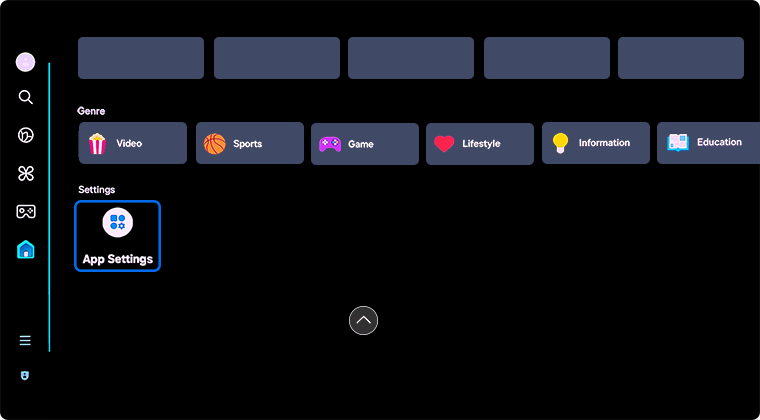
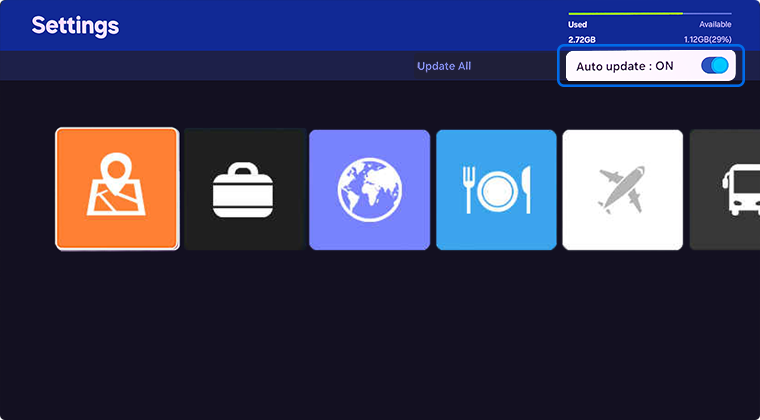
If you are experiencing troubles with an app, head to An App is Not Working on my Smart TV for app troubleshooting steps.
For help or to learn about Samsung TV Plus, head to How to Use the Samsung TV Plus App.
For further assistance, please contact our Chat Support or technical experts on 1300 362 603. To find your Samsung product's User Manual, head to Manuals & Downloads.
 This product should be mounted to a wall or other suitable surface to avoid serious injury. Find out more here.
This product should be mounted to a wall or other suitable surface to avoid serious injury. Find out more here.
