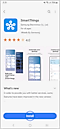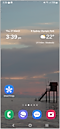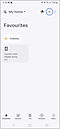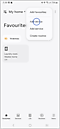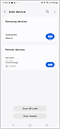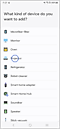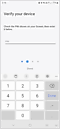Connect your Samsung Smart Projector
to the SmartThings App
Use the SmartThings App on your smartphone to easily control your The Freestyle or The Premiere smart projector. Once connected, you will be able to turn your projector on & off, switch channels, adjust the volume or even launch applications directly from your phone. Follow the below guide to learn how to successfully connect your smart projector to your phone via the SmartThings App.
Prior to following the below guide ensure that you have installed the SmartThings App to your compatible smartphone and your Samsung projector is connected to a strong internet connection.
 Please Note: The information on this page is for Australian products only. Models, sequences or settings will vary depending on location and/or where the product had been purchased. To be redirected to your local support page please click here.
Please Note: The information on this page is for Australian products only. Models, sequences or settings will vary depending on location and/or where the product had been purchased. To be redirected to your local support page please click here.
Note:
- For a list of compatible devices to connect to the SmartThings app.
- To use SmartThings, download the app from the Galaxy Store, Play Store, or App Store. The app requires Android OS 9↑ with a minimum of 3GB RAM space or iOS 14↑.
- All devices should be connected to Wi-Fi or other wireless network, and registered with a single Samsung Account.
- Availability may vary by country, region, service provider, network environment, or device, and may change without notice.
- Settings may vary by phone and software version.
For further assistance, please contact our Chat Support. To find your Samsung product's User Manual, head to Manuals & Downloads.