Accessing Freeview HbbTV and On Demand TV
Freeview TV in Australia has now streamlined your way to search and discover free-to-air content. Its HbbTV (Hybrid Broadcast Broadband TV) service integrates free-to-air TV and free and on-demand services such as ABC iview, SBS On Demand, 7Plus, 9Now and 10Play. Follow the guide below to find out how to access HbbTV or disable it should you wish to do so.
![]() Please Note: This guide is designed for Australian models only. If you have an international product and require further support, please click here to get in touch with your Samsung subsidiary.
Please Note: This guide is designed for Australian models only. If you have an international product and require further support, please click here to get in touch with your Samsung subsidiary.
Accessing Freeview Mini Guide & On Demand TV
When turning on your TV to Live TV, HbbTV Service will auto-load and you will be presented with the Freeview mini guide. The mini guide will auto-hide after a short period. Alternatively, click any part of the directional buttons on your TV remote when viewing Live TV to bring up the Freeview mini guide. The mini guide will also automatically appear when changing channels.
The Freeview Mini Guide allows you to:
- See the current TV program being played
- View the Freeview TV Guide
- Access On Demand TV
- Search for On Demand TV programs available
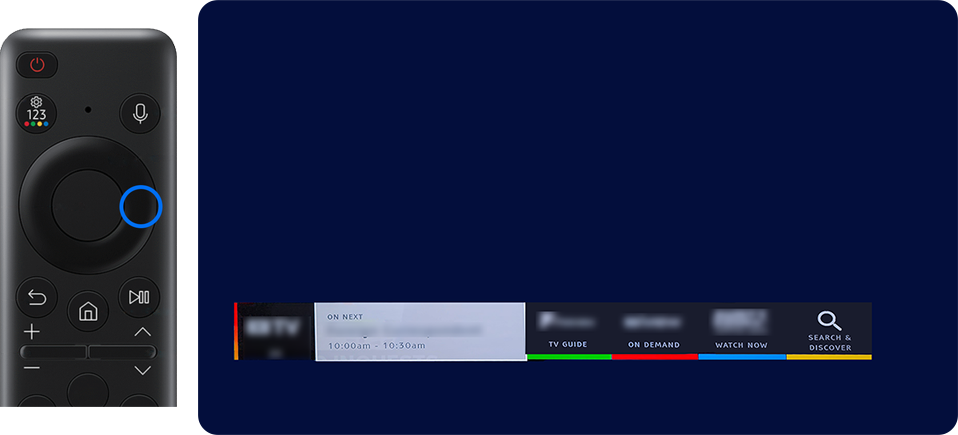
Note:
- HbbTV service is available for selected 2015 and 2016 - 2024 TVs only.
- HbbTV is enabled by default in the TV settings and can be disabled if required
- Not all areas and regions within Australia may have access to HbbTV services depending on the services available via their terrestrial signal
- HbbTV requires internet access to be configured with the TV and data
- If you require any further support, you can head to Freeview Support for further assistance.
If you would like to turn off the HbbTV service, follow the steps below.
 Home button on your remote control and then head to Settings
Home button on your remote control and then head to Settings
Note: The images below were taken from a 2023 model TV. Steps and layouts may differ depending on the model and year of your TV.

 All Settings
All Settings

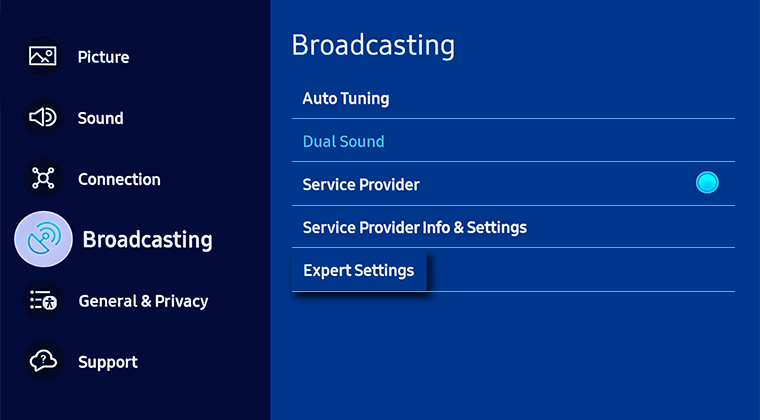
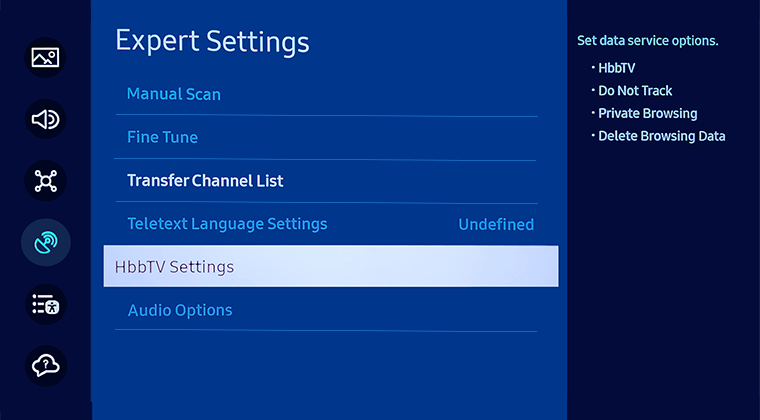
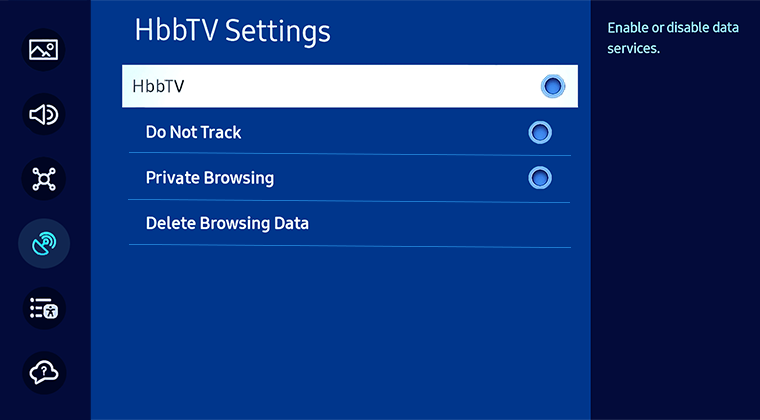
Note:
- HbbTV is not available when Timeshift is running or when a recorded video is being played back.
- An application on HbbTV may malfunction temporarily depending on the circumstances of the broadcast station or application provider.
- An application on HbbTV usually operates only when the TV is connected to an external network. The application may malfunction depending on the network conditions.
For further assistance, please contact our Chat Support or technical experts on 1300 362 603. To find your Samsung product's User Manual, head to Manuals & Downloads.
 This product should be mounted to a wall or other suitable surface to avoid serious injury. Find out more here.
This product should be mounted to a wall or other suitable surface to avoid serious injury. Find out more here.
