Using Samsung Members
The Samsung Members app allows you to raise error reports, register new Samsung products, locate your nearest Authorised Service Centre, and even help you diagnose issues you may be facing with your Galaxy device. Follow the below guide for step-by-step instructions.
If you would like to learn more about Samsung Members Community please click here.
Please Note: This guide is designed for Australian variant Galaxy devices, if you have an international device and require further support click here to get in touch with your Samsung subsidiary.
If you need help raising an Error Report for your Galaxy Phone or Tablet please Click here, or if you need help raising an Error Report for your Galaxy Watch or Buds please check out our guide Click here.
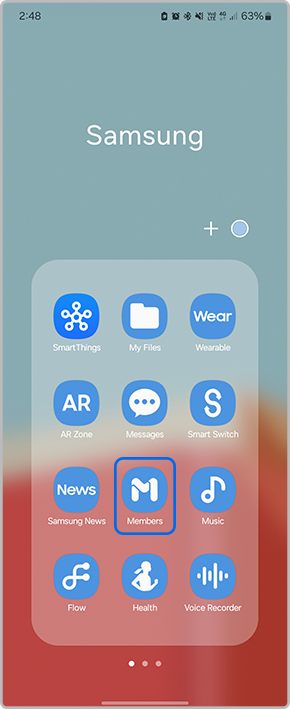
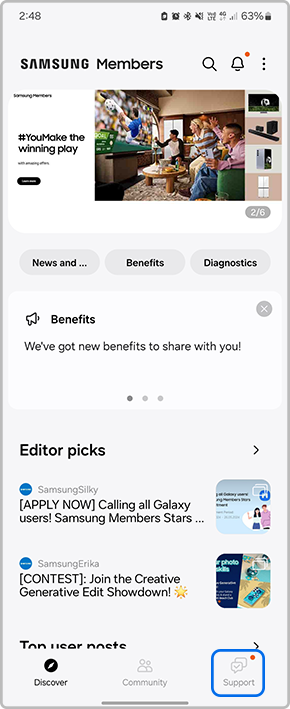
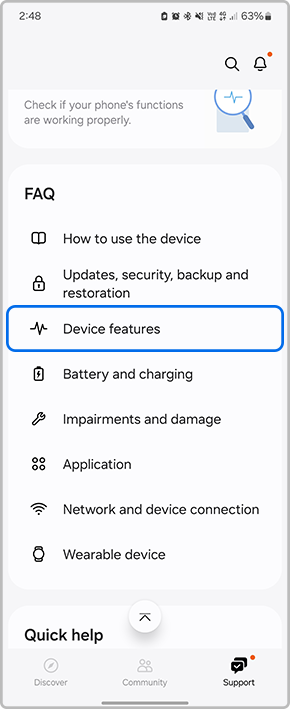
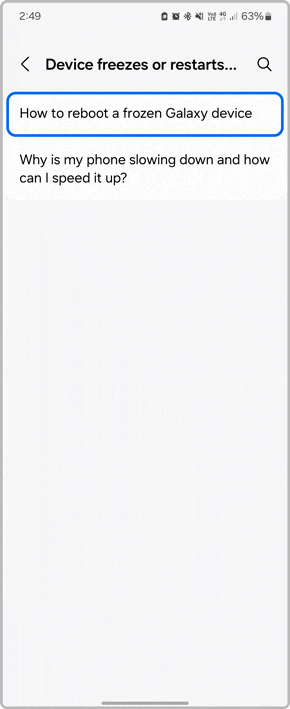
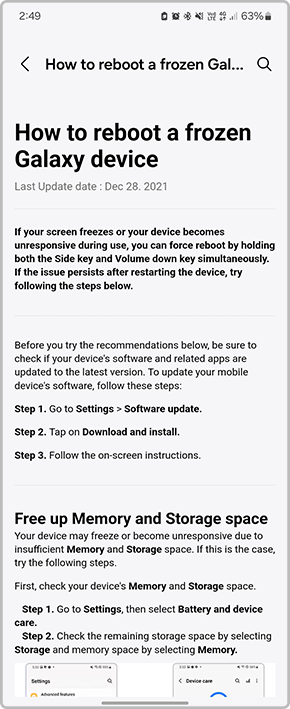
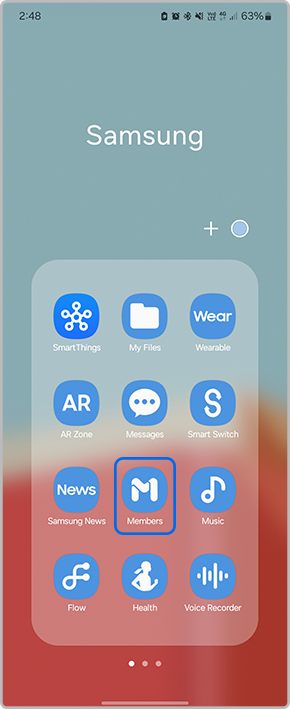
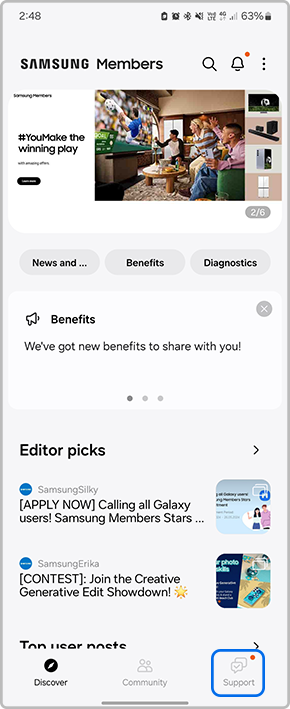
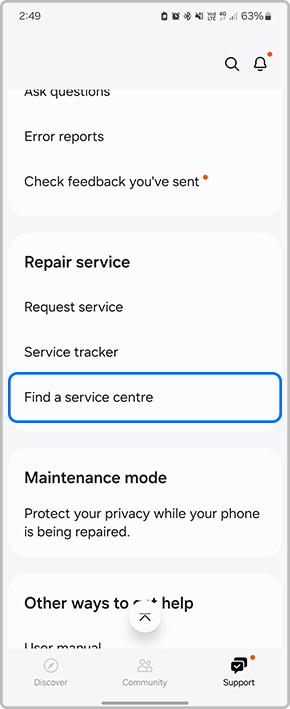
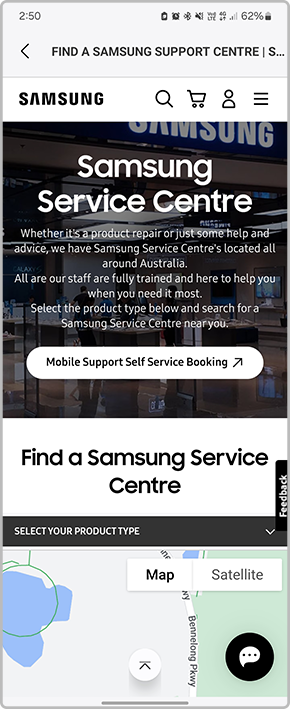
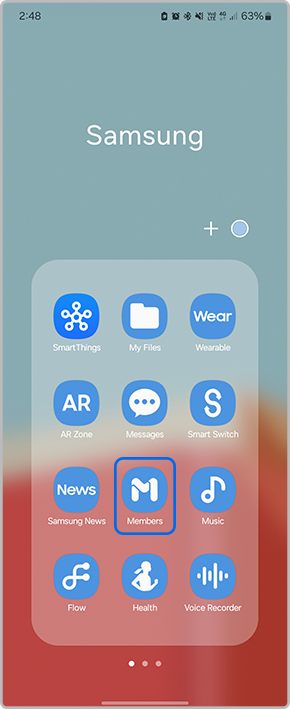
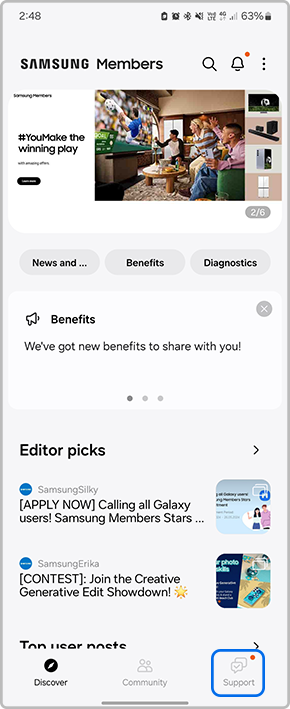
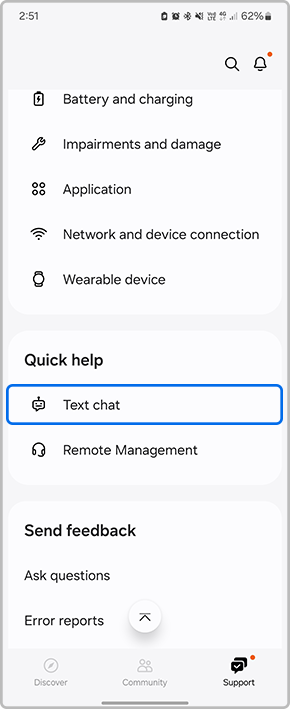
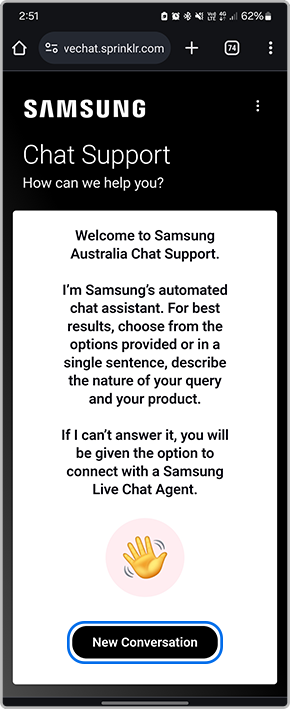
Is this content helpful?
Thank you for your feedback!
Please answer all questions.
