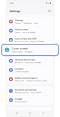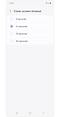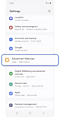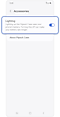User guide for the Samsung Galaxy Z Flip6 Flipsuit Case
The official Samsung Galaxy Flip6 Flipsuit Case uses NFC-activated wireless communication between the phone and the case. This provides content on the cover screen that aligns with the graphic design of the LED Card. The content on the cover screen shifts as you tilt the phone.
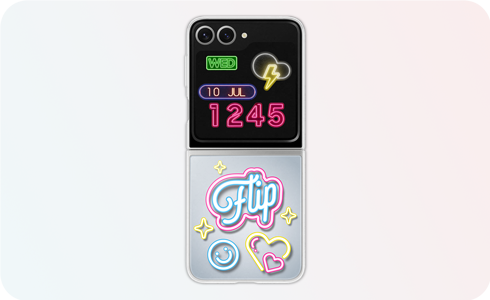
Notes:
- The Galaxy Z Flip6 and the Flipsuit Case are sold separately.
- This feature is powered by the phone’s battery.
- The product includes one Flipsuit case and one LED card in box.
- Only one piece of content is displayed per card.
- Downloading content for Flipsuit Cards with a network connection are required before each use.
- The Flipsuit LED Cards for the Galaxy Z Flip6 are only compatible with the Galaxy Z Flip6.
- All interactive card cases for the Galaxy Z Flip5 can be used on the Galaxy Z Flip6.
- All accessories are sold separately. Availability of colours, models, and accessory designs may vary by country, region, or carrier.
- For Flipsuit Case brand collaboration accessories, only one brand collaboration Flipsuit Card is included in the box. Actual colour, design options, and content displayed for the brand collaboration Flipsuit Case may differ.
Before attaching the product, remove foreign materials, such as dust and oils from the mobile device.
When you attach the LED Card to the Galaxy Z Flip6 using the Flipsuit Case, the cover screen will automatically change to match the theme of the LED Card. If you prefer to use a different cover screen, follow the steps below.
* An Internet connection is required when installing the LED card to display the theme properly.
Note: The LED components on the LED Card will react even after changing the cover screen to a different theme.
How to set the cover screen duration
The cover screen's duration matches the cover screen timeout setting. If the main screen is not unlocked when the device is unfolded, the contents on the cover screen will turn off after 5 seconds.
Note: The LED components run for 10 seconds regardless of the cover screen timeout setting.
How to turn on/off the Flipsuit Case’s LED components
Lighting up the Flipsuit Case consumes your phone's battery. Turn off the feature if you want to conserve battery.
When does the Flipsuit Case's LED work
- After installing the cover to your Galaxy Z Flip6, the LED on the LED Card will turn on with the cover screen animation when unfolding.
- When double tapping the cover screen or pressing the power button while your device is folded, the LED on the LED Card will turn on for 3 seconds with the cover screen animation.
- When the alarm or timer is activated, or an incoming call is received, the LED on the LED Card will turn on for 3 seconds.
What should I do if my LED card is not recognised?
The Flipsuit Case’s LED card works by using NFC-powered wireless communication between the phone and the card. If you place the LED card on a magnet or metal, your device may fail to recognise the card. Please remove the cover and put it back on to ensure the LED card is recognised properly.
Is this content helpful?
Thank you for your feedback!
Please answer all questions.