Unable to Send or Receive Text Messages on my Samsung Phone
There are several potential reasons why your Galaxy device may be unable to send or receive text messages. The most common causes could be network issues such as weak signal or no coverage, incorrect message centre number settings, problems with the SIM card such as improper insertion or damage to the SIM card. Other causes could be due to outdated software on your Galaxy device, blocked contacts or numbers, issues within the messaging app, or restrictions imposed by your service provider or mobile plan. If that is the case, please try the troubleshooting steps below to help resolve your issue.
Please Note: This guide is designed for Australian variant Galaxy devices, if you have an international device and require further support click here to get in touch with your Samsung subsidiary.
Network Issues
One of the primary reasons for text message failures is network-related problems. It could be due to weak or no network coverage in your current location. Try changing your network mode from 5G/4G to 4G/3G and relocating to a different area. By doing so, you can check if your signal strength improves and potentially resolves the problem.
1. Head into your Settings > Connections.
2. Select Mobile networks > Network mode.
3. Then downgrade your network mode.


Incorrect Message Centre Number
Each mobile operator has a unique message centre number that handles the routing of text messages. If this number is not correctly set up on your phone, it can cause issues sending and receiving messages. Verify the correct message centre number with your mobile provider and update it within your phone settings.
Please Note: You will need to reach out to your network provider to obtain the correct Message Centre number.
1. Launch the Phone Message app.
2. Tap on menu > Settings.
3. Select More Settings > Text Messages.
4. Then tap on Message Centre and enter the correct Message Centre number.

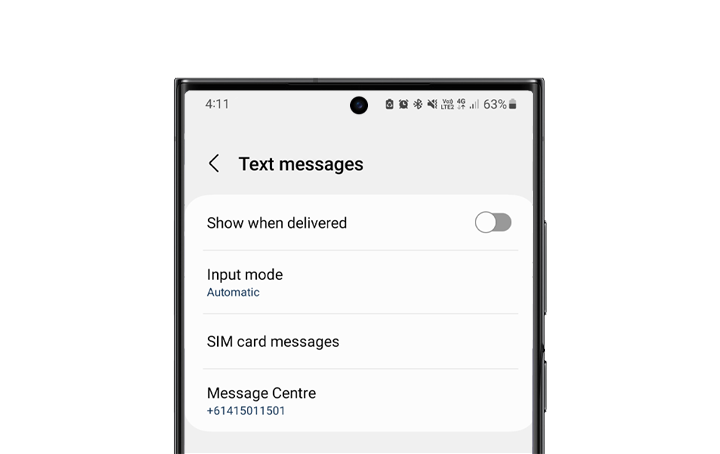
SIM Card Issues
A faulty or improperly inserted SIM card can also lead to text message failures. Make sure your SIM card is properly placed within the SIM tray and that it is not damaged. Try removing the SIM card, cleaning it, and reinserting the SIM back into your Galaxy device.
Please Note: You will need to reach out to your network provider if the SIM card is damaged or faulty.
Outdated Software
Outdated firmware on your Galaxy device can cause issues sending or receiving text messages. Check for available software updates and install them to ensure that your phone is running the latest OS version.
1. Head into your Settings
2. Scroll down the screen and tap on Software update
3. Select Download and install
4. Allow your device to check for any updates and if there is one available tap on Download > Install.


Blocked Contacts or Numbers
It’s possible that you may have unintentially blocked the contact or number from which you are trying to send or receive text messages. To check if you have blocked any numbers please follow the below steps;
1. Head into the Phone app
2. Tap on the 3 dots
3. Select Settings
4. Then tap on Block numbers
5. Locate the number you are unable to send or receive messages from and tap on the minus icon to remove from your blocked list

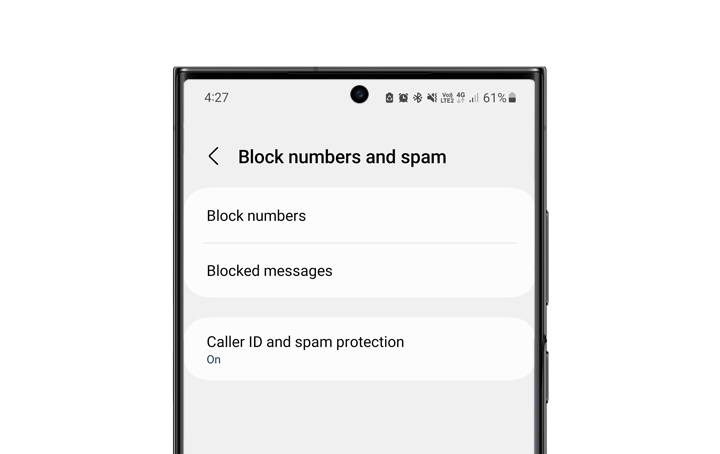
Messaging App issues
Sometimes glitches or temporary issues within the messaging app can prevent you from sending or receiving texts. Try force-closing the app, clearing cache and reopening the app or even restarting the phone.
1. Head into your Settings
2. Select Apps
3. Locate the Messaging app
4. Tap on Storage
5. Then select Clear Cache



