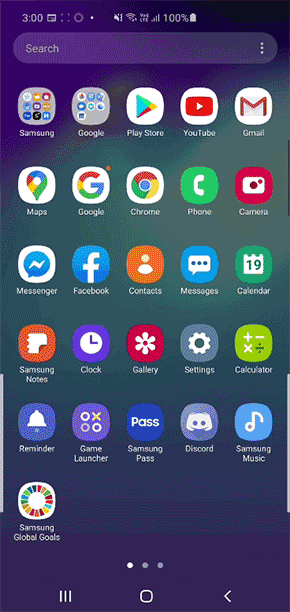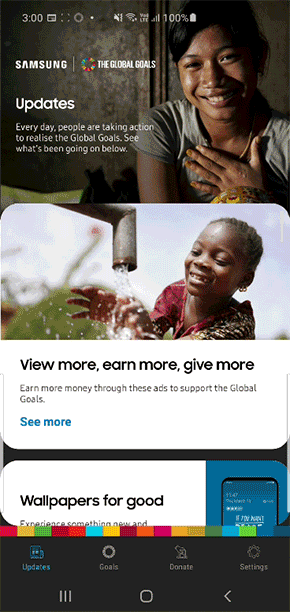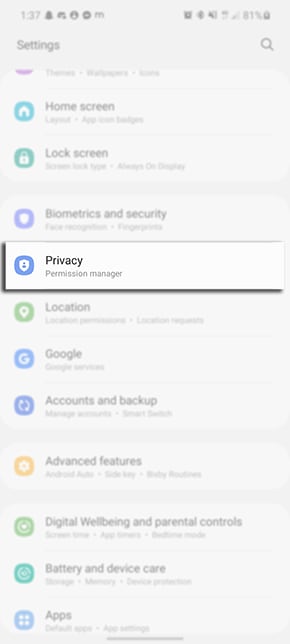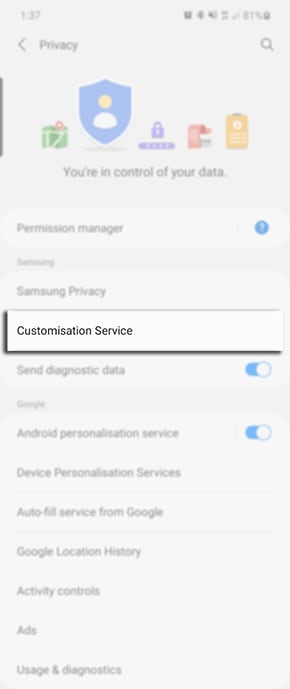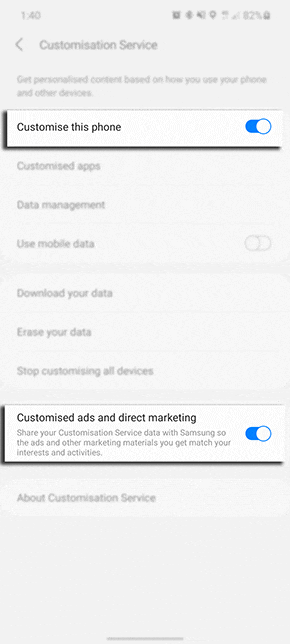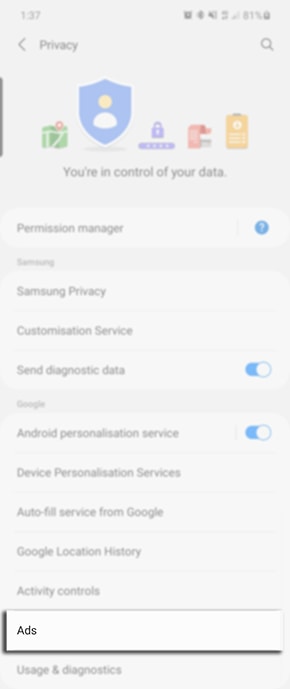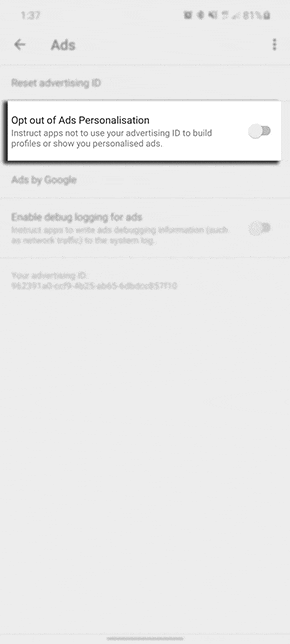How Do I Remove Pop-up Ads on my Samsung Device?

If you are noticing advertisements popping up on your lock screen, homepage or within applications on your Galaxy device this would be caused by a third party app. In order to remove these adverts, you will need to either disable the application or completely uninstall from your Galaxy device.
If the adverts have only recently popped up on your device, you can easily search through your recently installed applications from the Google PlayStore and uninstall your most recent apps until the ads no longer appear on your device. If the ads have been popping up for a while, there are a few settings to check which apps is the cause.
Please Note: Google Play permits apps to show ads as long as they comply with Google Play policy and are displayed within the app serving them.
In order to show the ad, the app will be active on your device. After the problem occurs, you can go into the Google PlayStore to see which apps have been recently active. This should help you narrow it down, especially if it shows an app that you know you haven't used recently.
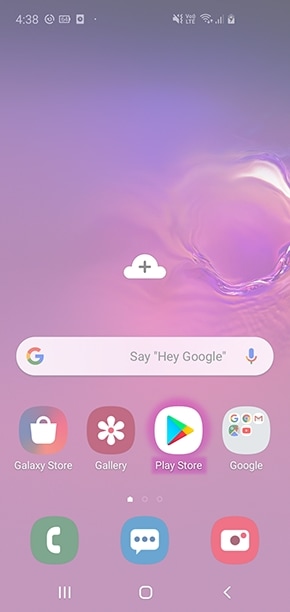
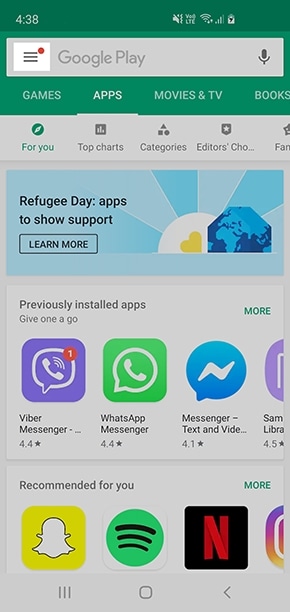
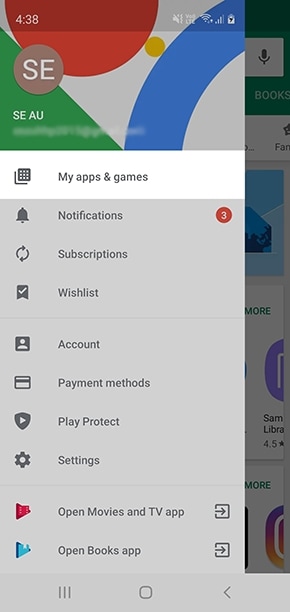
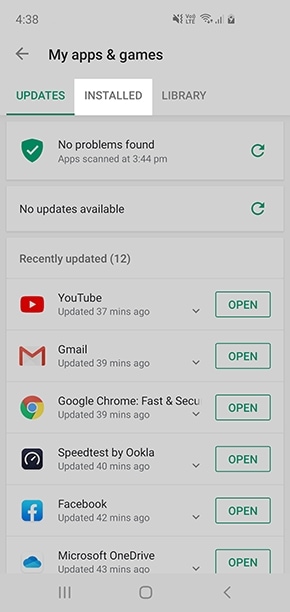
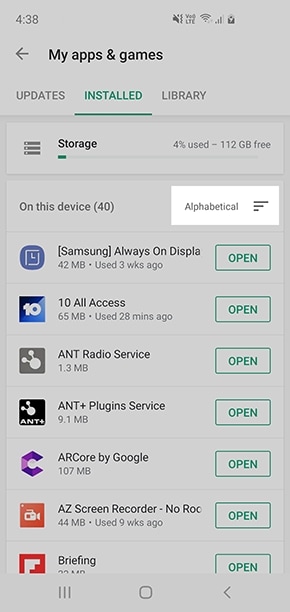
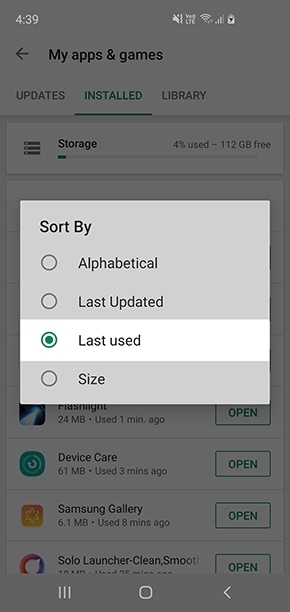


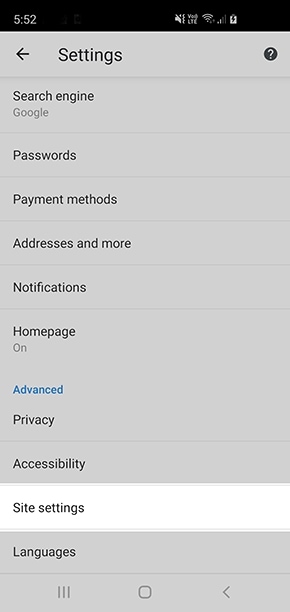
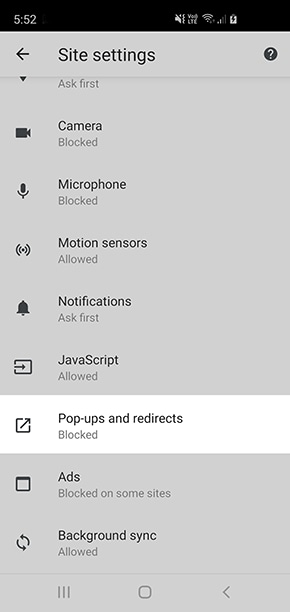
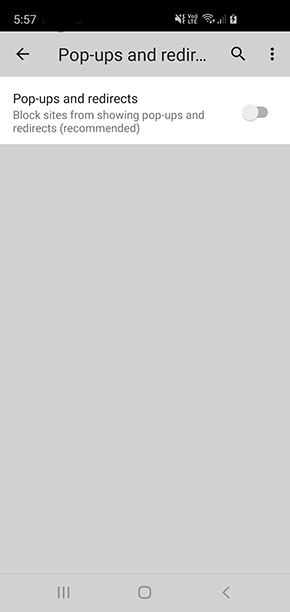
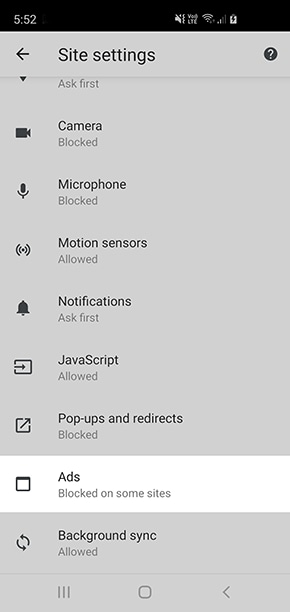

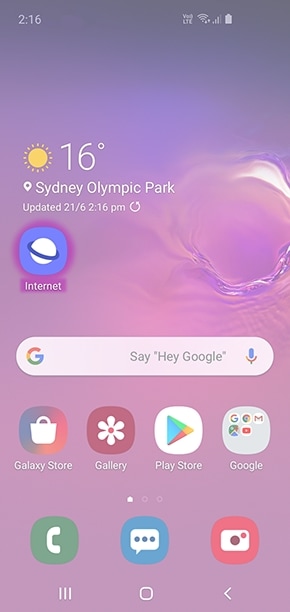
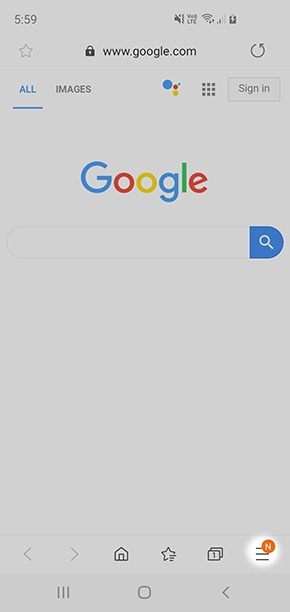

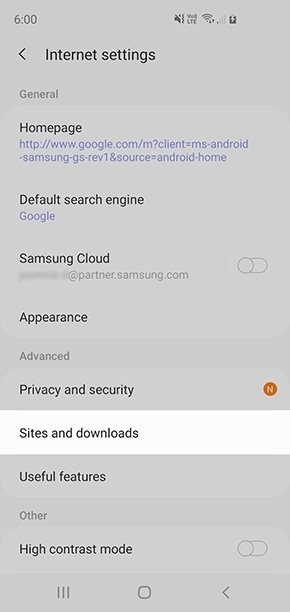
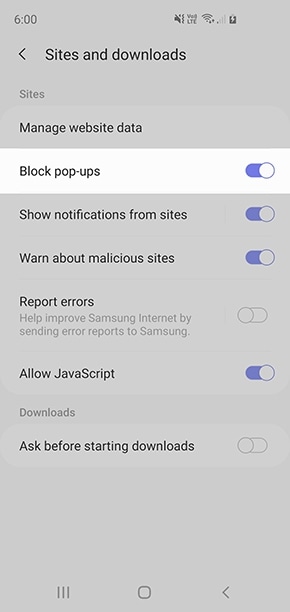
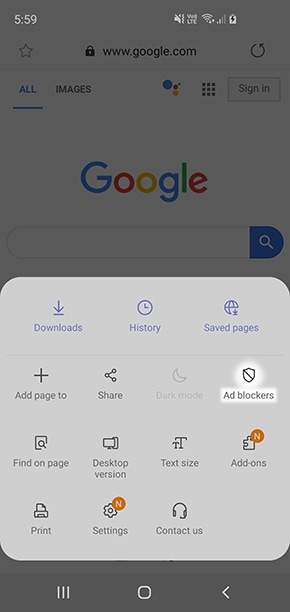
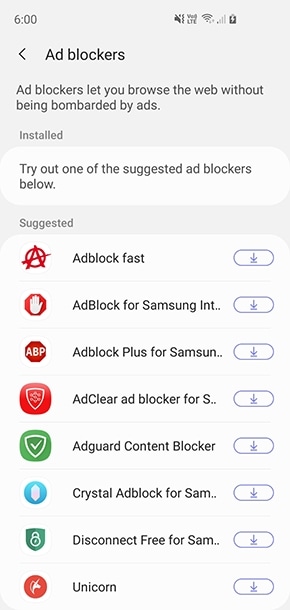
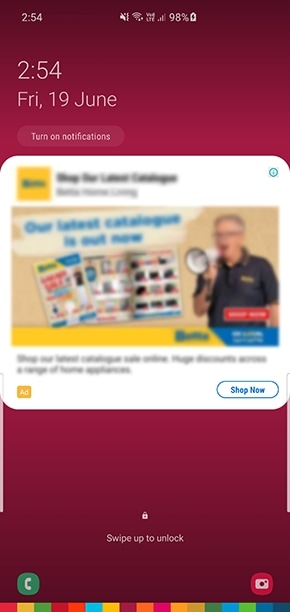
If you have setup Samsung Global Goals you may notice that ads appear on your lock screen whilst charging. If you have enabled Global Goals whilst charging you will see ads on your phone whenever you are charging your devices as a way to earn money. To deactivate this settings simply head into the Samsung Global Goals app > Settings and toggle off Global Goals whilst charging.