How to set up and use the Browsing assist features with Galaxy AI
![]() Please Note: The information on this page is for Australian products only. Models, sequences, error codes or settings will vary depending on location and/or where the product had been purchased. To be redirected to your local support page please click here.
Please Note: The information on this page is for Australian products only. Models, sequences, error codes or settings will vary depending on location and/or where the product had been purchased. To be redirected to your local support page please click here.
Browsing assist is a feature in the Samsung Internet app that allows you to summarise and translate content in the browser itself, making your browsing experience seamless. Use Browsing assist with Galaxy AI to summarise or translate articles on a webpage.
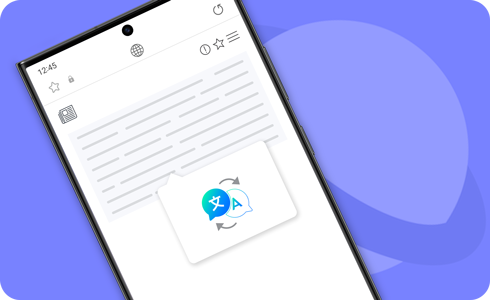
*Requires Samsung Account and internet connection. Only compatible with Samsung Internet app.
*Image simulated. Certain Galaxy AI features requires Samsung and Google Account. Internet connection may be required to use some features. AI Features will be provided free of charge until the end of 2025 on supported Samsung Galaxy devices.
Notes:
- Supported languages (Regions)
Arabic, Bahasa Indonesia, Chinese Simplified, Chinese Traditional (Hong Kong, Taiwan), Dutch, English (Australia, India, United Kingdom, United States), French (Canada, France), German, Hindi, Italian, Japanese, Korean, Polish, Portuguese (Brazil, Portugal), Romanian, Russian (Russian Federation), Spanish (Mexico, Spain, United States), Swedish, Thai, Turkish, Vietnamese.
* More languages will be added in future updates.
(Last updated, November 2024) - Accessing the Browsing assist AI features will require you to be connected to a network and signed into your Samsung account.
- To use Browsing assist, update the latest Samsung Internet app version.
The Summarise feature is a Browsing assist AI feature in the Samsung Internet app. It condenses the content of a webpage down to the main points only.
How to set up the Summarise feature
How to use the Summarise feature
Note: The Summarise feature is not supported on all websites.
How to use the Translation feature
Note: Translation and On-device mode require language packs to function. Please be aware that some languages are not available yet.
Note: Summary and translation results may vary each time.
For further assistance, please contact our Chat Support or technical experts on 1300 362 603. To find your Samsung product's User Manual, head to Manuals & Downloads.
Click here to read more about the AI features on supported Samsung Galaxy devices and models.
Is this content helpful?
Thank you for your feedback!
Please answer all questions.















