Capturing Frames on my Samsung Device
Want to learn how to capture frames within a video on your Galaxy device? Simply follow the below guide for step-by-step instructions. If you would like to learn how to quick crop pictures stored in your Gallery please refer to our guide Quick Cropping on my Galaxy One UI 3.0 Device for further instructions.
If you would like to learn all the different ways you can screenshot on your Galaxy device please check out our guide How do I screenshot on my Samsung Phone?
Please Note: This guide is designed for Australian variant Galaxy devices, if you have an international device and require further support click here to get in touch with your Samsung subsidiary. These steps are designed for Galaxy devices with Gallery App versions 12.1.04.6. and above.


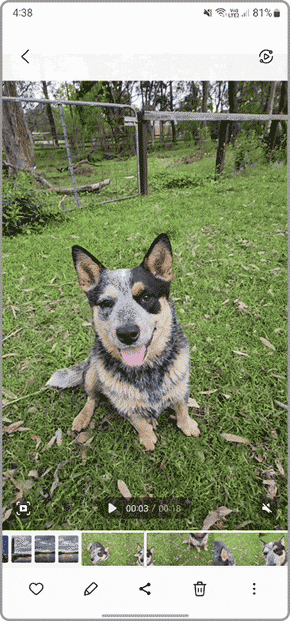
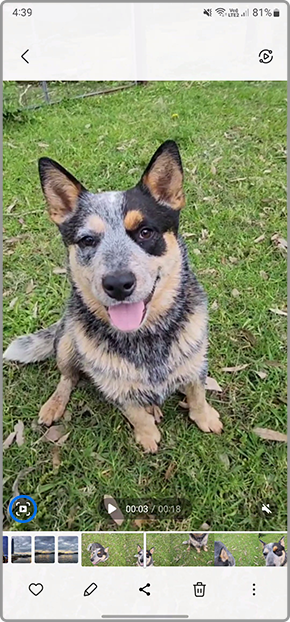
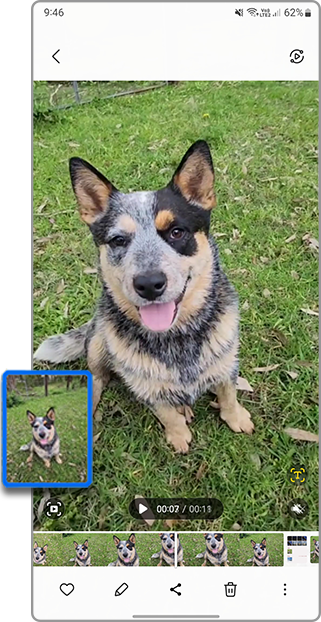
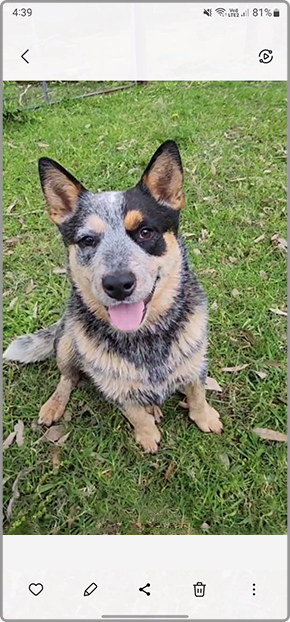
Is this content helpful?
Thank you for your feedback!
Please answer all questions.
