Samsung Oven Control Panel Layout
![]() Please Note: The information on this page is for Australian products only. Models, sequences, error codes or settings will vary depending on location and/or where the product had been purchased. To be redirected to your local support page please click here.
Please Note: The information on this page is for Australian products only. Models, sequences, error codes or settings will vary depending on location and/or where the product had been purchased. To be redirected to your local support page please click here.
When you first start using your Samsung oven, you may be wondering what certain icons mean on the control panel. See below for a general guide on the Samsung oven control panel.
Keep in mind that designs and functions can vary. Please refer to your user manual to check details specific to your oven model.
Note:
- The control panel comes in a wide range of materials and colours. For improved quality, the actual appearance of the oven is subject to change without notice.
- If you would like a guide on the different cooking modes, please click here.
- If your control panel is not responding, click here.
Control Panel
TYPE 1:

01. Mode Selector: Turn to select a cooking mode or function.
02. Display: Shows time information or a brief description of the selected mode.
03. Cooking Time/Clock: Press to set the cooking time. Press and hold for 3 seconds to set the current time.
04. Up/Down: Use to adjust the setting value for clock or timer settings.
05. Timer: Timer helps you check the time or operating duration while cooking.
06. Value Dial: Use the value dial to set the temperature or power level for grilling.
Note: The display may not register tapping properly if wearing plastic or oven gloves.
*If you would like a guide on the different cooking modes, please click here.
TYPE 2:
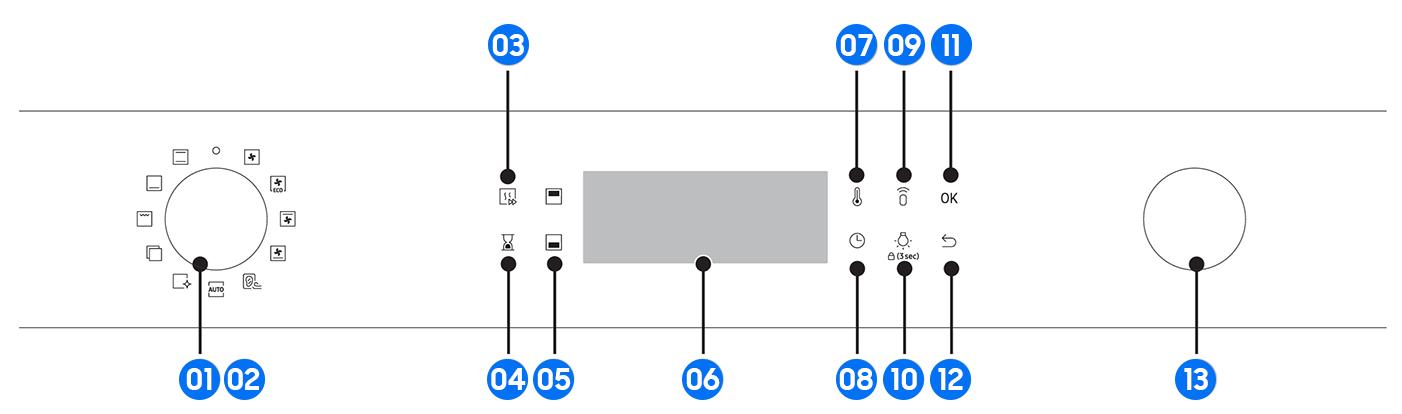
01. Power: Turn left/right to turn on/off the oven.
02. Mode selector: Turn left/right to select a cooking mode or function.
03. Fast preheat: Fast Preheat heats the oven fast to a set temperature.
- Touch on or off the Fast Preheat option.
- Available only with Single mode (Convection, Conventional, Top heat + Convection, Bottom heat + Convection).
- Disabled for temperatures set at less than 100°C.
04. Timer: Helps you check the time or operating duration while cooking.
05. Upper/Lower Compartment: When the divider is inserted, the cooking chamber is separated into two compartments: upper compartment and lower compartment. The corresponding indicator turns on. If you remove the divider, the cooking chamber operates in single mode.
06. Display: Shows necessary information about a selected mode or current settings.
07. Temperature: Use to set the temperature.
08. Cooking Time: Use to set the cooking time.
09. Smart Control: Press 3 seconds to enable/disable the Smart Control function.
10. Oven light (Child lock): Press to turn the internal light on or off. The oven light turns on automatically when the door is open or when the oven operation starts. It will turn off automatically after a certain period of inactivity in order to save power.
Child lock: To prevent accidents, Child Lock disables all controls. Hold down for 3 seconds to activate, or hold down for 3 seconds.
11. OK: Press to confirm your settings.
12. Back: Cancel the current settings, and return to the default.
13. Value dial: Use the value dial to:
- Set the cooking time or temperature.
- Choose a sub item of top-level menus: Cleaning, Auto cook, Special function, or Grill.
- Choose a serving size for Auto cook programmes.
Note: The display may not operate properly if wearing plastic or oven gloves.
TYPE 3:

01. Mode Selector: Turn to select a cooking mode or function.
02. Temperature: Use to set the temperature.
03. Cooking Time: Press to set the cooking time.
04. Timer: Timer helps you check the time or operating duration while cooking.
05. OK: Press to confirm your settings.
06. Back: Cancel current settings, and return to the main screen.
07. Oven Light / Child Lock: Press to turn the internal light on or off. The oven light turns on automatically when the oven operation starts and turns off automatically after a certain period of inactivity in order to save power.
For Child lock: To prevent accidents, Child lock disables all controls. You can switch it off by turning the mode selector to 'off'. Hold down for 3 seconds to activate, or hold down for 3 seconds again to deactivate the lock on the control panel.
08. Display: Shows necessary information of selected modes or settings.
09. Value Dial: Use the value dial to:
- Set the cooking time or temperature.
- Choose a sub item of top-level menus: Cleaning, Auto cook, Special function, or Grill.
- Choose a serving size for Auto Cook programmes.
TYPE 4:
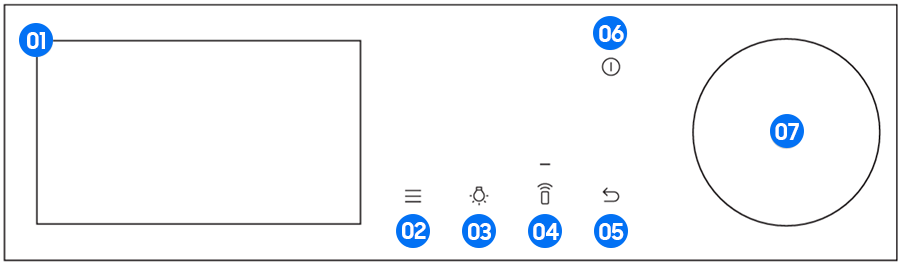
01. Screens: Displays the menu, information and cooking process.
02. Options: Tap to see the Options list.
03. Light: Tap to turn the oven light on or off.
04. Smart Control: Tap to turn the Smart Control function on or off
*Easy Connection should be set prior to use the function.
05. Back: Tap to move to the previous screen.
06. Power: Tap to turn the screen on or off.
*Only the Power button can stop the operation of the oven when the door is open.
07. Dial Knob: Turn left and right to navigate through the menus and lists. An item will be underlined to show you where you are on the screen. Press to select the underlined item.
For further assistance, please contact our Chat Support or technical experts on 1300 362 603. To find your Samsung product's User Manual, head to Manuals & Downloads.
Thank you for your feedback!
Please answer all questions.



