Managing Apps on Samsung Smart Monitor
![]() Please Note: The information on this page is for Australian products only. Models, sequences, error codes or settings will vary depending on location and/or where the product had been purchased. To be redirected to your local support page please click here.
Please Note: The information on this page is for Australian products only. Models, sequences, error codes or settings will vary depending on location and/or where the product had been purchased. To be redirected to your local support page please click here.
Enjoy a wide range of content including news, sports, weather and games through apps on your Smart Monitor. Follow the guide below on how to manage your installed apps.

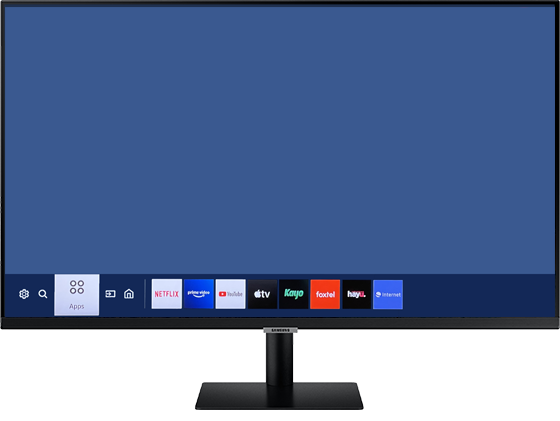

Managing Apps & Settings

Note: Standard apps cannot be uninstalled.
- Select an app to delete
- Click Delete
Note: If the selected app is already added to the Home Screen, this function is disabled.
- Select an app to add
- Select Add to Home
- After the Home Screen appears, move the selected app to the desired location.
- Press the Select button on your TV remote
- Select an app to lock or unlock
- Select Lock/Unlock
Note: To lock or unlock an app, enter the PIN. The default PIN is "0000."
- Select an app to move
- Select Move
- Move the app to the desired location
- Press the Select button on your TV remote
- Choose the app to install again
- Select Reinstall
- Select an app
- Choose View details
If you require further assistance, please consult the user manual from our Manuals & Downloads page or contact our Samsung Care Australia experts on 1300 362 603 (Toll Free in Australia). You can also contact our Chat Support team or reach us through Samsung Members Community.
