Using SmartThings Find
![]() Please Note: The information on this page is for Australian products only. Models, sequences, error codes or settings will vary depending on location and/or where the product had been purchased. To be redirected to your local support page please click here.
Please Note: The information on this page is for Australian products only. Models, sequences, error codes or settings will vary depending on location and/or where the product had been purchased. To be redirected to your local support page please click here.
Lost your Samsung Buds, Watch or Tab and need help locating it? Use SmartThings Find to ring and track its location wherever you are. Simply ensure that your Galaxy devices have signed into your Samsung Account and you have activated Find my Mobile. Follow the below guide to learn how to get the most out of SmartThings Find.
Logging into SmartThings Find
1. Open a web browser and search for https://smartthingsfind.samsung.com/
2. Log into your Samsung Account
3. Once logged in you will be able to view all Galaxy devices linked to your Samsung Account


Ring, Lock or Track your Phone Remotely
1. To Ring your Galaxy device click on ![]() Ring.
Ring.
Your Galaxy device will begin to ring for 1 minute at maximum volume even if the sound mode is set to vibrate or mute.
2. For added security you can Lock your phone remotely, add a message or emergency contact information to your lock screen and prevent others from Turning off your Galaxy phone.
3. Click on Track location to track your device's location. Once tracked you will be updated every 15 minutes.


Removing Old Devices from SmartThings Find
1. Select the device you would like to remove
2. Then click on the 3 dots menu
3. And finally select Remove

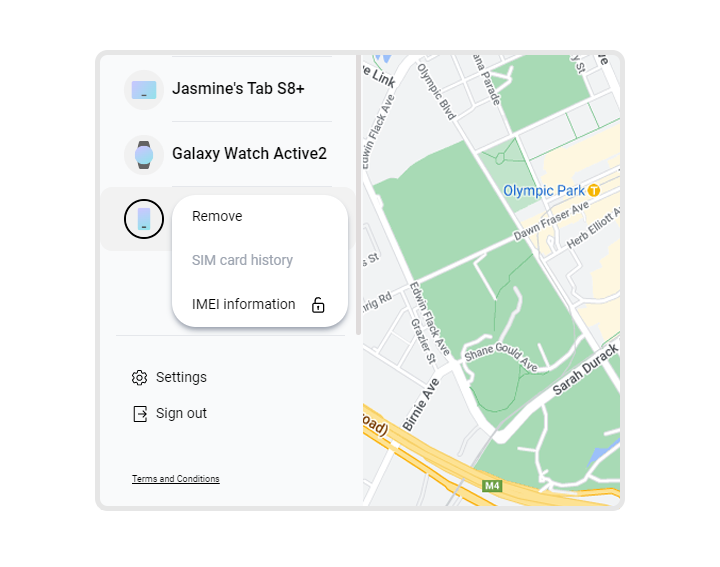
For further assistance, please contact our Chat Support or technical experts on 1300 362 603. To find your Samsung product's User Manual, head to Manuals & Downloads.
Thank you for your feedback!
Please answer all questions.