Using the Game Booster App
![]() Please Note: The information on this page is for Australian products only. Models, sequences, error codes or settings will vary depending on location and/or where the product had been purchased. To be redirected to your local support page please click here.
Please Note: The information on this page is for Australian products only. Models, sequences, error codes or settings will vary depending on location and/or where the product had been purchased. To be redirected to your local support page please click here.

Game Booster is an app that helps users enjoy their games by increasing device performance as they play, which thanks to its features, offers an improved gaming experience for everyone.
This is how Game Booster provides useful tools that help you enjoy games smoothly:
- Optimises the game to balance battery usage, performance, and temperature by learning the user's game play patterns.
- Provides a variety of locking functions to let you immerse yourself in the game.
The Game Booster app does start running automatically when you play a game.
The way to enter the main Game Booster screen depends on the style of the navigation bar and the block navigation gestures used to open Game Booster.
1. Opening Game Booster with Navigation Bar
Click the Game Booster icon at the bottom left of the navigation bar.
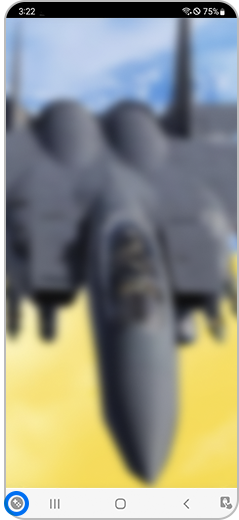
2. Opening Game Booster without Navigation Bar (Swipe Gestures)
For block navigation gestures off:
- Swipe down from the top to open the notification panel, and then click the Game Booster notification in the notification panel.

For block navigation gestures on:
- Click the Game Booster icon that appears in the one swipe gesture at the bottom left of the screen.

You can enter the Game Booster settings by selecting the button on the top right corner of the main Game Booster screen. Here are a few things you can adjust in the settings:
- Shortcuts
- Touch protection timeout
- Screenshot resolution
- Screenshot format
- Game Optimisation
You are also able to enable or disable the 'Block during game' function in the Game Booster settings. This allows you to have no interruptions during your gaming experience, as you can choose to block notifications, navigation gestures, auto brightness, Bixby, and edge panel.
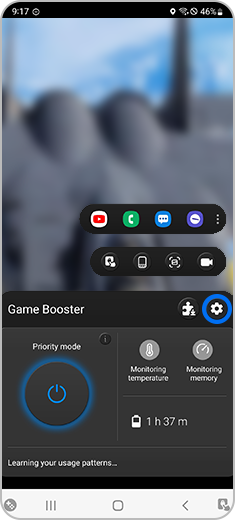
For further assistance, please contact our Chat Support or technical experts on 1300 362 603. To find your Samsung product's User Manual, head to Manuals & Downloads.
Is this content helpful?
Thank you for your feedback!
Please answer all questions.