Unable to control or see devices registered in the SmartThings App
![]() Please Note: The information on this page is for Australian products only. Models, sequences, error codes or settings will vary depending on location and/or where the product had been purchased. To be redirected to your local support page please click here.
Please Note: The information on this page is for Australian products only. Models, sequences, error codes or settings will vary depending on location and/or where the product had been purchased. To be redirected to your local support page please click here.
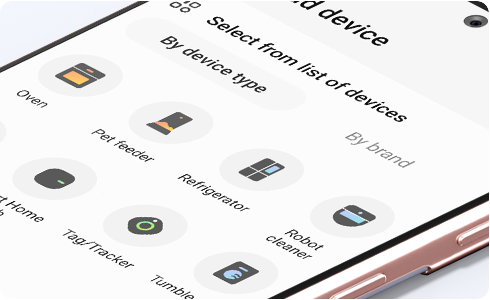
If SmartThings is suddenly unable to find your devices, please check the settings of your Wi-Fi AP:
1. If your Wi-Fi AP is configured to support the 5Ghz frequency band only, please change the Wi-Fi AP settings to support the 2.4Ghz band as well.
2. Check whether the AP name is hidden.
If you continue to experience the same problem even after replacing your Wi-Fi AP or performing these checks, re-register your devices:
NOTE: The SmartThings App is available on Android and iOS devices. A Wi-Fi connection and a Samsung account are required. Data fees may apply.
1. Delete your previous devices from SmartThings
2. Re-register the device following the initial device registration procedure
NOTE: Settings may vary by phone and software version.
For further assistance, please contact our Chat Support or technical experts on 1300 362 603. To find your Samsung product's User Manual, head to Manuals & Downloads.
Thank you for your feedback!
Please answer all questions.













