Using Performance Monitor in Game Booster
![]() Please Note: The information on this page is for Australian products only. Models, sequences, error codes or settings will vary depending on location and/or where the product had been purchased. To be redirected to your local support page please click here.
Please Note: The information on this page is for Australian products only. Models, sequences, error codes or settings will vary depending on location and/or where the product had been purchased. To be redirected to your local support page please click here.
The 'Performance Monitor' feature is located in the Game Booster app and monitors the temperature and memory status of the device during a game to improve the user experience.
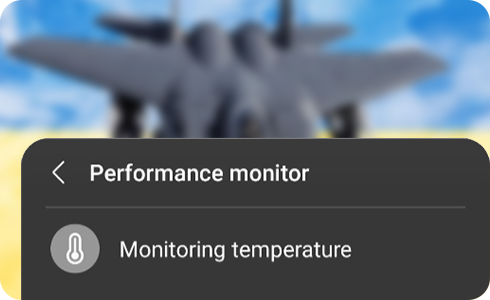
You can use the Performance monitor features by going to the main game booster screen. You can then select 'Monitoring temperature' or 'Monitoring memory' - this will then bring you to the Performance monitor screen.
You can turn this feature On/Off by selecting 'Auto manage performance'* on the 'Performance monitor' screen. If the temperature of the device becomes too high, the audio volume and the frame speed of the of the screen are automatically adjusted. If device memory runs out, it will close other applications running in the background.
*When 'Auto manage performance' is turned on, it will notify you that temperature or memory management is operating by showing an edge notification.
To see which apps are interrupting your game performance by running automatically, select 'Interruptions from apps' on the 'Performance monitor' screen. It will then show if any apps have been running, and which apps they are.
There will also be colour icons to represent the status of your temperature and/or memory:
- Grey: Normal
- Orange: Temperature High or Low Memory
- Blue: Auto Management Enabled
For further assistance, please contact our Chat Support or technical experts on 1300 362 603. To find your Samsung product's User Manual, head to Manuals & Downloads.
Is this content helpful?
Thank you for your feedback!
Please answer all questions.







