My Samsung TV is connected to SmartThings but appears offline when I power off the TV
![]() Please Note: The information on this page is for Australian products only. Models, sequences, error codes or settings will vary depending on location and/or where the product had been purchased. To be redirected to your local support page please click here.
Please Note: The information on this page is for Australian products only. Models, sequences, error codes or settings will vary depending on location and/or where the product had been purchased. To be redirected to your local support page please click here.
Selected Samsung TV models launched between 2017 and 2018, may appear offline in the SmartThings App when the TV is turned off.
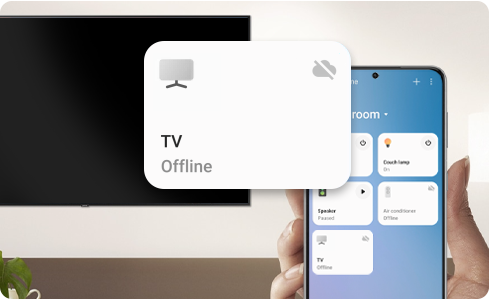
NOTE: The SmartThings App is available on Android and iOS devices. A Wi-Fi connection and a Samsung account are required. Data fees may apply.
If you are unable to turn your TV “On” from your SmartThings App, check:
- The following TV models cannot be turned on from the SmartThings App on your smartphone:
- 2017 model year Smart TVs: Model M5500 and later.
- 2018 model year Smart TVs: Up to model N5500.
- If “Turn on from mobile device” is disabled, you can enable in the TV settings menu:
- TV Settings > General > Network > Expert Settings > Turn on from mobile device: Enable.
- If SmartThings has not been used in the past 28 days, TV connections are reset.
- In the SmartThings App on your mobile phone, enter the TV plugin. When you see the following pop-up message:
"The server connection has been disconnected because it has not been used for a certain period of time. If you want to connect again, please tap the OK button and turn your TV off and on” press “OK”.
For further assistance, please contact our Chat Support or technical experts on 1300 362 603. To find your Samsung product's User Manual, head to Manuals & Downloads.
Is this content helpful?
Thank you for your feedback!
Please answer all questions.