How to register my device on the SmartThings when it says it is already connected
![]() Please Note: The information on this page is for Australian products only. Models, sequences, error codes or settings will vary depending on location and/or where the product had been purchased. To be redirected to your local support page please click here.
Please Note: The information on this page is for Australian products only. Models, sequences, error codes or settings will vary depending on location and/or where the product had been purchased. To be redirected to your local support page please click here.
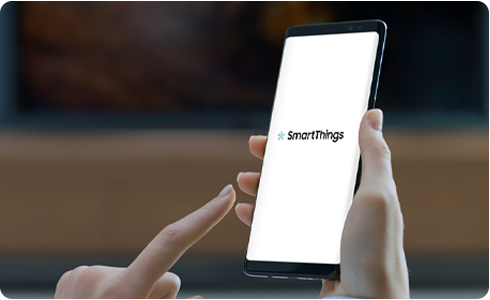
This error may occur if you were previously unable to successfully complete device registration due to reasons such as an unstable network connection and are re-attempting to registration. As your device is not currently registered under any account, select “Register my account” to complete device registration.
On the “Register and use under my account” screen, tap “Register my account”. Follow the instructions on your smartphone and the device you wish to connect to complete the connection process.
Another family member may have already registered this device in SmartThings. If another family member has already registered the device, a user selecting “Register my account” and re-registering the device under a new account will un-register the device from the previous account. If you continue experiencing the same error, try the following:
Go to Wi-Fi settings on your smartphone, delete the network containing the name of your device, and re-connect.
Note: The actual appearance of your smartphone or device may vary according to the manufacturer or model.
For Android Devices
- Advanced or More (︙) > Advanced > Manage networks.
For iOS Devices
For further assistance, please contact our Chat Support or technical experts on 1300 362 603. To find your Samsung product's User Manual, head to Manuals & Downloads.
Thank you for your feedback!
Please answer all questions.









