How to add a family member’s smartphone to SmartThings Find
![]() Please Note: The information on this page is for Australian products only. Models, sequences, error codes or settings will vary depending on location and/or where the product had been purchased. To be redirected to your local support page please click here.
Please Note: The information on this page is for Australian products only. Models, sequences, error codes or settings will vary depending on location and/or where the product had been purchased. To be redirected to your local support page please click here.
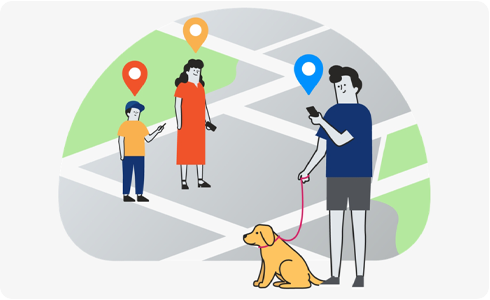
By inviting another member to SmartThings, you will be able to share device locations with the invited member on SmartThings Find. You can see the Members’ devices tab at the bottom of the SmartThings Find screen for devices shared by the other member.
Inviting a member
For further assistance, please contact our Chat Support or technical experts on 1300 362 603. To find your Samsung product's User Manual, head to Manuals & Downloads.
Thank you for your feedback!
Please answer all questions.





