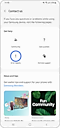Raising an Error Report in Samsung Music
![]() Please Note: The information on this page is for Australian products only. Models, sequences, error codes or settings will vary depending on location and/or where the product had been purchased. To be redirected to your local support page please click here.
Please Note: The information on this page is for Australian products only. Models, sequences, error codes or settings will vary depending on location and/or where the product had been purchased. To be redirected to your local support page please click here.
If you are using Samsung Music and an error occurs, you can always report the problem quickly and easily. Sending an error report helps us check the issue, so we can fix it immediately and provide you with better service in the future.

Raising an Error Report
If you want to report an error on your device while you are using Samsung Music, follow these steps.
For further assistance, please contact our Chat Support or technical experts on 1300 362 603. To find your Samsung product's User Manual, head to Manuals & Downloads.
Is this content helpful?
Thank you for your feedback!
Please answer all questions.


![Step 2. Press the More button [three dots in the upper right corner] and tap the “Settings” menu.](http://images.samsung.com/is/image/samsung/assets/dotcom/apps/197---how-to-report-a-samsung-music-error/03-en-images-how-to-report-a-samsung-music-error.png?$LazyLoad_Home_PNG$)
![Step 2. Press the More button [three dots in the upper right corner] and tap the “Settings” menu.](http://images.samsung.com/is/image/samsung/assets/dotcom/apps/197---how-to-report-a-samsung-music-error/03-en-images-how-to-report-a-samsung-music-error.png?$684_N_PNG$)