Check and Update Samsung Kids
![]() Please Note: The information on this page is for Australian products only. Models, sequences, error codes or settings will vary depending on location and/or where the product had been purchased. To be redirected to your local support page please click here.
Please Note: The information on this page is for Australian products only. Models, sequences, error codes or settings will vary depending on location and/or where the product had been purchased. To be redirected to your local support page please click here.
Some functions like notifications or games may not work correctly on older versions of the Samsung Kids app. Also, running the most recent version of Samsung Kids ensures that you stay informed about the latest news, changes and updates. Here’s how to check your version of Samsung Kids or update to a newer version.
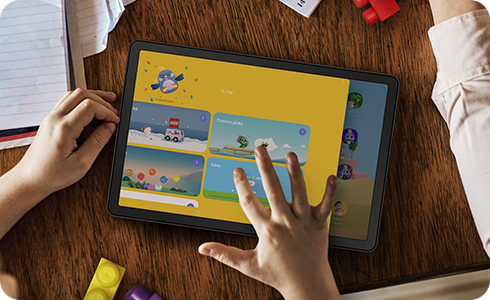
How to update Samsung Kids on your phone
For further assistance, please contact our Chat Support or technical experts on 1300 362 603. To find your Samsung product's User Manual, head to Manuals & Downloads.
Is this content helpful?
Thank you for your feedback!
Please answer all questions.







