3. Taking screenshots and recording screen

Screenshots are a great way to quickly save anything important that comes across your screen. With the Screen recorder feature, you can also capture funny memes, your epic gameplay, reaction videos, or show a loved one how to do something on their phone.
Note: Screen recording is available on select models only.
Take a screenshot
If you don't need a full video and just want a single image of what's on your screen, you can take an old-fashioned screenshot.
Press the Volume down key and the Power key (or the Side key) at the same time. The screen will flash, and the screenshot will be saved in Gallery.
After taking the screenshot, you will see some additional options at the bottom of your screen:
* Scroll capture: Take a long screenshot to capture the whole screen. This setting is only available when scrolling is possible.
* Draw: Edit the screenshot before sharing or saving it.
* Add tag: Add and save tags to your screenshot.
* Share: Share the screenshot with another app or a contact
Record your screen
Record anything that’s displayed on your screen! You can even use the front camera to record yourself during the video.
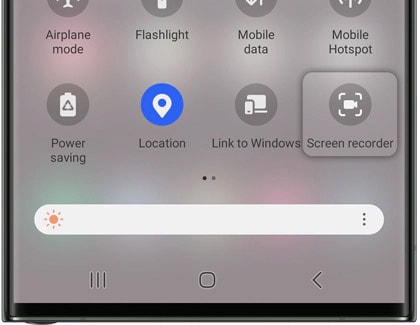
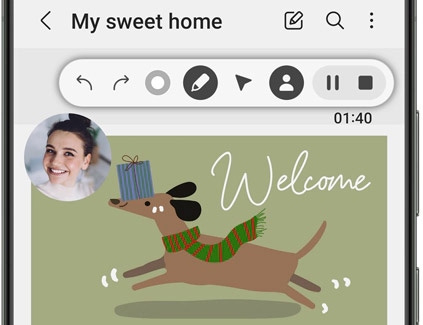
Note: Screen recorder will not record phone, VOIP calls, or video calls. Additionally, some apps may block the screen recorder feature due to copyright restrictions. Availability of some features will vary by model and software version.
