Configurar una conexión de red en tu Samsung Smart TV

Tu Smart TV Samsung se podé conectar a Internet mediante una conexión de red inalámbrica o por cable. Conectarse a una red proporcioná acceso a varias aplicaciones y servicios y te permití controlar los dispositivos inteligentes de tu hogar desde la pantalla. Las instrucciones de nuestra guía te ayudarán a conectar tu TV a una red.
Nota: Para usar funciones inteligentes, debés conectarte a una red, aceptar los términos y condiciones e iniciar sesión con una cuenta Samsung.

Conectarte a una red Wi-Fi es la forma más sencilla de acceder a Internet en tu televisor. Aseguráte de tener el nombre de la red inalámbrica (SSID) y la contraseña antes de intentar conectarte.

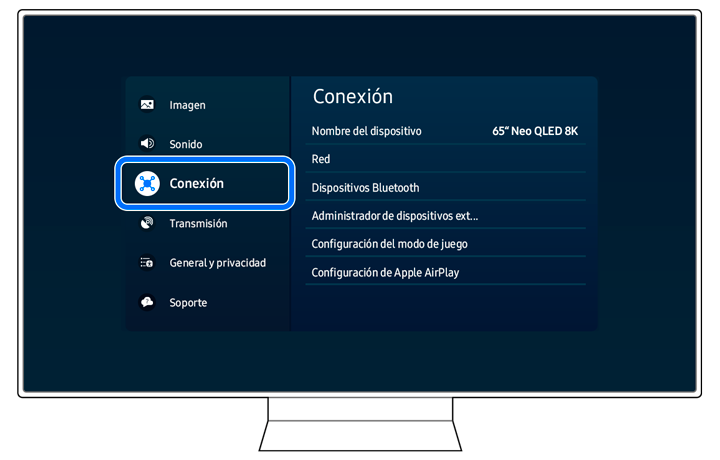


Nota: Si no se encontrá ningún punto de acceso inalámbrico, seleccioná Agregar red en la parte inferior de la lista e ingresá el nombre de la red (SSID).
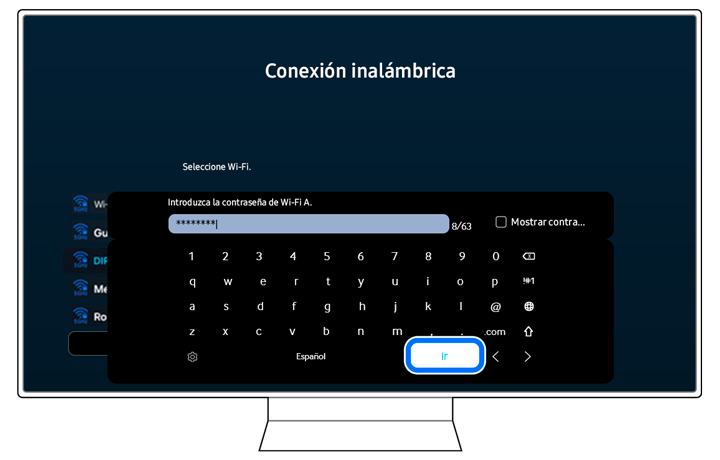

Notas:
- Para conectarte a una red inalámbrica, la función de red inalámbrica debe estar activa.
- Si es necesario, podés habilitar o deshabilitar la conexión Wi-Fi. Seleccioná Configuración, luego seleccioná Todas las configuraciones, luego seleccioná Conexión y luego seleccioná Red. Seleccioná Configuración experta y luego seleccioná y habilitá la red Wi-Fi.

También podés conectar tu televisor a una red cableada.
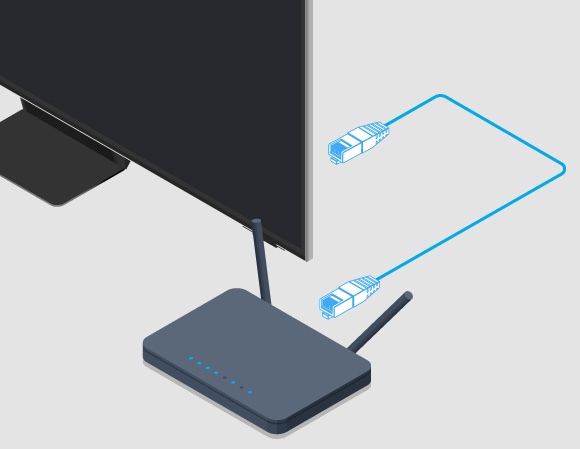
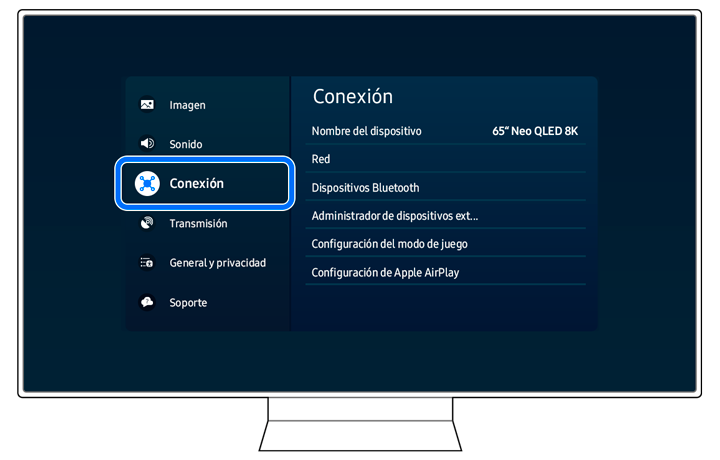



Notas:
- Para conectar un cable LAN, utilizá un cable CAT 7 (tipo STP) para la conexión (100/10 Mbps, par trenzado blindado).
- El televisor no podrá conectarse a la red si la velocidad de la red es inferior a 10 Mbps.
- Las redes cableadas no son compatibles con algunos modelos.
Restablecer la configuración de red de tu televisor revertí la configuración a los valores predeterminados de fábrica. Esto es útil si tenés problemas de red o necesitás actualizar la configuración de red.
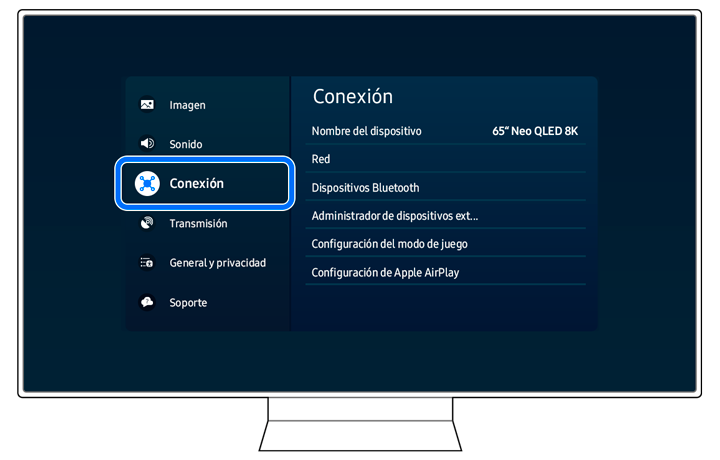



Nota: Si necesitás instrucciones detalladas sobre cómo configurar tu conexión a Internet, consultá las secciones anteriores sobre cómo conectar tu televisor Samsung a Internet mediante un método cableado o inalámbrico.
Podés localizar la dirección MAC de tu televisor en el menú Configuración si es necesaria para fines de seguridad de red, problemas de conexión de red o solución de problemas.


Notas:
- Si tenés problemas con tu Smart TV Samsung, podés buscar actualizaciones de software disponibles, ya que podén contener una solución a tu problema.
- Las capturas de pantalla y los menús del dispositivo podén variar según el modelo del dispositivo y la versión del software.
Gracias por tus comentarios
Por favor, respondé todas las preguntas.




