El televisor inteligente Samsung ya está registrado en la aplicación SmartThings
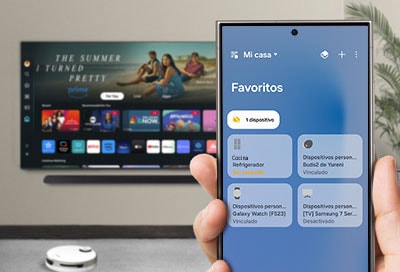
Si agregás tu televisor inteligente Samsung a la aplicación SmartThings en tu teléfono o tableta y ves un mensaje de error que indicá que el dispositivo ya se registró en la aplicación, no podrás agregar el televisor a la aplicación. Podés seguir los pasos de nuestra guía para resolver este problema.
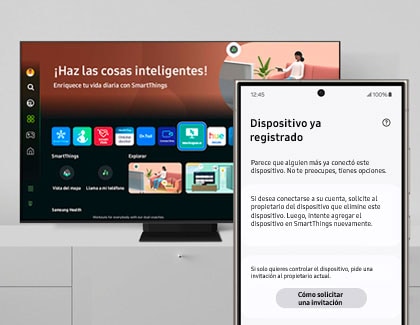
Si ves un mensaje de error que indicá que tu Samsung Smart TV ya se agregó a la aplicación SmartThings, podés solicitar una invitación al propietario actual de la aplicación o cambiar el propietario actual. Luego, intentá agregar tu TV a SmartThings nuevamente.
Solicitar una invitación al propietario actual de la aplicación
Podés pedirle al administrador actual de la aplicación SmartThings que eliminé tu televisor de la aplicación o que te invité a usar la aplicación para que puedan controlar el televisor juntos.
Nota: Solo los administradores de la aplicación pueden invitar a miembros.
Cambiar el propietario actual
Podés convertirte en administrador y registrar tu TV en la aplicación SmartThings. Seleccioná Hacerme propietario; esto aparecerá si tu TV ya está registrada en otra cuenta SmartThings y si tu TV no está conectada a una red. Seguí los pasos a continuación para cambiarte a ti mismo como administrador de tu TV y registrarla.
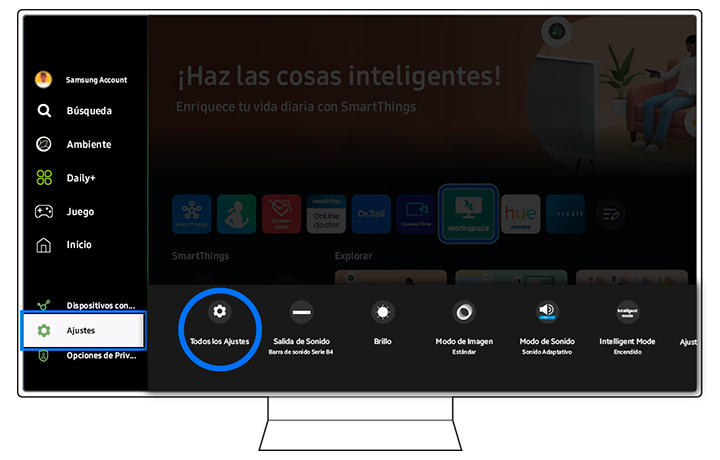
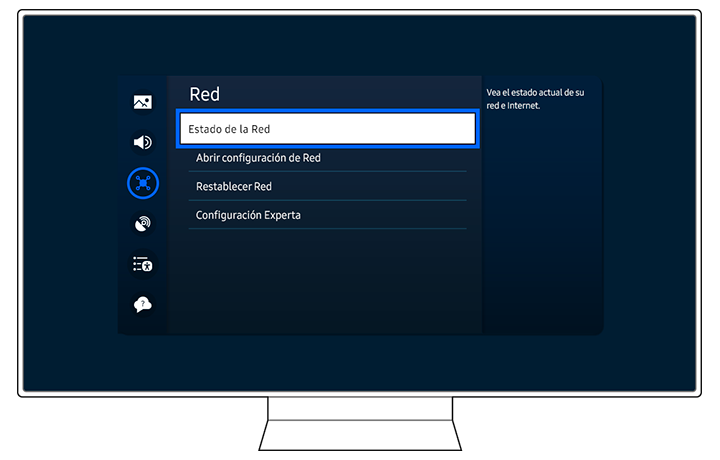
Nota: Según el modelo de TV, el método para acceder al menú Estado de Red puede variar. Por ejemplo, es posible que debás seleccionar Configuración, luego General y luego Red para acceder al menú Estado de Red.
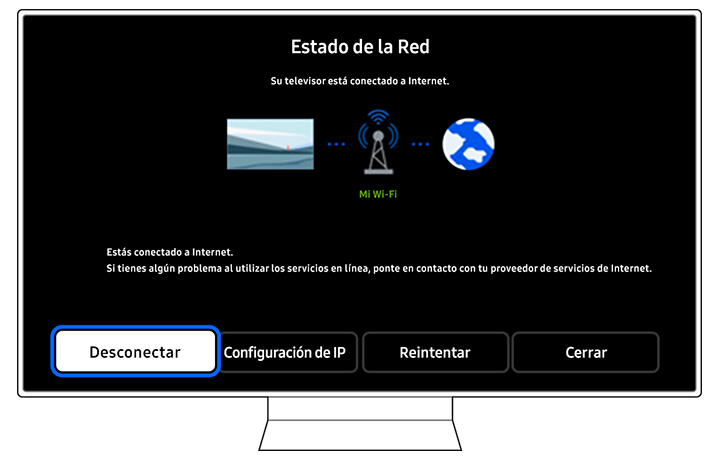
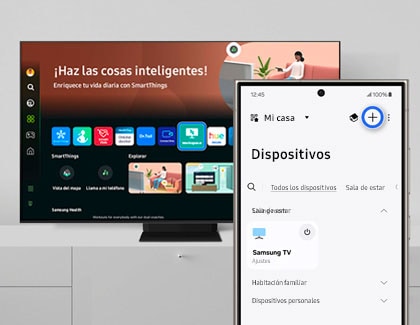
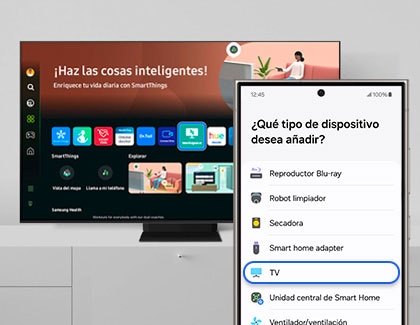

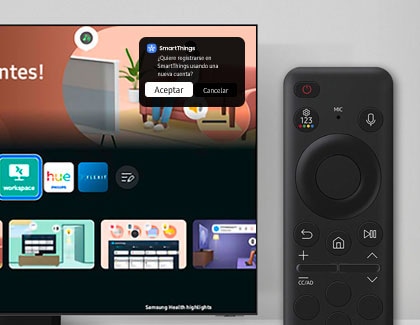

Nota: Si no ves una opción que diga “Hágame propietario” o si esta opción no funcioná, comunícate con nosotros enviando un informe de error a través de SmartThings. En SmartThings, tocá Menú y luego tocá Contáctanos. Tocá Informes de error en Enviar comentarios y luego seguí las instrucciones para redactar y enviar tu mensaje.
Gracias por tus comentarios
Por favor, respondé todas las preguntas.




