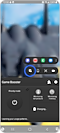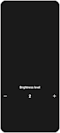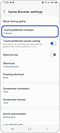Comment utiliser la protection tactile dans l'application Game Booster ?
La protection tactile est une fonction utile lorsque vous souhaitez maintenir le jeu en cours en empêchant le toucher de l'écran pendant le jeu. Les messages du panneau de notification et de la barre de navigation sont également empêchés.

Comment activer la protection tactile
Comment régler la luminosité
Délai de protection du toucher
Si le délai de protection tactile est défini, la protection tactile démarre automatiquement.
L'écran bégaie
Après avoir activé l'option "Économie d'énergie de la protection tactile" dans l'écran "Paramètres du booster de jeu", il réduira la vitesse d'image du jeu pour économiser la batterie.

Remarque : si le délai d'attente de l'écran dans les paramètres de l'appareil est plus court que le délai de protection tactile de Game Booster, l'écran peut s'éteindre avant que la protection tactile ne commence à fonctionner. Veuillez vérifier Réglages > Affichage > Délai d'attente de l'écran de l'appareil.
Merci pour votre avis
Veuillez répondre à toutes questions.