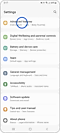Comment faire des captures d'écran et des enregistrements dans l'application Game Booster ?
Lorsque vous venez d'atteindre un nouveau niveau dans un jeu, vous pouvez immortaliser ce moment sur votre téléphone Galaxy.
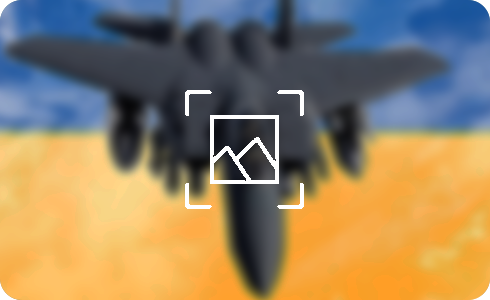
Remarque : les écrans et les paramètres disponibles peuvent varier selon le fournisseur de services sans fil, la version du logiciel et le modèle de téléphone. La fonction de capture d'écran peut ne pas fonctionner dans le dossier sécurisé.
If you can not see the recording settings in the Game Booster settings, you can change it in the device:
Ce contenu vous a-t-il été utile ?
Merci pour votre avis
Veuillez répondre à toutes questions.