Comment puis-je enregistrer et utiliser des coupons dans Galaxy Store ?
Vous devez disposer d'un compte Samsung pour pouvoir enregistrer et utiliser des coupons issus d'événements Galaxy Store ou de promotions externes. Une fois les coupons enregistrés dans votre compte Samsung, ils peuvent être utilisés pour les achats payants d'applications et d'articles in-app.
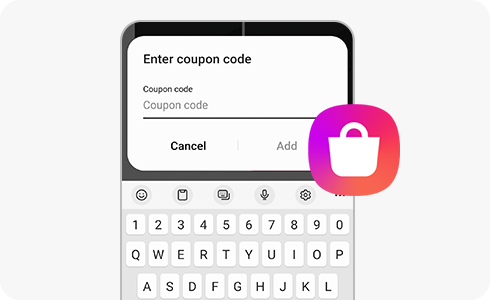
Veuillez vous référer aux instructions ci-dessous concernant l'utilisation des coupons :
- Vous ne pouvez utiliser qu'un seul coupon par achat.
- Les coupons expirés ne peuvent pas être remboursés ou conservés pour des achats futurs.
- Si vous annulez le paiement avant le téléchargement d'une application, les coupons non utilisés vous seront rendus.
- Si vous achetez une application dont le montant dépasse celui du coupon, vous pouvez payer la différence avec d'autres méthodes de paiement, comme une carte de crédit ou un paiement par téléphone portable. Appliquez d'abord le coupon avant de payer la différence avec un autre mode de paiement.
Pour enregistrer un coupon dans Galaxy Store :
Pour utiliser un coupon dans Galaxy Store :
Ce contenu vous a-t-il été utile ?
Merci pour votre avis
Veuillez répondre à toutes questions.













