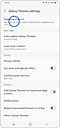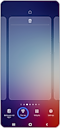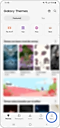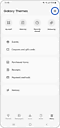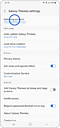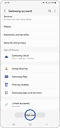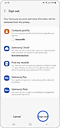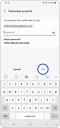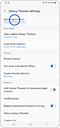Ai-je besoin d'un compte Samsung pour télécharger un thème ?
Pour télécharger un thème de Galaxy Themes, vous devez vous connecter à l'application avec votre compte Samsung. Vous pouvez également vous connecter avec un autre compte Samsung si vous n'avez pas le vôtre.
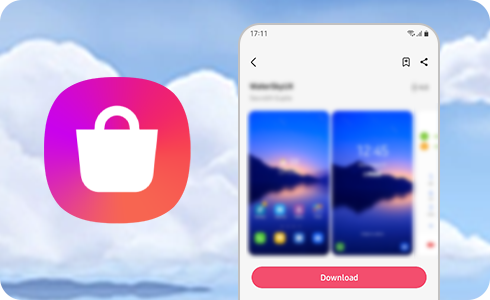
Comment se connecter à Galaxy Themes à l'aide de votre compte Samsung ?
Pour télécharger un thème, vous devez vous connecter à l'application Galaxy Themes en utilisant votre compte Samsung :
Plus d'informations sur votre compte Samsung
Oui. Pour vous connecter à Galaxy Themes avec un autre compte, déconnectez-vous du compte Samsung que vous utilisez actuellement, puis connectez-vous avec le compte souhaité.
Remarque : si des données (par exemple, Samsung Cloud, Samsung Pay, ou autres) sont connectées au compte Samsung dont vous vous déconnectez, elles sont supprimées de l'appareil.
Si vous ne vous souvenez pas de votre compte Samsung et de votre mot de passe, vous pouvez trouver votre identifiant ou réinitialiser votre mot de passe sur le compte Samsung.
Après vous être connecté à Galaxy Themes, vous pouvez modifier votre mot de passe en suivant les étapes suivantes :
Dans cet écran, vous pouvez modifier votre mot de passe en appuyant sur "Modifier". Saisissez vos nouvelles informations d'identification et appuyez sur "Enregistrer".
Remarque : si vous modifiez votre mot de passe, vous serez déconnecté de tous les appareils connectés à votre compte Samsung. Vous devez vous connecter sur ces appareils pour synchroniser les données relatives aux contacts, à SmartThings, au Samsung Pass, etc.
Merci pour votre avis
Veuillez répondre à toutes questions.