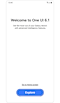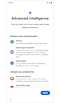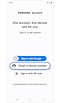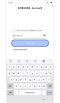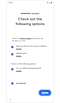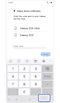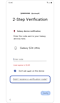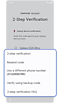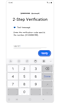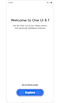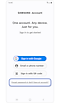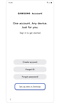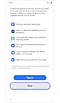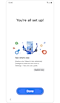Frequently asked questions about signing into Samsung account after Galaxy One UI 6.1 update
If you updated your software to One UI 6.1 without signing in to your Samsung account, you will be prompted to sign into your Samsung account in order to use certain Advanced intelligence (AI) features. If you have a Samsung account, enter your ID and password and set up two-step verification to sign in.

You can receive a two-step verification code in a notification on a secondary Galaxy device that is connected to the same Samsung account as your primary device. If you don't have a secondary Galaxy device or want to receive your two-step verification code in a different way (text message, backup code, etc.), proceed as follows.
In the below two cases, you can retrieve it by accessing the Samsung Account website through another mobile device or PC, or by skipping the Samsung Account login on that device.
- If you forgot your account's ID and password during the initial setup phase after updating One UI 6.1.
- You have locked your account by entering your password incorrectly multiple times during the sign-in process.
How to skip signing in to your Samsung account on Galaxy One UI 6.1
Notes:
- If you don't have a Samsung account, you can sign up for a Samsung account during the initial setup phase after updating to One UI 6.1. Follow the link to learn more about the Samsung account signup process and verification.
- Images used are simulated for illustrative purposes and the actual UI may vary by OS version, device model, region, etc.
Thank you for your feedback!
Please answer all questions.