Self Diagnosis options on your Samsung TV and Smart Monitor
Samsung TVs and Smart Monitors have several new Self Diagnosis tools built-in that can help you solve a variety of problems you may be experiencing. These include issues with your power, software, remote control, HDMI-CEC, Wi-Fi, Bluetooth, IoT module, microphone, accelerator sensor, and light sensor.
How to run a Samsung TV Self-Diagnosis
Note: Supported on 2022 and later model Samsung TVs and Smart Monitors.
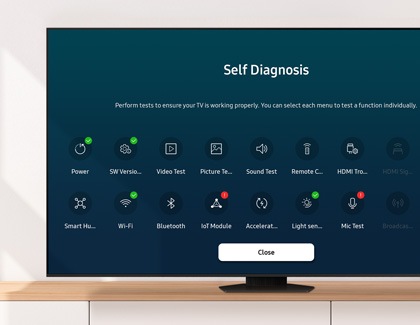
Before running the Self Diagnosis tests on your Samsung TV or Smart Monitor, please review the following information:
- Some tests will require you to follow the on-screen instructions.
- Successfully completed tests will display a green check mark on their icon if no issues have been found. However, if an issue is found, the icon will display a red exclamation point instead.
- If an issue is found, you may be prompted to contact a Samsung Call Center with your TV’s model code, software version, and serial number. Please make sure this information is handy when contacting Samsung for support.
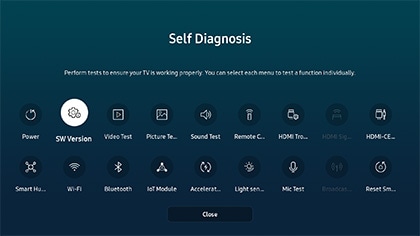
The following Self Diagnosis tests are available on your Samsung TV and Smart Monitor.

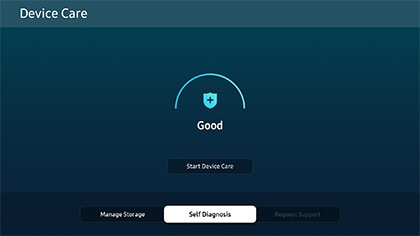
- Power: Check the power history and related information.
- SW Version Information: View the current software version and the latest firmware update progress. You can select Update Now to update to the latest available version.
- Video Test: Check the screen for any issues, and use the on-screen instructions to complete the test. This will help you to determine if there are any issues with the video quality.
- Picture Test: Check the screen for any issues, and use the on-screen instructions to complete the test. This will help you to determine if there are any issues with the picture quality.
- Sound Test: Listen to the sound to check for issues, then follow the on-screen instructions to complete the test. This will help you to determine if there are any issues with the sound quality.
- Remote Control: This test inspects the physical keys of the remote control for any malfunctions. If a failure occurs, the remote control will display the keys that did not receive the correct input.
- HDMI Troubleshooting: Check whether the HDMI cable is properly connected to the HDMI port. You will need to select the HDMI port you wish to test.
- HDMI Signal: Check the signal, signal history, and connection of an external device.
- HDMI-CEC Check: Check for HDMI CEC lines that are operating abnormally, as this may affect the operation between the TV and other devices, such as sound bars.
- Smart Hub Connection Test: Check the Smart Hub connection.
- Wi-Fi: Scan for available Wi-Fi access points.
- Bluetooth: Check the status of the Bluetooth module.
- IoT Module: Check the status of the IoT module.
- Accelerator Sensor: Check the status of the Accelerometer Sensor.
- Light Sensor: Check the status of the Light Sensor.
- Mic Test: Check the status of the microphone module.
- Broadcast Signal: Check the current broadcast signal.
- Reset Smart Hub: Follow the on-screen instructions to perform a Smart Hub factory reset, which will reset all settings, downloaded apps, and accounts. You will need to enter your PIN (0000 is the default PIN) to complete the reset.
Note: If you have any questions, please call our contact center to get help with your inquiry. Our helpful agents will be there to help you.
Is this content helpful?
Thank you for your feedback!
Please answer all questions.