How to use universal remote for your connected devices?
Using different remotes for your TV or projector can be confusing. With a universal remote, you only need one to control all your devices, making it easier to access everything.

Set up universal remote
 Home button on your remote control and then head to Connected Devices
Home button on your remote control and then head to Connected Devices



Note: Before you start, turn on the device that you want to add. Also, make sure that the connected device is placed near the TV and there are no obstacles between the device and remote.
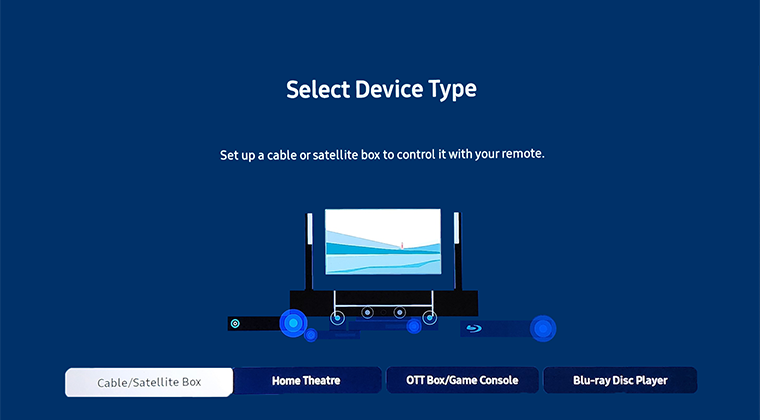
Note:
- This function may not be supported depending on the model or geographical area.
- You can also use the Anynet+ (HDMI-CEC) function to operate external Samsung devices with your projector's remote control without any additional setup. For more information, refer to "Using Anynet+ (HDMI-CEC)".
- Specific external devices connected to the projector may not support the universal remote feature.
- Do not place any obstacles in front of an external device and projector's logo. It may cause signals from the remote control to be transmitted improperly.
- The Projector memorises both the external device and its connection port (HDMI 1, HDMI 2, etc.).
- If you have difficulty controlling external devices with the universal remote, try adjusting the positions of the external devices.
- This function may not operate properly depending on the projector installation environment and the features of external devices.
- If you still need more assistance, please call our contact center and our helpful agents will help you.
*The features mentioned can be available on specific models. Please refer to your user manual for more information.
Thank you for your feedback!
Please answer all questions.