Adjust the picture size on your Samsung TV
The ability to change the picture size on your Samsung TV is dependent on the source from which you're streaming content. Picture size settings can be adjusted when you're watching content from TV sources, external inputs, and USB sources (in other words, when the content within a USB device is played through the TV’s video player). However, when using certain apps, such as Samsung TV Plus or other streaming apps, the option to change the picture size may not be possible because of the app’s policies.

You can use the following steps to change the picture settings on your Samsung TV.
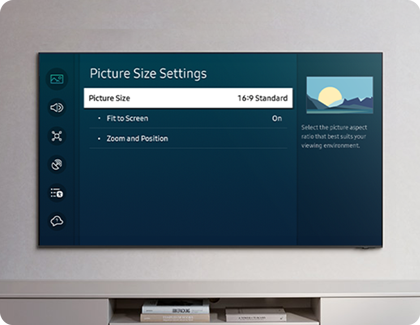
- Picture Size
Set the displayed picture size to 16:9 Standard, Custom, or 4:3. Supported picture sizes will differ depending on the input signal. The selected size will be applied to the current source. This setting will remain in effect whenever the source is selected, unless the setting is changed.
Please see below for the supported input signals and picture sizes:
Component
16:9 Standard, Custom, 4:3
Digital channel
720p, 1080i, 1080p → 16:9 Standard, Custom, 4:3
* 3840 x 2160p @ 24/30/50/60 Hz, 4096 x 2160p → 16:9 Standard, Custom
HDMI
720p, 1080i, 1080p → 16:9 Standard, Custom, 4:3
* 3840 x 2160p, 4096 x 2160p, 7680 x 4320p → 16:9 Standard, Custom
USB
720p, 1080i, 1080p @ 60 Hz → 16:9 Standard, Custom, 4:3
* 3840 x 2160p @ 24/30/60 Hz → 16:9 Standard, Custom
* 4096 x 2160p@ 24/30/60 Hz → 16:9 Standard, Custom
* 7680 x 4320p @ 24/30/60 Hz → 16:9 Standard, Custom
- Fit to Screen
Fit the displayed picture to the screen. This function may not be supported depending on the picture size setting and may be restricted based on the current broadcast signal.
- Zoom and Position
Adjust the picture size or its position. This function is only available when the Picture Size is set to Custom. To change the picture’s position on analog channels, first enlarge the picture, and then change the position.
Notes:
- This function may not be supported when using certain apps, such as Samsung TV Plus or other streaming apps.
- Certain input signals (*) may differ depending on the model and geographical area.
- The input ports for external devices may differ depending on the model and geographical area.
- If you have any questions after verifying the above-mentioned solutions, please call our contact center to get help with your inquiry. Our helpful agents will be there to help you.
Thank you for your feedback!
Please answer all questions.