How to Access the E-Manual on a Samsung Smart TV
Your instruction manual is an informative document designed to give you all the information needed to operate your TV. With information on how to navigate the TV, tips on care, and information on all its functions, the instruction manual offers comprehensive solutions and answers to many of your TV questions.

There are a number of different manuals that provide information and guidance to help you use your TV. Some of the most common manuals are explained below.
- e-Manual: This is the most comprehensive manual. It contains detailed instructions on how to use your TV. As long as your TV is connected to the internet, the e-Manual will always be up-to-date, including any new features added with software updates.
The e-Manual is useful at every stage of your TV’s life, from set-up to troubleshooting.
- Quick Guide or Quick Setup Guide: This shows how to physically install your TV. This is ideal for when you are first setting up your TV and getting to know its functions. It uses images to take you through the steps.
- User Manual: This contains basic information on usage, setup, care, and safety information for your TV.
- Firmware Update User Manual: This explains how to update your TV software using either USB or Wi-Fi.
Note: Some features mentioned in the e-manual may not be available on all models or in all geographical areas.
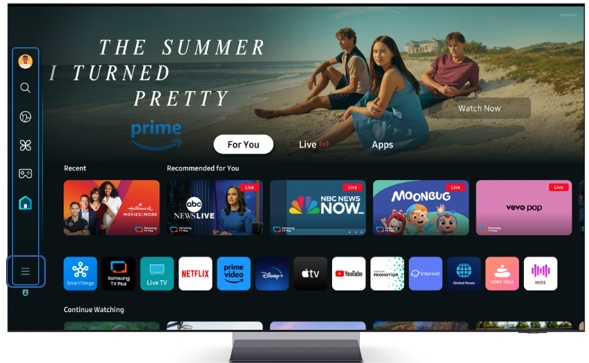
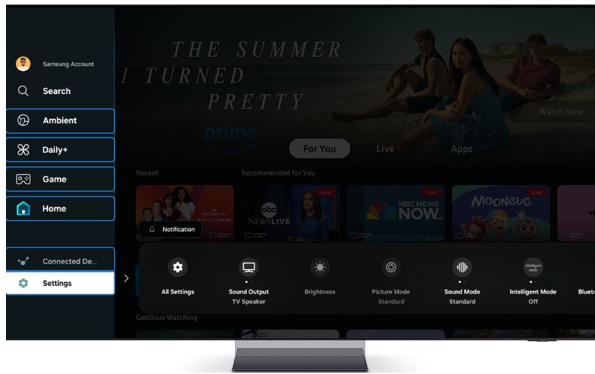
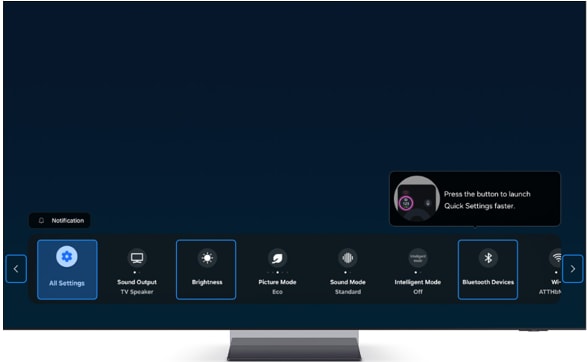
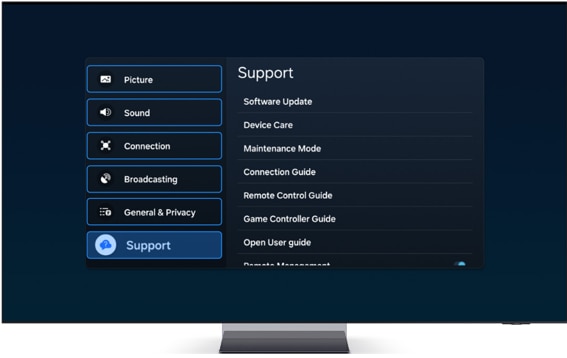
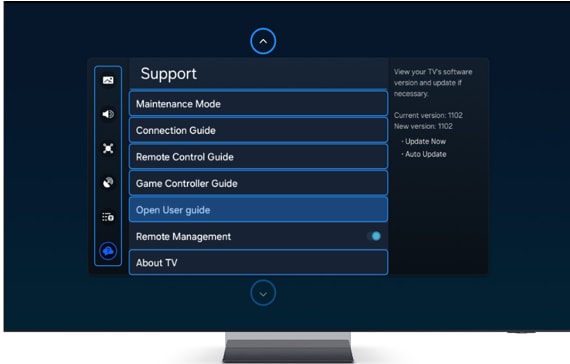
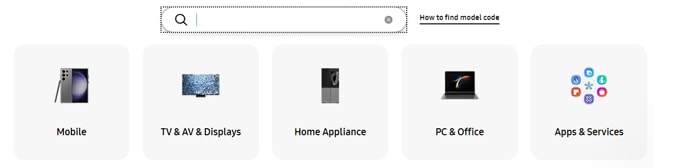
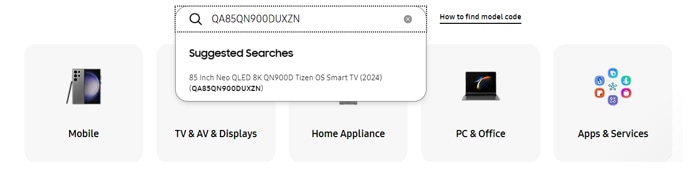
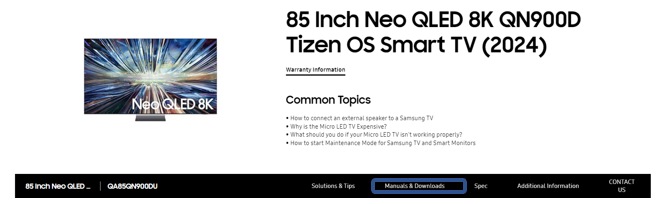
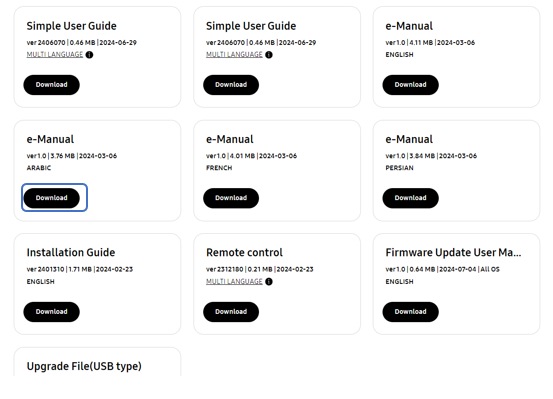
Note: If you have any questions, please call our contact center to get help with your inquiry. Our helpful agents will be there to help you.
Is this content helpful?
Thank you for your feedback!
Please answer all questions.