What specific functions can I use in Maximum Restrictions on the Fold6 and Flip6?
The Maximum Restrictions feature provides stronger phone protection. When enabled, all options, including app protection, are automatically activated. You must agree to the EULA and Privacy Policy to use App Protection. Some phone features will be restricted and cannot be changed in settings.
It prevents new suspicious device admin apps and work profiles from being activated or using admin permissions. After enabling the feature, all activated apps with admin permissions and new work profiles will be blocked. You can allow device admin access again after deactivating the feature.
- Settings > Security and privacy > More security settings > Device admin apps > Activate’
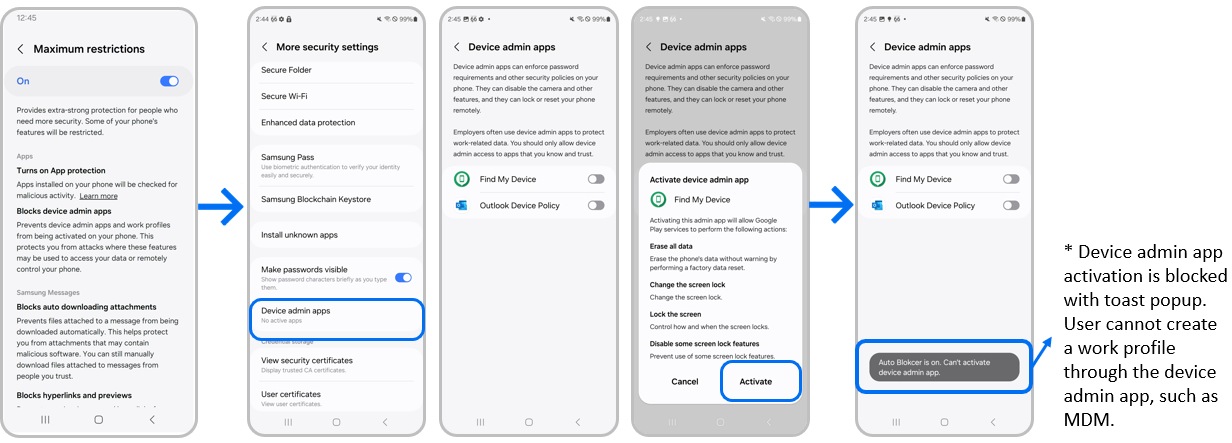
It helps protect a user from attachments that may contain malicious software. If enabled, auto-download will be blocked. You can download the attachments manually by tapping the messages.
- It turns Off ‘Chatting+ settings > Auto download (while roaming) ‘More settings > Multimedia messages > Download automatically (while roaming) and display it in dim state
Samsung Messages (Chatting+)
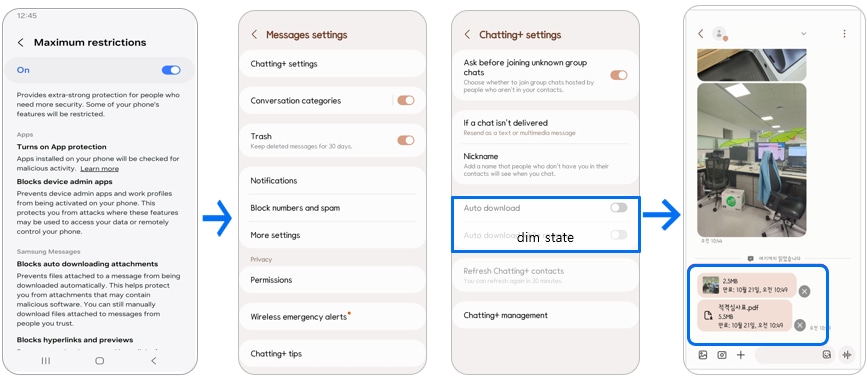
Samsung Messages (MMS)
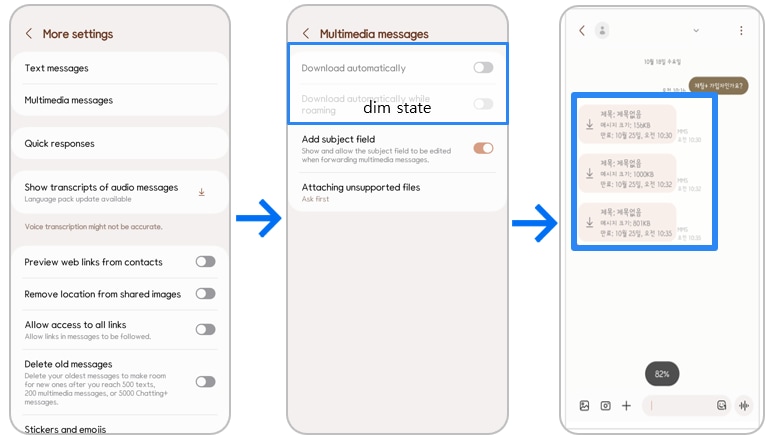
Note: Users can still manually download files attached to messages by clicking on them.
It helps protect a user from accidentally visiting malicious websites. If enabled, you can’t open the links or Quick Share even on the notification panel and can’t see the web link previews in the Samsung Messages app. You can copy and paste or type the web address to open it in a browser.
- It turns Off ‘More settings > Preview web links from contacts’, ‘More settings > Allow access to all links’ and displays it in dim state
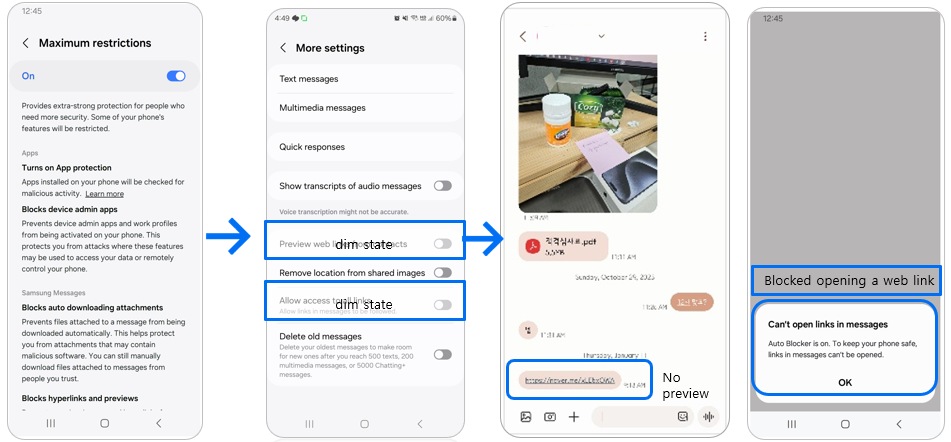
Note:
- A user cannot see web link previews or open web links from messages.
If needed, the user will need to copy and paste or type a web address in a browser. - Some of specific option or availability may vary by model code, region or country, carrier and SW version
It prevents the recipient from being able to determine where the picture was taken.
- It turns On ‘More settings > Remove location from shared images’ and displays it in dim state
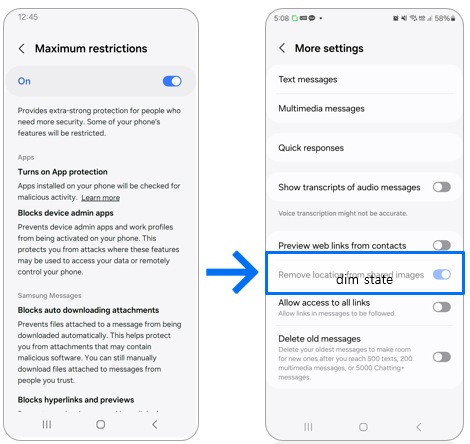
Note:
- When a user attaches a picture to a message, location data will be removed from the picture before it’s sent.
- Some of specific option or availability may vary by model code, region or country, carrier and SW version
It helps protect users from pictures that may contain malicious codes. If enabled, you can’t create a new shared album or shared family album and access shared albums that were used before, and shared album invitations from others will be blocked.
- It forces Shared albums and related menus not to be visible in the Gallery app and blocks a user from being invited to a shared albums
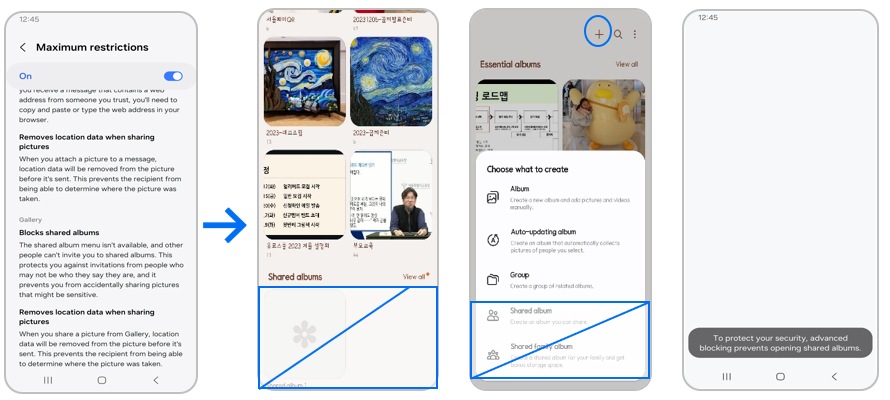
Note:
- The user cannot create new shared albums or access shared albums that have been used before.
Shared album invitations from others are blocked. - Gallery > + > Create Shared album/Shared family album is disabled.
- Shared albums are invisible.
It prevents the recipient from being able to determine where the picture was taken. If enabled, location data will be set to be removed by default when you share pictures through Sharesheet in the Gallery app. However, you can change the option to include location data when needed.
- It turns Off ‘Share > Options > Include location data’ every time picture sharing
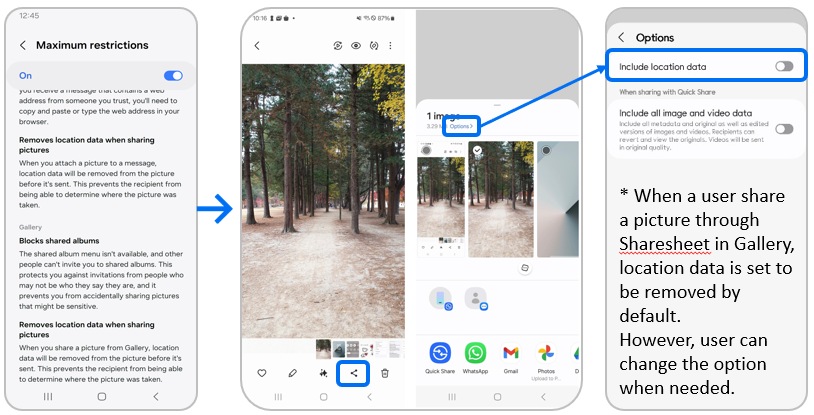
Note:
- Only if the image has location information will the 'Include location data' option be shown.
- Some of specific option or availability may vary by model code, region or country, carrier and SW version
Note: For further assistance or questions, please Contact us.
Thank you for your feedback!
Please answer all questions.